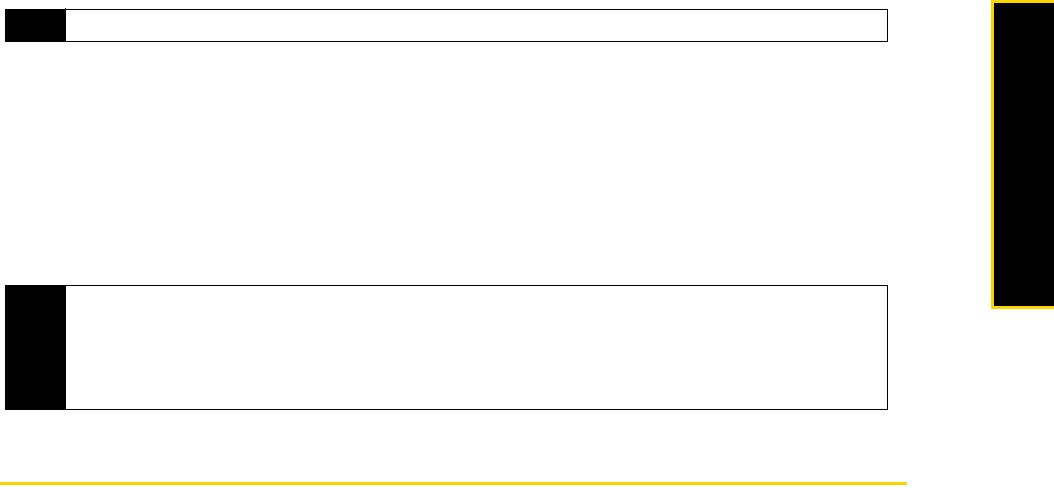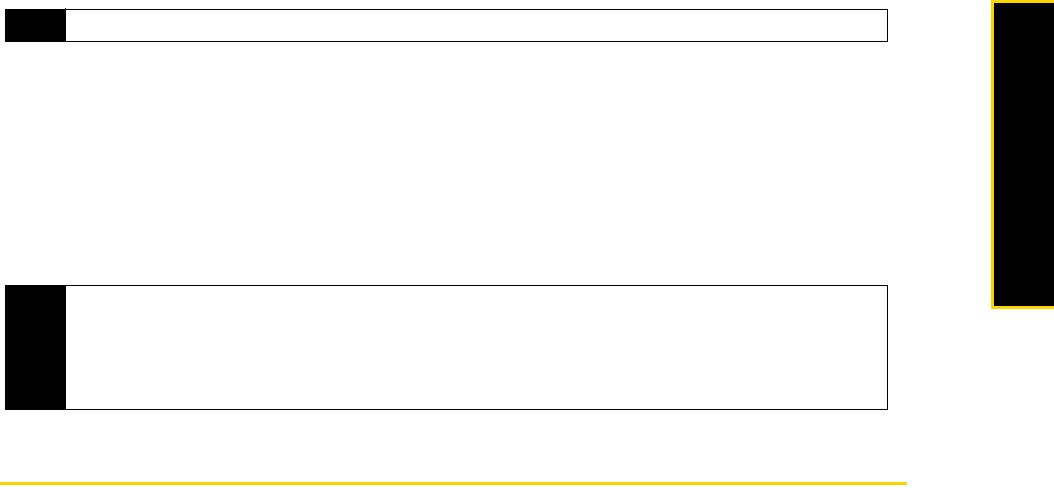
2E. Bluetooth 61
Bluetooth
8. On your phone, select an item to beam. The item can be an a task, a contact card, or a file.
9. To beam a contact, press
Menu (right softkey) > Send Contact > Beam. To beam other types of information,
press
Menu (right softkey) > Beam [type of item].
10. Select the device name to which you want to send the item.
11. If you beamed a task, or contact item to your computer and it is not automatically added to Outlook,
select
File > Import and Export in Outlook to import it.
To beam information to a Bluetooth-enabled device such as another Windows Mobile-powered device,
follow steps 1 to 10 in the above procedure.
Printing Files via Bluetooth
Connect your phone to a Bluetooth printer to print contact information, appointment details, and images.
Before you start printing, make sure to turn on the Bluetooth printer and to turn on Bluetooth on your phone.
To turn on Bluetooth, press
Start (left softkey) > All Programs (left softkey) > Comm Manager, highlight Bluetooth
and then press the
Enter key.
Printing Contact Information
1. From the Home panel, press Contacts (right softkey) and then select the contact whose information you
want to print.
2. Press
Menu (right softkey) > Print via Bluetooth.
3. Press
Menu (right softkey) > Search Devices. Your phone starts to search for Bluetooth devices.
4. Select the Bluetooth printer and press
Menu (right softkey) > Send File.
5. Set the printing options you want, and then press
Print..
Printing a Calendar Appointment
1. Press Start (left softkey) > All Programs (left softkey) > Calendar, and then select (highlight) the appointment
whose details you want to print.
2. Follow steps 2 to 4 in “Printing Contact Information.”
Printing a JPEG File
1. In Pictures & Videos, locate the JPEG file you want to print.
2. Press
Menu (right softkey) > Print via Bluetooth.
3. Follow steps 3 to 5 in “Printing Contact Information.”
Note
Not all file types can be sent via Bluetooth.
Tips
• The default folder on your computer where beamed items are stored may be C:\Documents and
Settings\your_username\My Documents in Windows XP or C:\Users\your_username\My Documents in
Windows Vista.
• For your phone to receive Bluetooth beams, press Start (left softkey) > All Programs (left softkey) > Settings >
Connections > Beam
and make sure the Receive incoming beams check box is selected.