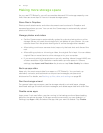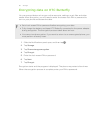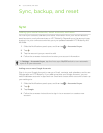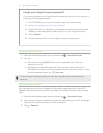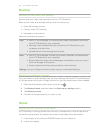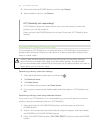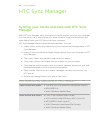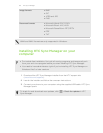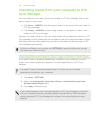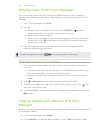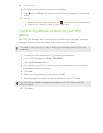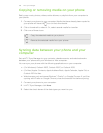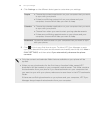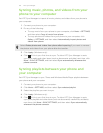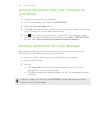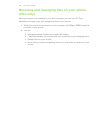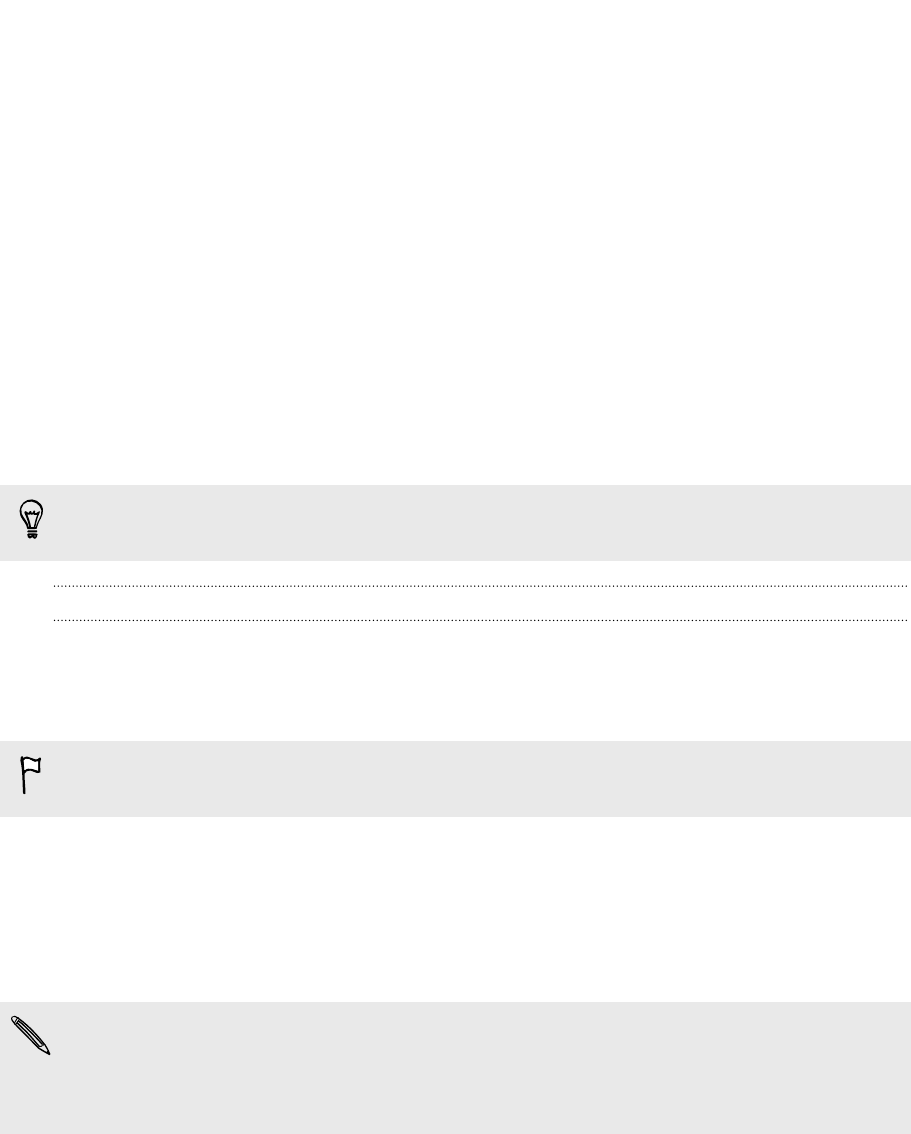
Importing media from your computer to HTC
Sync Manager
You can collate all your music, photos, and videos in HTC Sync Manager and use the
built-in player to enjoy them.
§ Click Music > LIBRARY, and then drag a folder (or any music file in the folder) to
HTC Sync Manager.
§ Click Gallery > ALBUMS, and then drag a folder (or any photo or video in the
folder) to HTC Sync Manager.
Whether you drag a folder or a file, the whole folder will be added as an album in HTC
Sync Manager and the folder path will be added to the list of watched folders in Music
and Gallery settings. New media that you add to the folders will be imported to HTC
Sync Manager automatically.
In Music and Gallery, you can also click SETTINGS to add the folders that contain
the media you want to import.
Importing libraries and playlists from iTunes or Windows Media Player
If you have iTunes or Windows Media Player installed on your computer, you can
import your media libraries and playlists from these applications to HTC Sync
Manager.
You need iTunes 9.0, Windows Media Player 11, or later versions of these
applications installed on your computer.
1. Click Music > SETTINGS.
2. Select the Automatically import from iTunes or Automatically import from
Windows Media Player option.
3. Click Apply (Windows only).
If you make changes to your imported playlists in HTC Sync Manager, you will not
lose your changes when you manually refresh the Music library. With the above
options selected, HTC Sync Manager will reimport the original playlists as new
playlists.
102 HTC Sync Manager