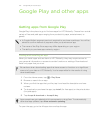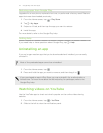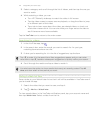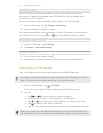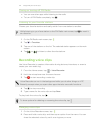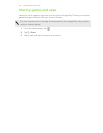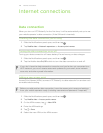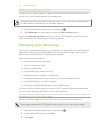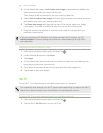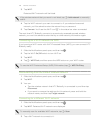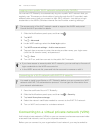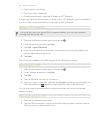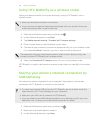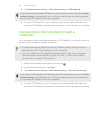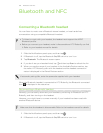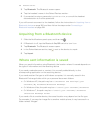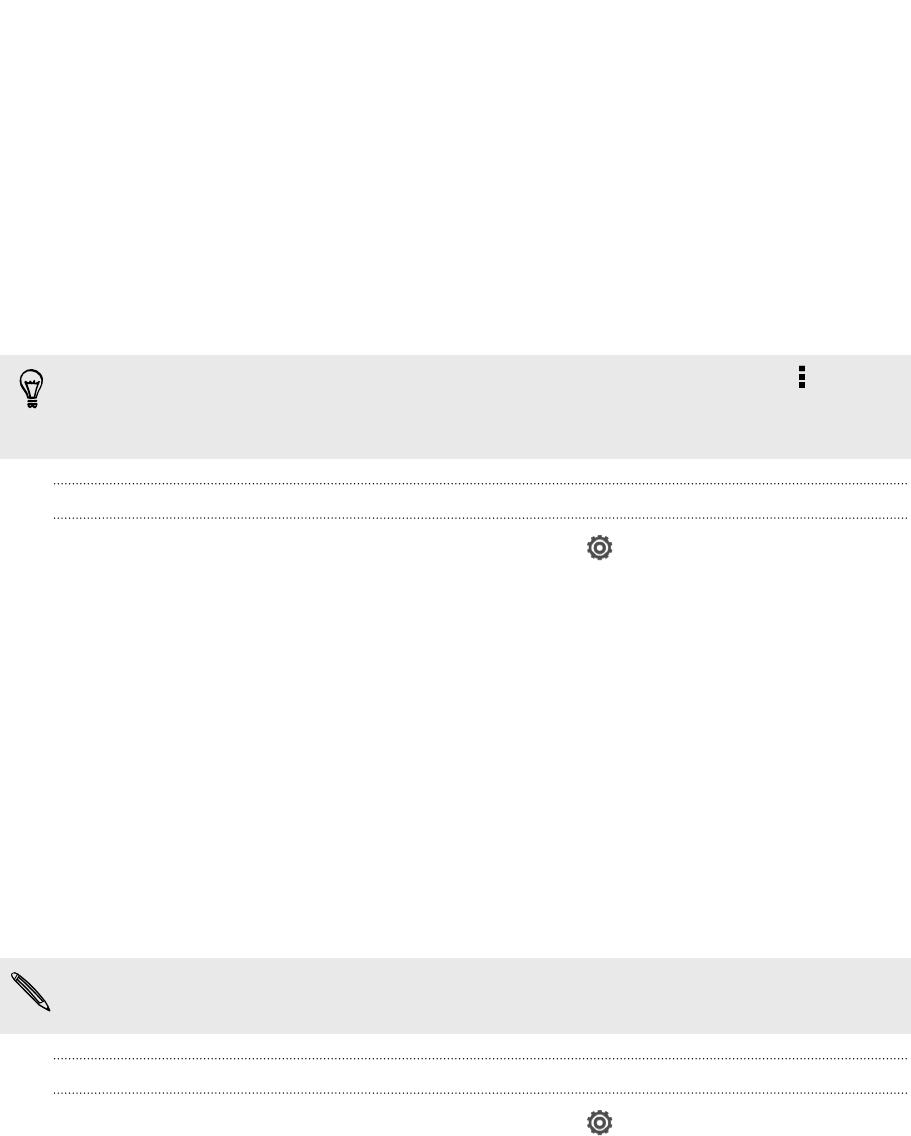
4. On the Mobile tab, select Limit mobile data usage to automatically disable your
data connection when you reach the set limit.
Then, drag the red line marker to set your monthly data limit.
5. Select Alert me about data usage, and then drag the green line marker to set an
alert before you reach your monthly data limit.
6. Tap Reset data usage, and then set the day of the month when your usage
cycle resets. This date is usually the start of your monthly billing cycle.
7. Drag the vertical line markers to see how much data you've used during a
particular time interval.
If you're connecting HTC Butterfly to another portable Wi‑Fi hotspot, tap >
Mobile hotspots to restrict background data from downloading that may incur
extra data fees.
Viewing the data usage of apps
1. Slide the Notifications panel open, and then tap .
2. Under Wireless & networks, tap More.
3. Tap Usage.
4. On the Mobile tab, drag the vertical line markers to see how much data you've
used during a particular time interval.
5. Scroll down the screen to see a list of apps and their data usage info.
6. Tap an app to see more details.
Wi‑Fi
To use Wi‑Fi, you need access to a wireless access point or “hotspot”.
The availability and strength of a Wi‑Fi signal varies depending on objects the Wi‑Fi
signal has to pass through (such as buildings or a wall between rooms).
Turning Wi‑Fi on and connecting to a wireless network
1. Slide the Notifications panel open, and then tap .
2. Tap the Wi-Fi On/Off switch to turn Wi‑Fi on.
178 Internet connections