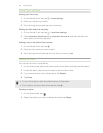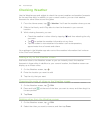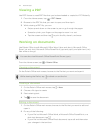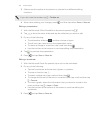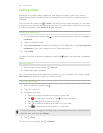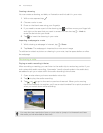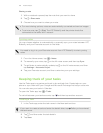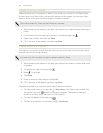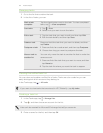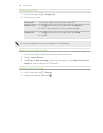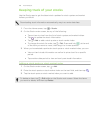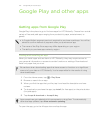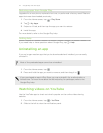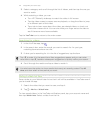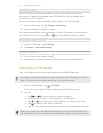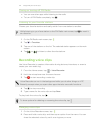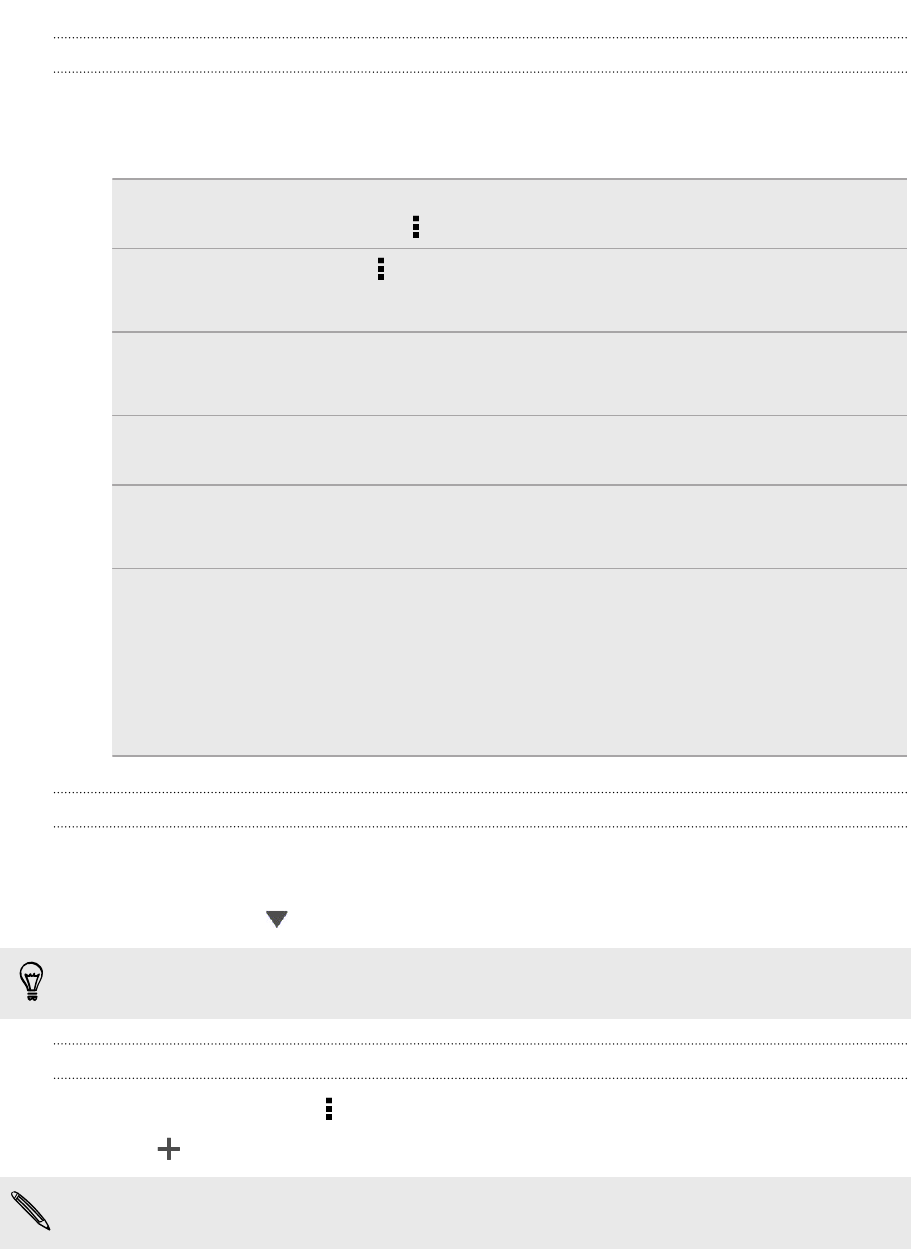
Managing tasks
1. Go to the list that contains the task.
2. In the list of tasks, you can:
Mark a task
complete
Tap the check button next to the task. To view completed
tasks, tap > View completed.
Sort tasks 1. Tap > Sort.
2. Select how you want to sort the tasks.
Edit a task 1. Tap the task that you want to edit, and then tap Edit.
2. Edit the task details, and then tap Save.
Delete a task Press and hold the task that you want to delete, and then
tap Delete.
Postpone a task 1. Press and hold an overdue task, and then tap Postpone.
2. Choose how long you want to postpone the task.
Move a task to
another list
You can only move the task to another list that is under the
same account.
1. Press and hold the task that you want to move, and then
tap Move to.
2. Tap the task list where you want the task to appear.
Viewing the unified task list
You can view and update a unified list of tasks. Tasks are color coded so you can
easily distinguish which accounts they belong to.
In the Tasks app, tap > All tasks.
If you want to view tasks that are stored in HTC Butterfly , tap My tasks.
Creating a task list
1. In the Tasks app, tap > Manage lists.
2. Tap , and then choose an account for the list.
Lists can't be created for Microsoft Exchange ActiveSync accounts.
3. Enter a name for the list, and then tap OK.
167 Essential apps