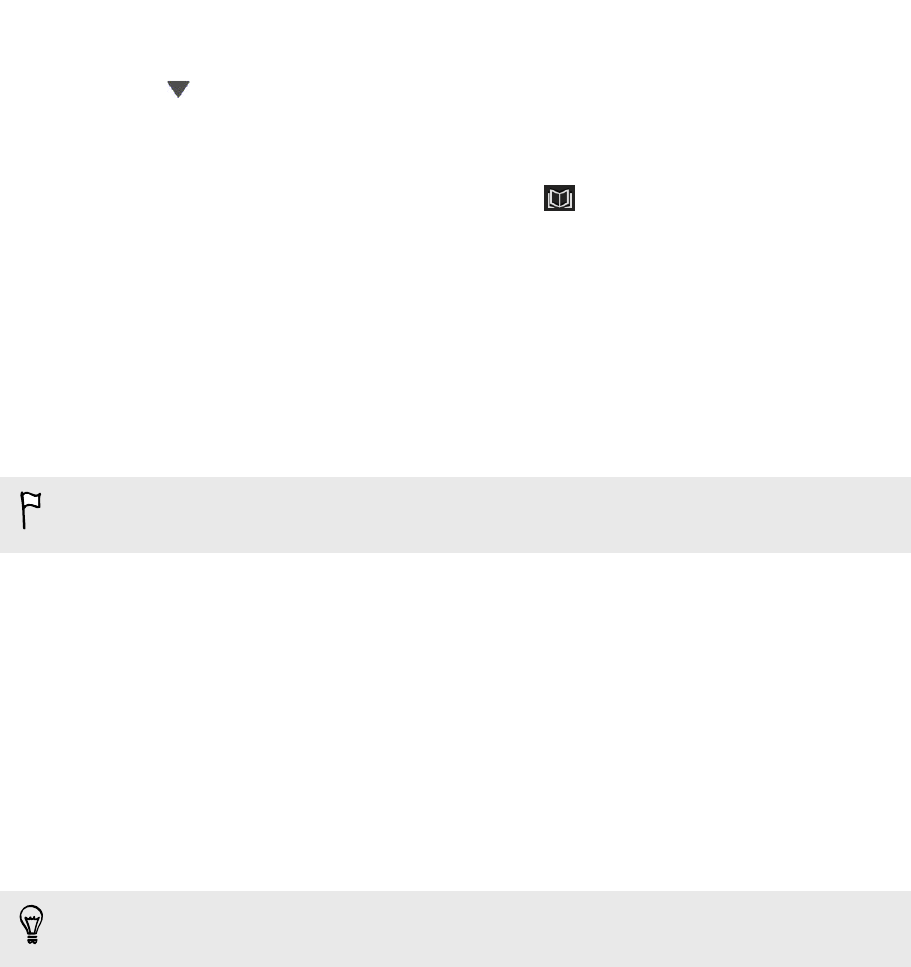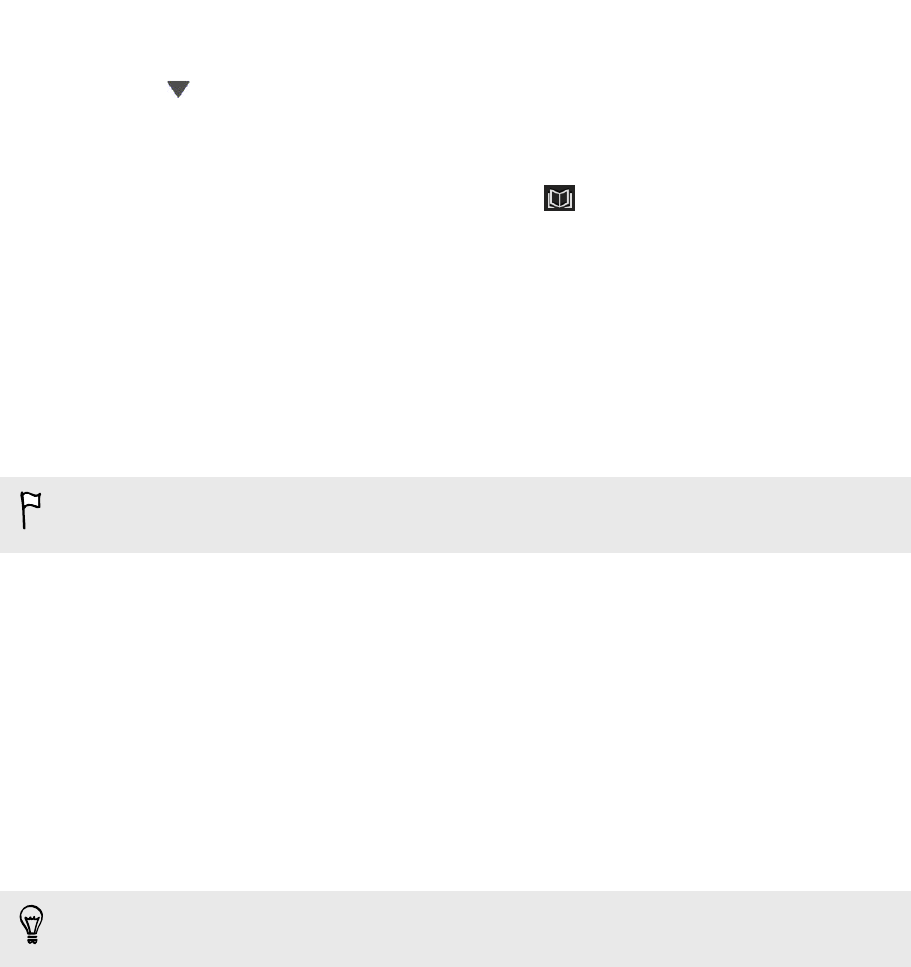
3. Double-click a thumbnail to see photos and videos.
4. Click next to Sort by and choose how you want to arrange your photos and
videos.
5. You can:
§ Select photos or videos, and then click to move them to another album.
§ Double-click a photo or video to see a larger view.
Transferring iPhone content to your HTC
phone
With HTC Sync Manager, easily transfer iPhone content such as contacts, messages,
wallpaper, camera photos and videos, and more to your HTC phone.
You need to use iTunes 9.0 or later to back up your iPhone content first to your
computer.
1. Connect your iPhone and your HTC phone to your computer.
2. In HTC Sync Manager, click More > TRANSFER.
3. Click the Get Started button.
4. If you haven't used iTunes to back up your iPhone content to your computer,
please do so before proceeding.
5. Click Next.
6. Select your iPhone backup file, and then click OK.
7. Select the types of content you want to transfer to your HTC phone.
You can choose whether to replace the content on your HTC phone with the
iPhone content.
8. Click Start.
104 HTC Sync Manager