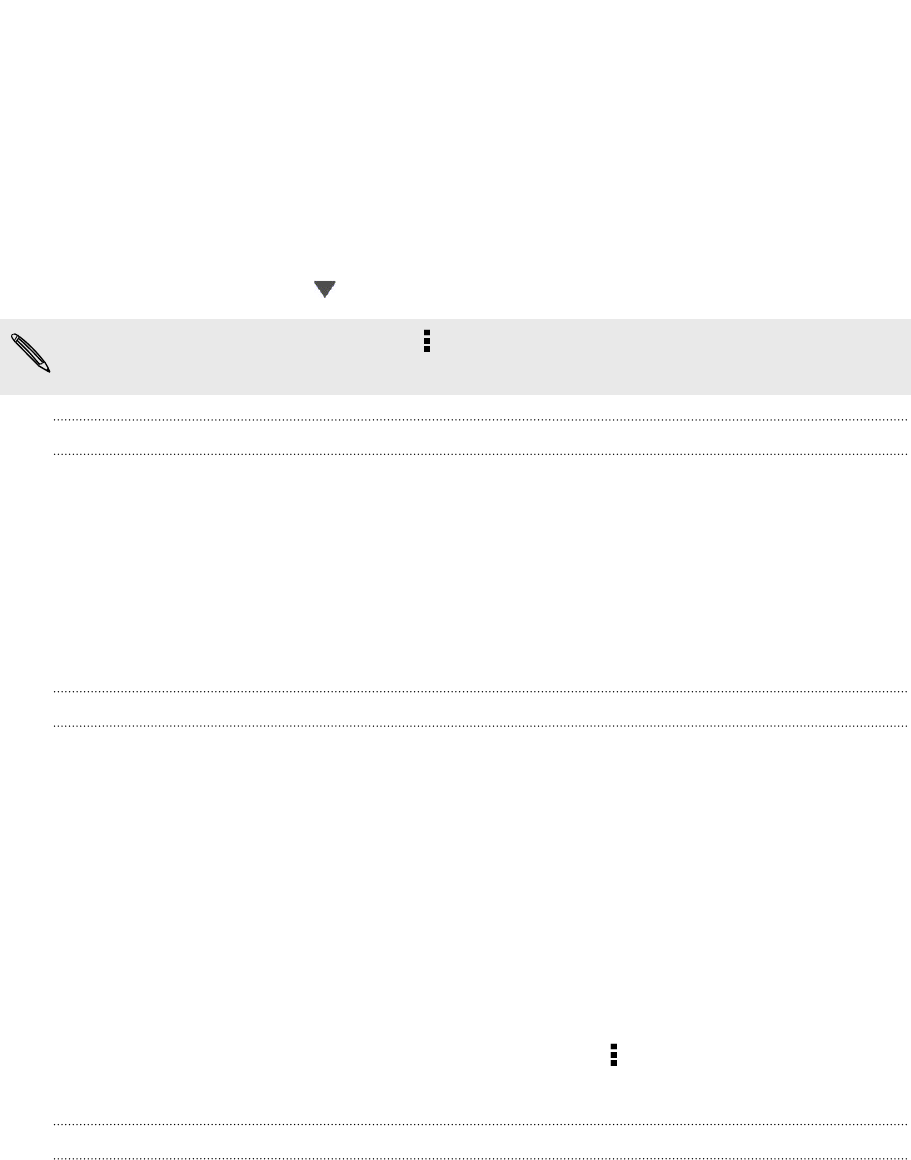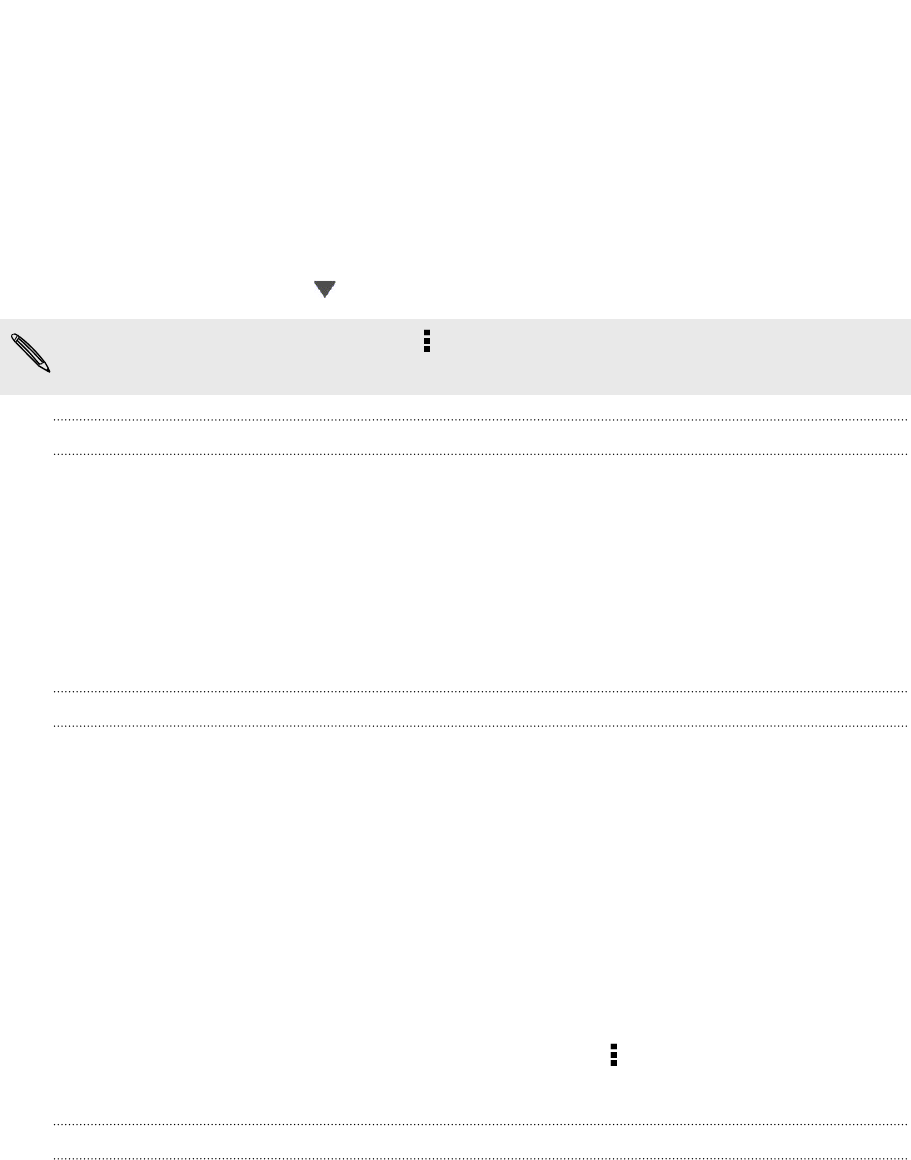
Viewing the Calendar
1. Tap a Calendar tab.
2. Do any of the following:
§ In any Calendar view, return to the current date by tapping Today.
§ Events in day, week, and agenda views are color coded to indicate which
account or type of calendar they belong to. To find out what each color
represents, tap .
If you don't see a Calendar tab, tap > Edit tabs, press and hold a Calendar tab,
and then drag it to the bottom row.
Month view
In month view, you will see markers on days that have events.
Do any of the following in month view:
§ Tap a day to view the events for that day.
§ Press and hold a day to open an options menu from which you can also choose
to create an event or switch to either day or agenda view.
§ Slide your finger up or down the screen to view earlier or later months.
Day and agenda views
Day view shows your events per day, whereas agenda view displays all your events in
chronological order.
§ If the event is a birthday or anniversary of your contact, tap it to send a
greeting.
§ When in day view:
§ Tap a time slot to create a new event at that time.
§ Slide left or right across the screen to view earlier or later days.
§ If you see the day's weather shown, tap the weather to change it to display
another city.
§ See the event time in another time zone. Tap > Select 2nd time zone >
Choose location, and then enter the city name.
Week view
Week view displays a chart of the events of one week.
When in week view, you can:
§ Press and hold on a time slot to create a new event at that time.
§ Tap an event (shown as colored blocks) to view its details.
§ Slide left or right across the screen to view earlier or later weeks.
132 Calendar