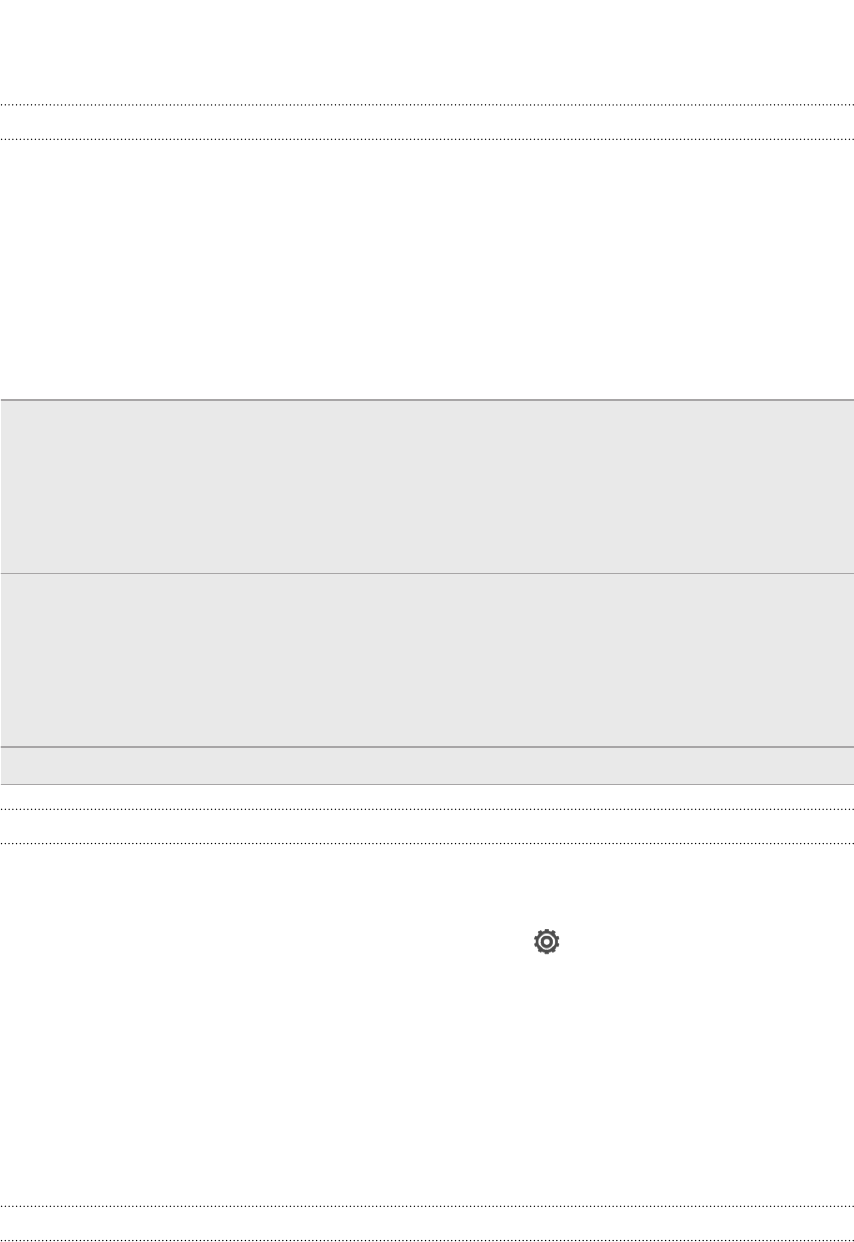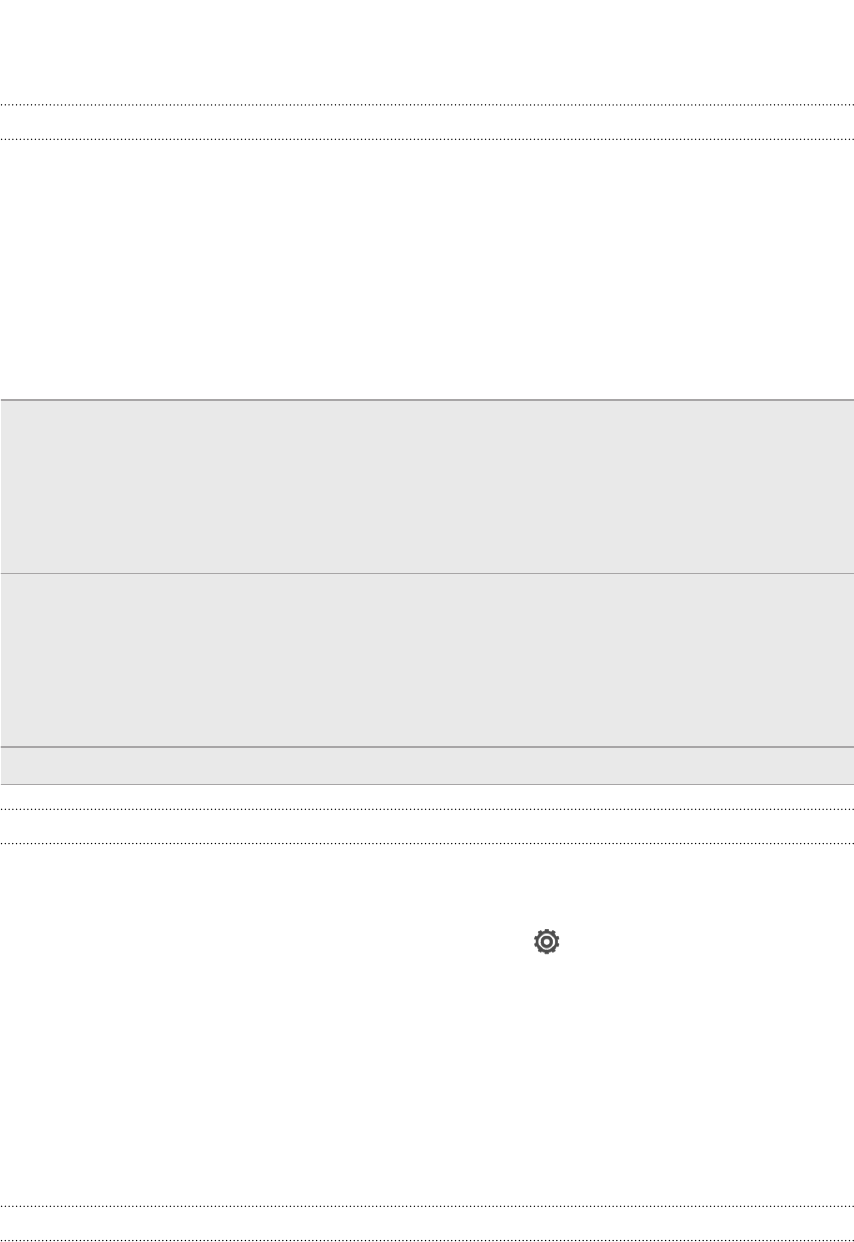
Backup
Backing up files, data, and settings
Worried that you might lose important stuff on HTC Butterfly?
Back up files, data, and settings before you do the following:
§ Erase file storage content
§ Factory reset HTC Butterfly
§ Upgrade to a new phone
Here are some backup options:
Files § Use HTC Sync Manager to move photos/videos, documents, and music
from HTC Butterfly to your computer.
§ Manually copy and paste files by connecting HTC Butterfly to your
computer as a disk drive.
§ Upload files to online storage and services.
Data § Use HTC Sync Manager to back up contacts, calendars, and bookmarks
from HTC Butterfly to your computer.
§ Export data from apps such as Messages and People so you can copy it
from the storage on the phone.
§ Save contacts and other personal data to online services.
Settings Use your Google Account to back up your customized settings.
Backing up settings to Google
You can choose to automatically back up some settings such as Wi‑Fi and bookmarks
to Google servers using your Google Account so you can restore them when needed.
1. Slide the Notifications panel open, and then tap .
2. Tap Backup & reset, and then select the Back up my settings option.
3. Tap Backup account.
4. Choose the Google account you want to use.
Reset
Restarting HTC Butterfly (Soft reset)
If HTC Butterfly is running slower than normal, is unresponsive, or has an app that is
not performing properly, try rebooting and see if that helps solve the problem.
1. If the display is off, press the POWER button to turn it back on.
2. Unlock the display.
98 Sync, backup, and reset