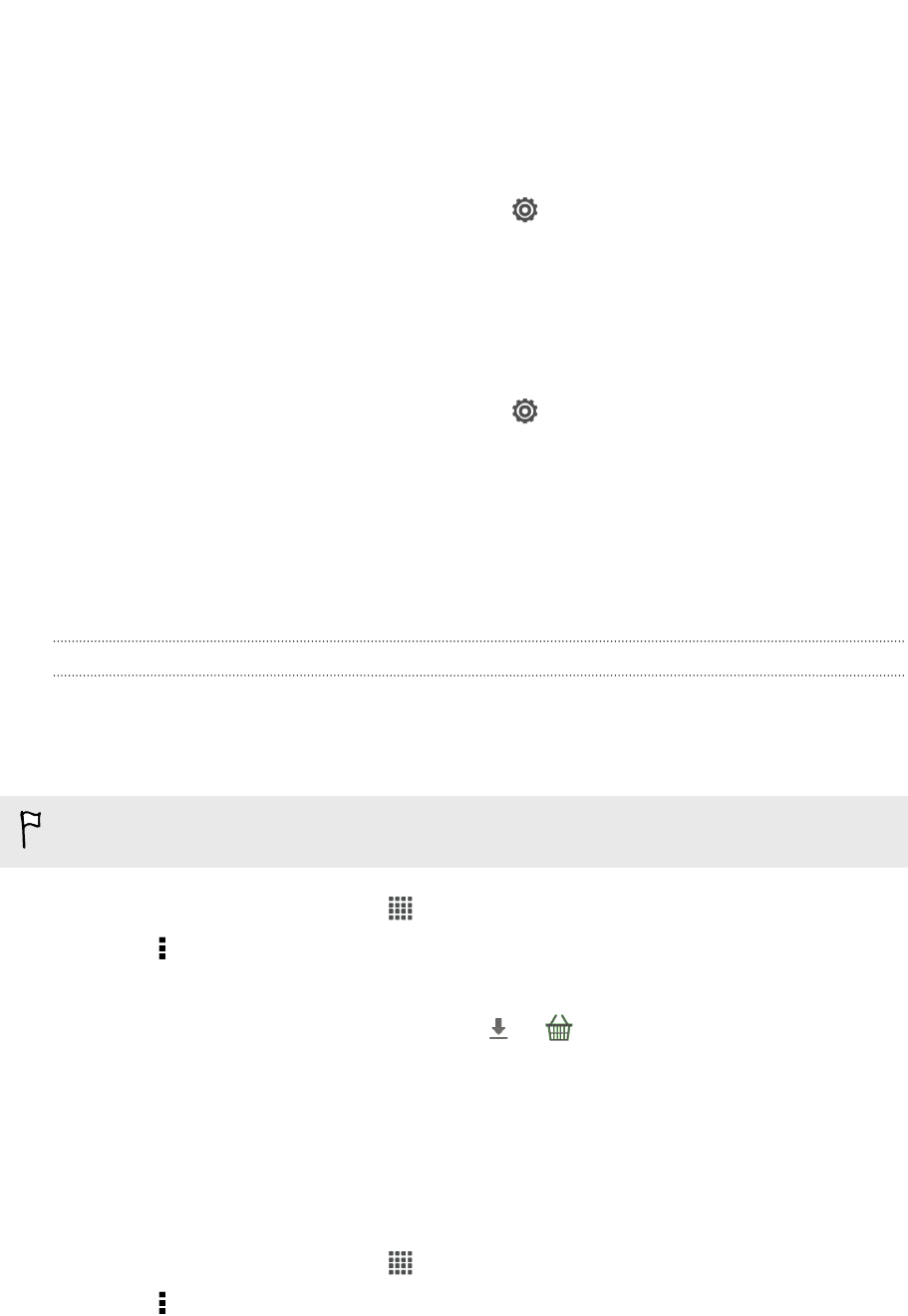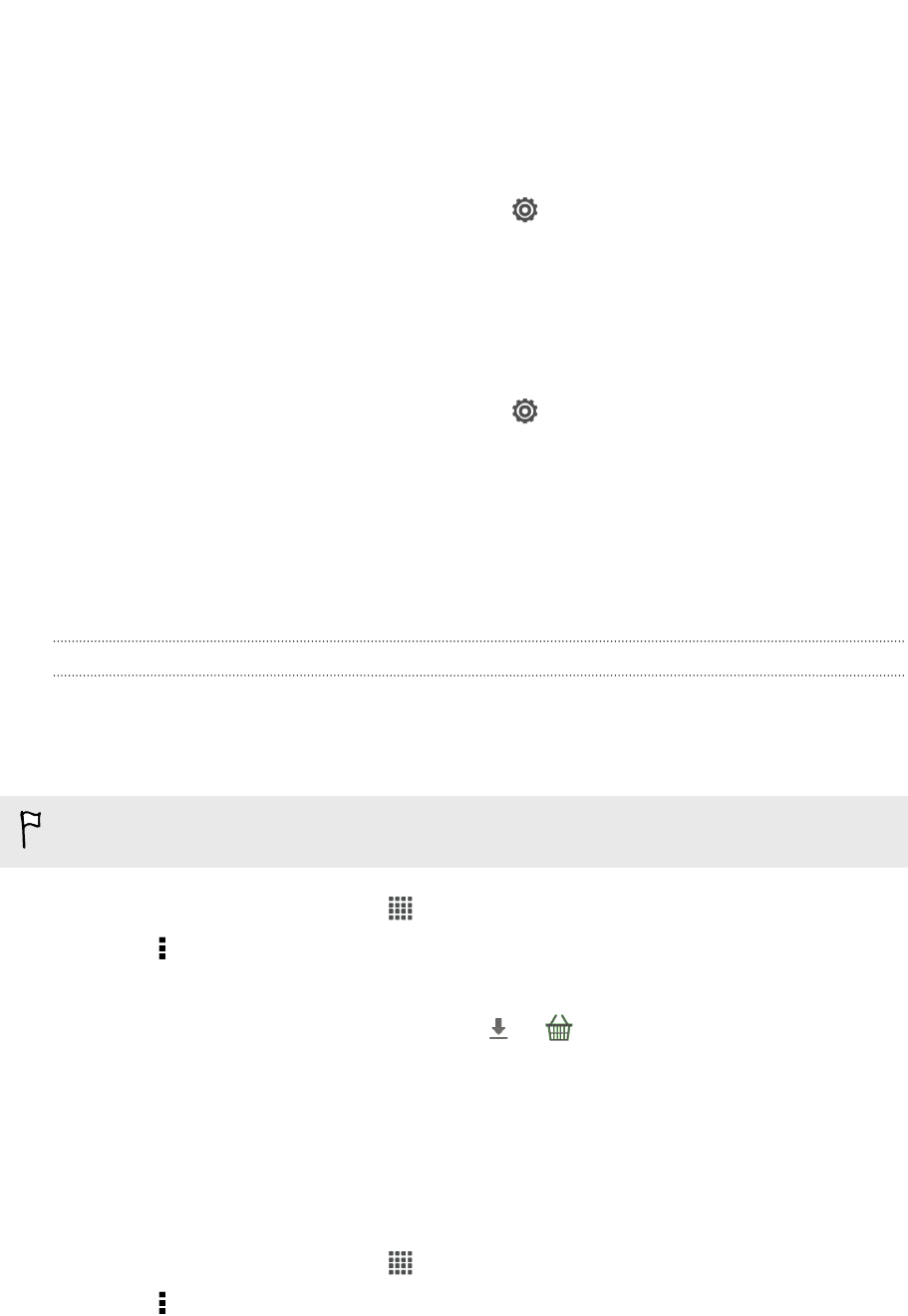
Setting navigation preferences
Choose how you want Locations to map your route. You can tell Locations to avoid
highways or toll roads, show lane information, choose your route preference, and
more.
1. While using turn-by-turn navigation, tap > Navigator.
2. Set your preferences by selecting or tapping an item.
Turning off speed and safety camera alerts
If you have the safety camera service, you can choose to turn this service off
temporarily.
1. While using turn-by-turn navigation, tap > Warnings.
2. Clear the Speed warning and Safety camera warning check buttons.
Answering a call while using navigation
When a call comes in, the whole map nudges up a bit so you can see the incoming call
and answer it. Don’t worry, you’ll still be able to use navigation as we made sure that
the call screen just occupies as little space as possible at the bottom of the screen.
Downloading maps or purchasing licenses
Going to a different country for vacation? You can download the map of the country
you’re going to for free. You can also download or purchase additional services such
as navigation, safety camera, and turn-by-turn voice instructions.
You need to connect to the Internet to download or purchase maps and services.
1. From the Home screen, tap > Locations.
2. Tap > Get more.
3. Slide to the tab of the item that you want to download.
4. Depending on what you selected, tap or .
If you have a voucher code, enter it by tapping Voucher code at the top of the
Navigation tab.
Managing licenses and content
Check maps, navigation, safety camera information, and voices for turn-by-turn voice
instructions that are already on HTC Butterfly.
1. From the Home screen, tap > Locations.
2. Tap > Get more. On the Purchased tab, you’ll see a list of services that you
already have on HTC Butterfly.
153 Travel and maps