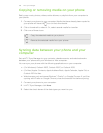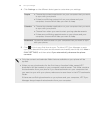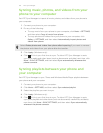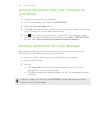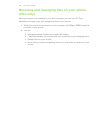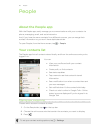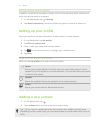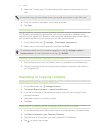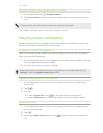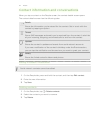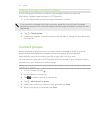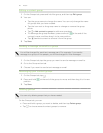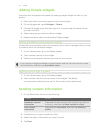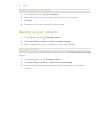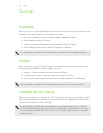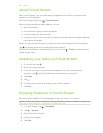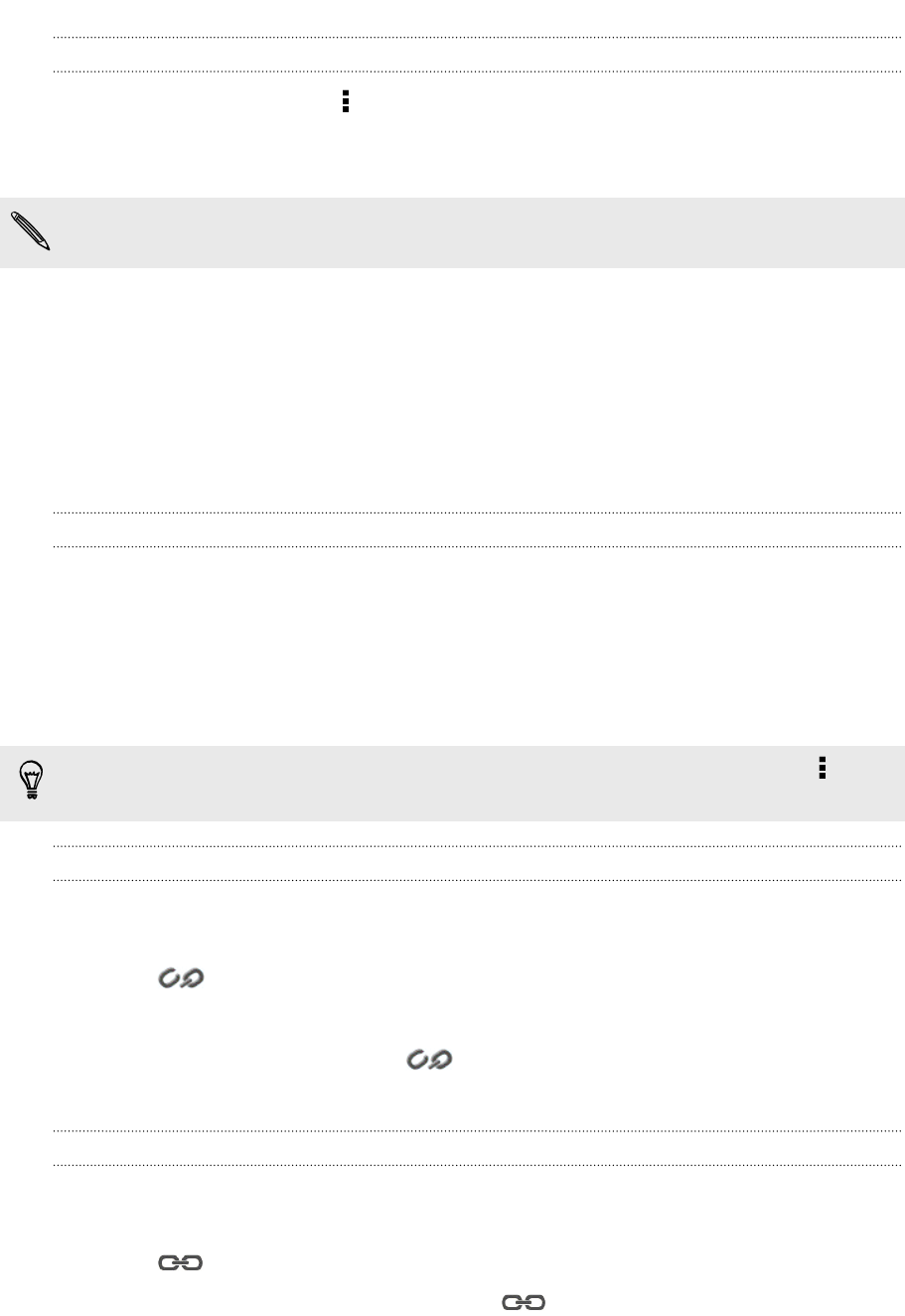
Copying contacts from one account to another
1. On the People tab, tap > Manage contacts.
2. Tap Copy contacts, and then choose a contact type or online account to copy
from.
Contacts from your social network accounts may not be copied.
3. Select a contact type or account you want to save to.
Merging contact information
Avoid duplicate entries by merging contact information from different sources, such
as your social network accounts, into one contact.
Accepting contact link suggestions
When HTC Butterfly finds contacts that can be merged, you’ll see a link notification
when you open the People app.
1. On the People tab, tap the Link suggestion notification when available. You'll see
a list of suggested contacts to merge.
2. Choose the contacts you want to merge.
If you don't want to receive contact link suggestions, on the People tab, tap >
Settings. Clear the Suggest contact link option.
Manually merging contact information
1. On the People tab, tap the name of the contact (not the icon or photo) you
want to link.
2. Tap .
3. You can:
§ Under Suggest links, tap to link the contact to an account.
§ Under Add contact, tap one of the options to link to another contact.
Breaking the link
1. On the People tab, tap the name of the contact (not the icon or photo) whose
link you want to break.
2. Tap .
3. Under the Linked contacts section, tap beside an account to break the
link.
113 People