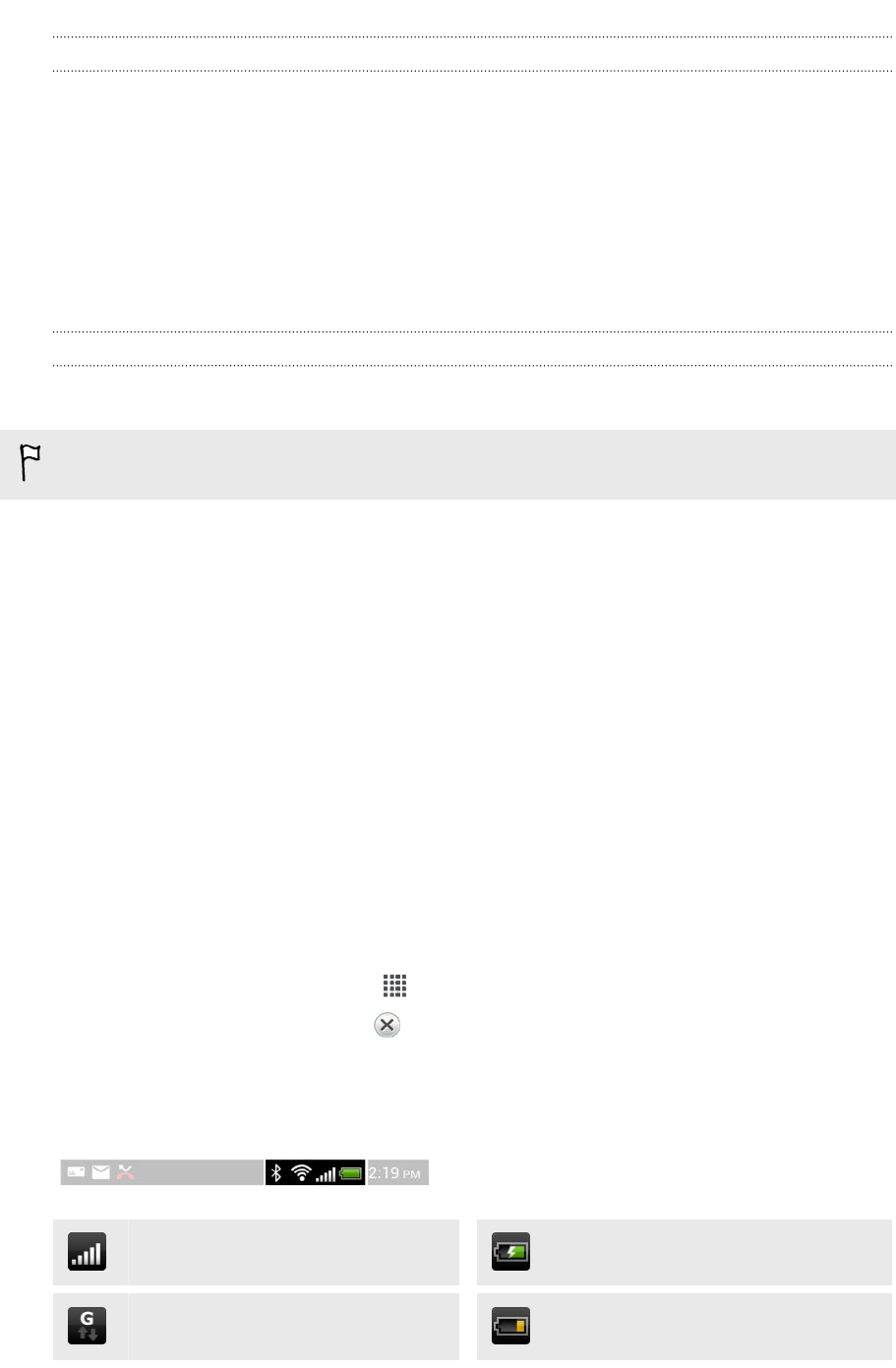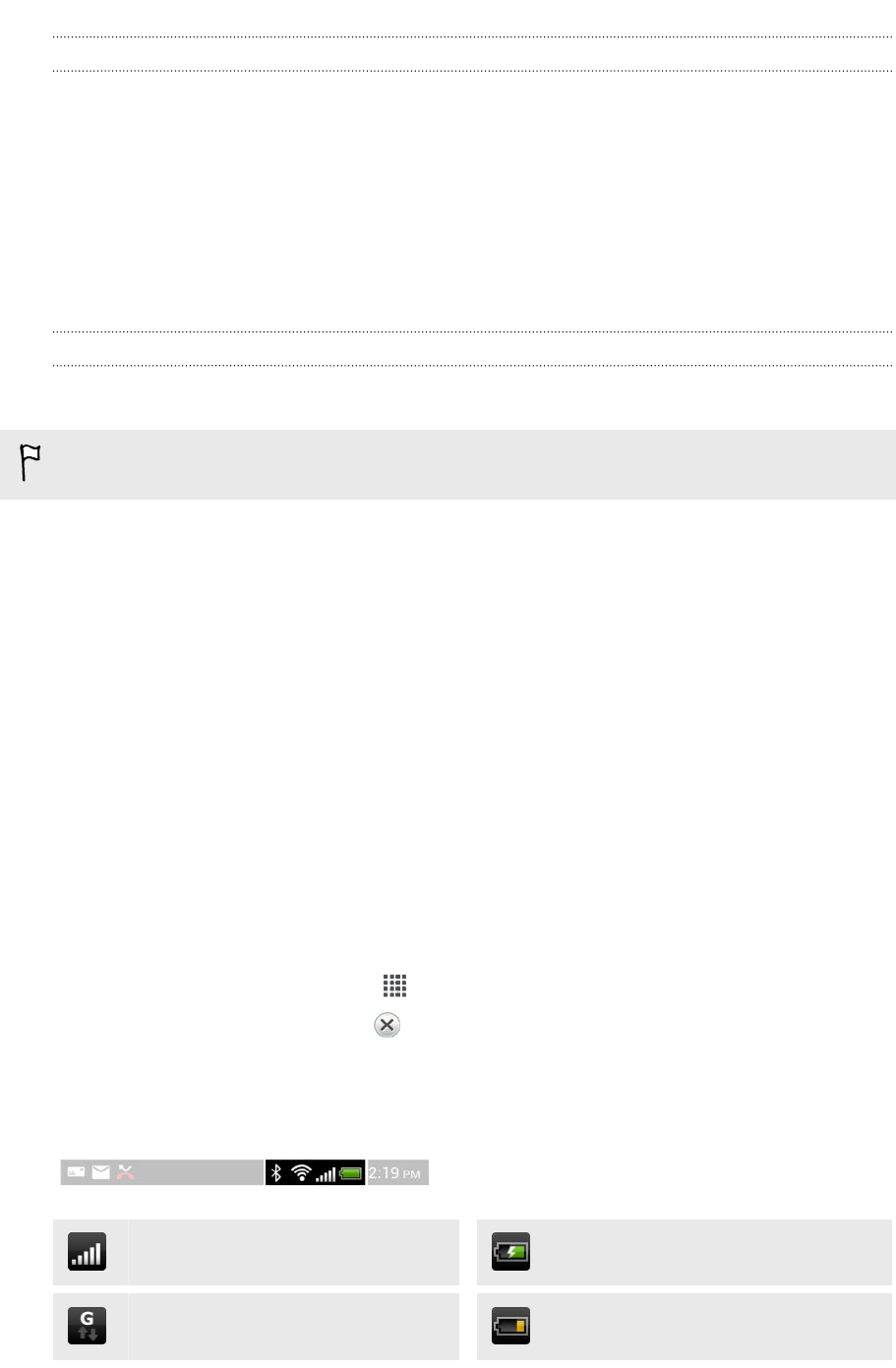
Printing a photo
1. While in Gallery, open the photo you want to print.
2. Tap the photo. A menu appears.
3. Tap More > Print , and then tap the printer you want to use.
4. Tap Print.
You can check the printing details by opening the Notifications panel, and then
tapping the item you're printing.
Adding a printer
If your printer does not show up in the list, you must add it.
The printer must be in the same Wi-Fi network that you are using.
1. From the Print screen, tap Add printer.
2. Enter the IP address of the printer that you want to add and choose a port. If
you do not know the IP address of the printer, ask for help from your network
administrator.
3. Tap Next, and then select the manufacturer and model of the printer.
4. Tap Save.
The printer appears on the list and you can tap it to print your photo or document.
Stopping running applications using Task
Manager
Use Task Manager to stop a running app or force an app to close if it hangs.
1. From the Home screen, tap > Task Manager.
2. In the Applications list, tap to the right of the application name to stop it.
Status icons
Signal strength
Battery is charging
GPRS connected Battery is low (20% remaining)
200 Other essentials