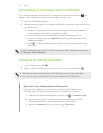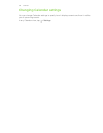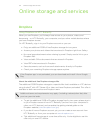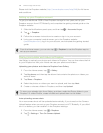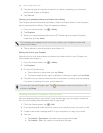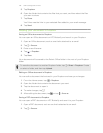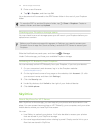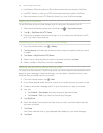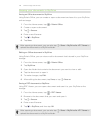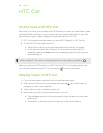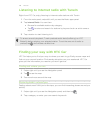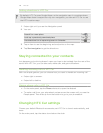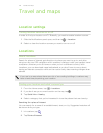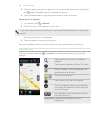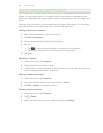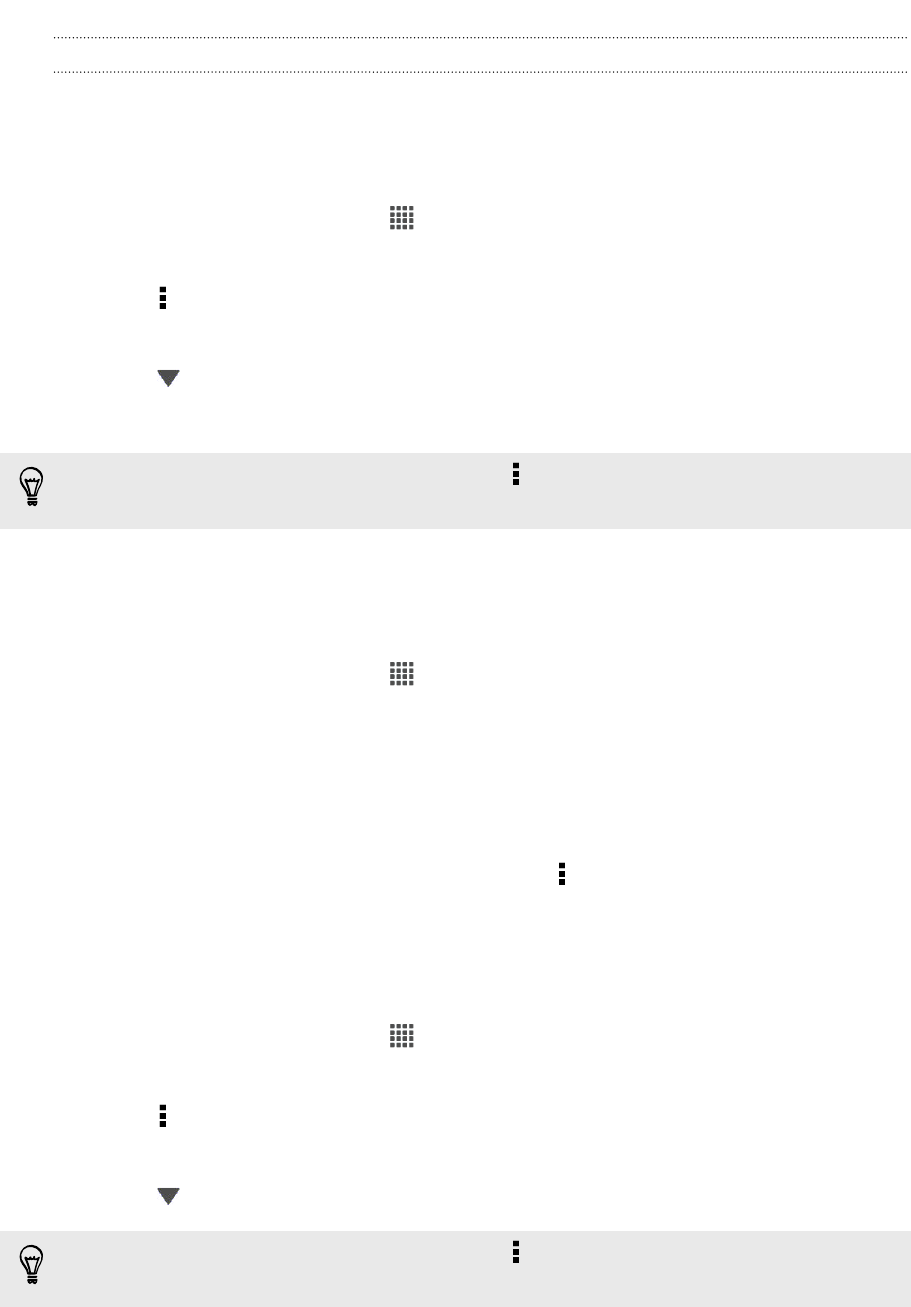
Keeping your documents in SkyDrive
Saving an Office document to SkyDrive
Using Polaris Office, you can create or open a document and save it to your SkyDrive
online storage.
1. From the Home screen, tap > Polaris Office.
2. Create or open a document.
3. Tap > Save as.
4. Enter a new filename.
5. Tap > SkyDrive.
6. Tap Save.
After opening a document, you can also tap > Share > SkyDrive for HTC Sense to
upload the document to a SkyDrive folder.
Editing an Office document in SkyDrive
Using Polaris Office, you can view or edit a document that's stored in your SkyDrive
storage.
1. From the Home screen, tap > Polaris Office.
2. Tap SkyDrive.
3. Open the folder that contains the document you want to view or edit.
4. Tap the document to open it.
5. To make changes, tap Edit.
6. After editing the document, tap Save, or tap > Save as.
Saving a PDF document to SkyDrive
Using PDF Viewer, you can open a document and save it to your SkyDrive online
storage.
1. From the Home screen, tap > PDF Viewer.
2. Browse to the document that you want and open it.
3. Tap > Save as.
4. Enter a new filename.
5. Tap > SkyDrive, and then tap OK.
After opening a document, you can also tap > Share > SkyDrive for HTC Sense to
upload the document to a SkyDrive folder.
143 Online storage and services