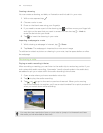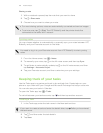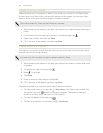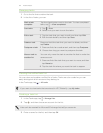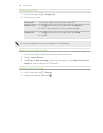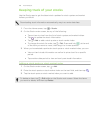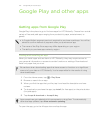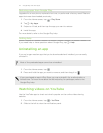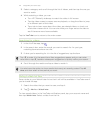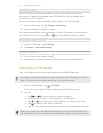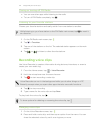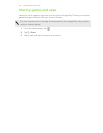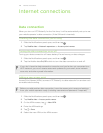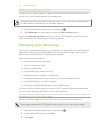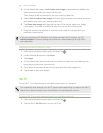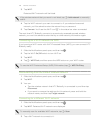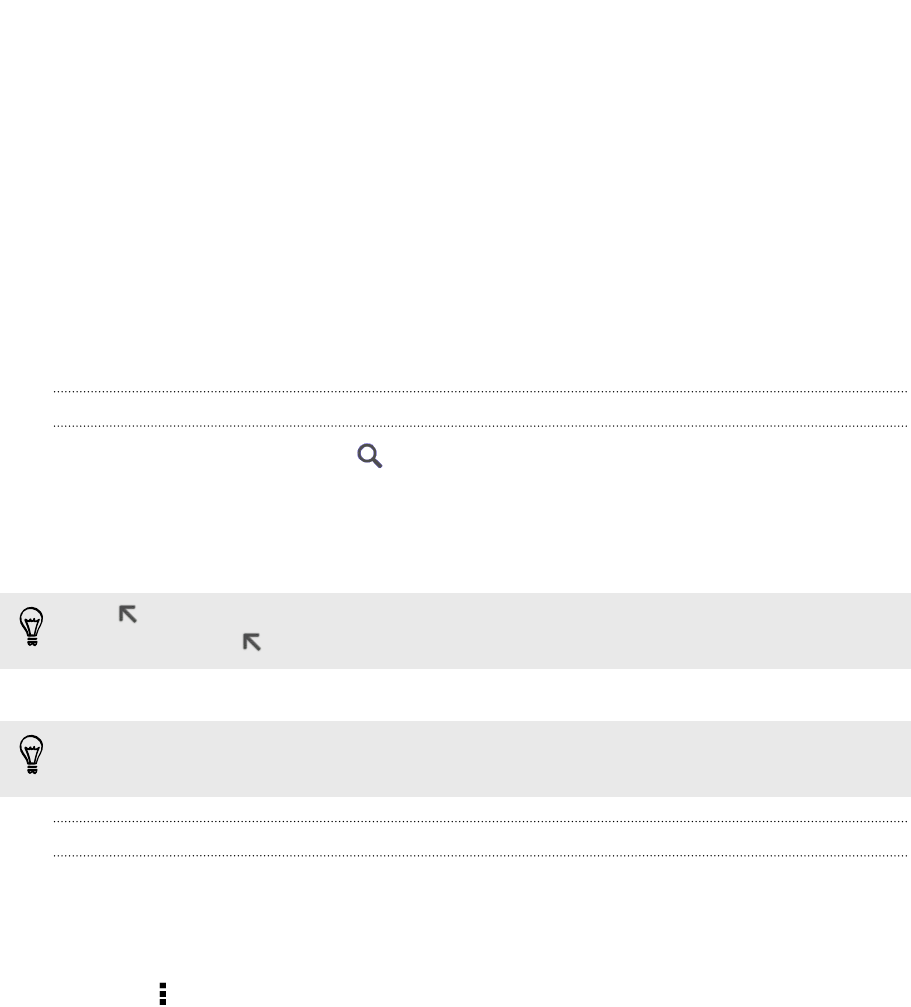
3. Select a category and scroll through the list of videos, and then tap the one you
want to watch.
4. While watching a video, you can:
§ Turn HTC Butterfly sideways to watch the video in full screen.
§ Tap the video screen to pause, resume playback, or drag the slider to jump
to a different part of the video.
§ Tap a tab to learn more about the video, see related videos, or check out
what other viewers think. You can also slide your finger across the tabs to
see if there are more items available.
Tap the YouTube icon to return to the main screen.
Searching for videos
1. In the YouTube app, tap .
2. In the search box, enter the words you want to search for. As you type,
matching items are shown as a list.
3. If what you’re searching for is in the list of suggestions, tap the item.
Tap to enter it in the search box. New suggestions appear and you can enter
more text or tap beside a subsequent suggestion to quickly refine your search.
4. Scroll through the results and tap a video to watch it.
You also have the option to show results that were just recently posted. Tap All
time, and then select a time period you want.
Saving a video for later
Save a video to your Watch Later list so that it will still be available in YouTube even if
you've closed the app.
1. Search the video that you want to save, and tap it.
2. Tap > Add to > Watch later.
To view saved videos, in the YouTube notification panel, tap your account name and
then tap Watch later. Select a video from the list.
172 Google Play and other apps