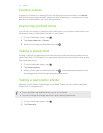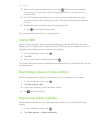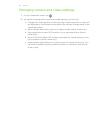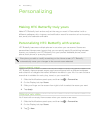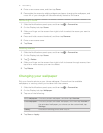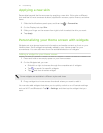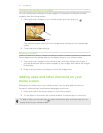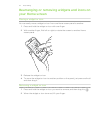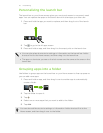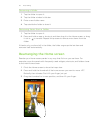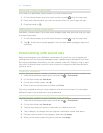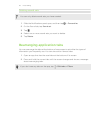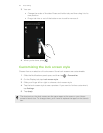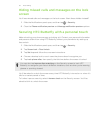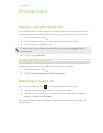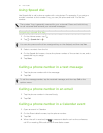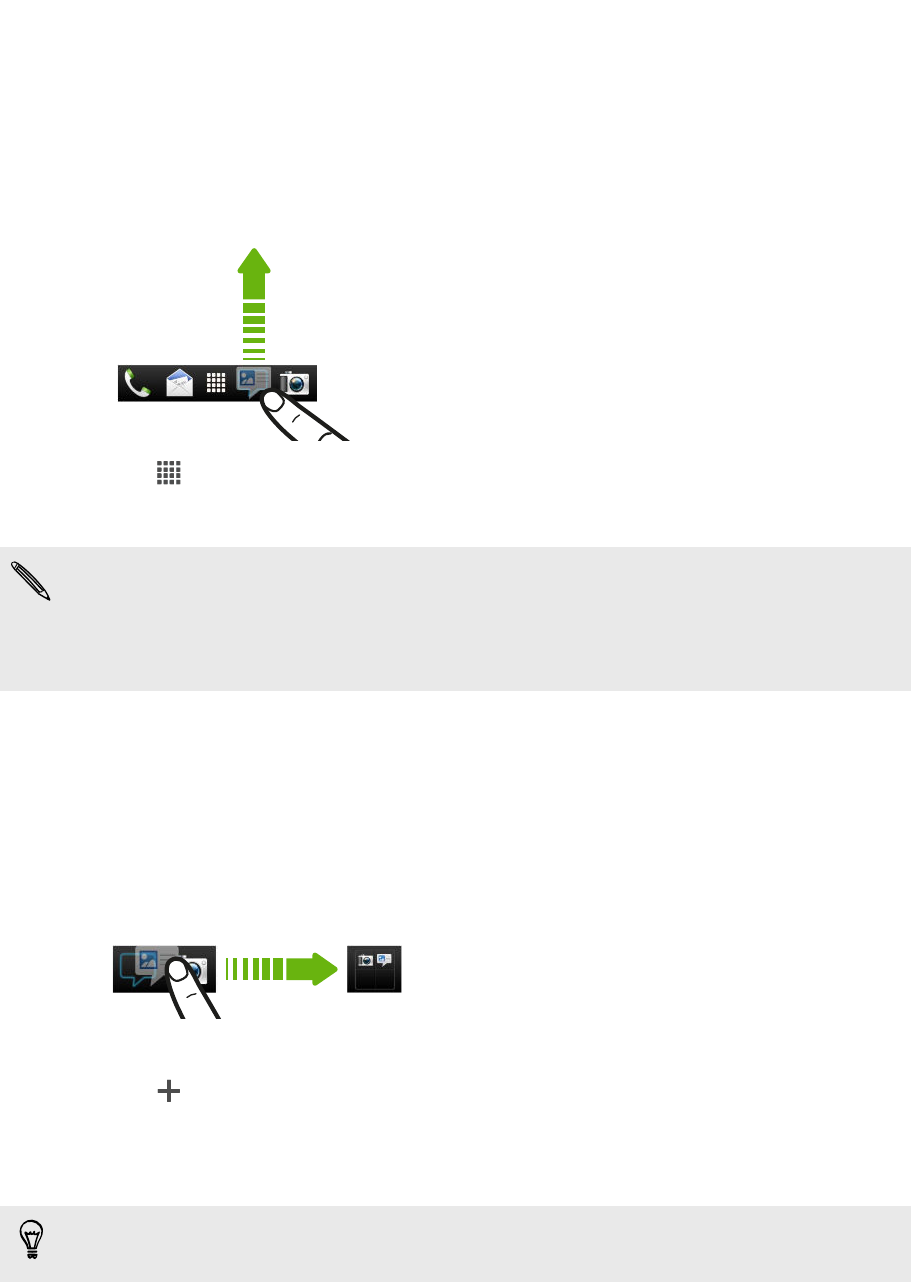
Personalizing the launch bar
The launch bar on your Home screen gives you one-touch access to commonly used
apps. You can replace the apps on the launch bar with other apps you often use.
1. Press and hold the app you want to replace, and then drag it out of the launch
bar.
2. Tap to go to the All apps screen.
3. Press and hold an app, and then drag it to the empty slot on the launch bar.
§ You can also place shortcuts to settings or information on the launch bar. Add a
shortcut first to the Home screen, and then drag it to the launch bar.
§ The apps or shortcuts you see on the lock screen are the same as the ones on the
launch bar.
Grouping apps into a folder
Use folders to group apps on the launch bar or your Home screen to free up space so
you can add more apps.
1. Press and hold an app, and then drag it over to another app to automatically
create a folder.
2. Tap the folder to open it.
3. Tap .
4. Select one or more apps that you want to add to the folder.
5. Tap Add.
You can also add shortcuts to settings or information. Add a shortcut first to the
Home screen, and then drag it over to the folder.
45 Personalizing