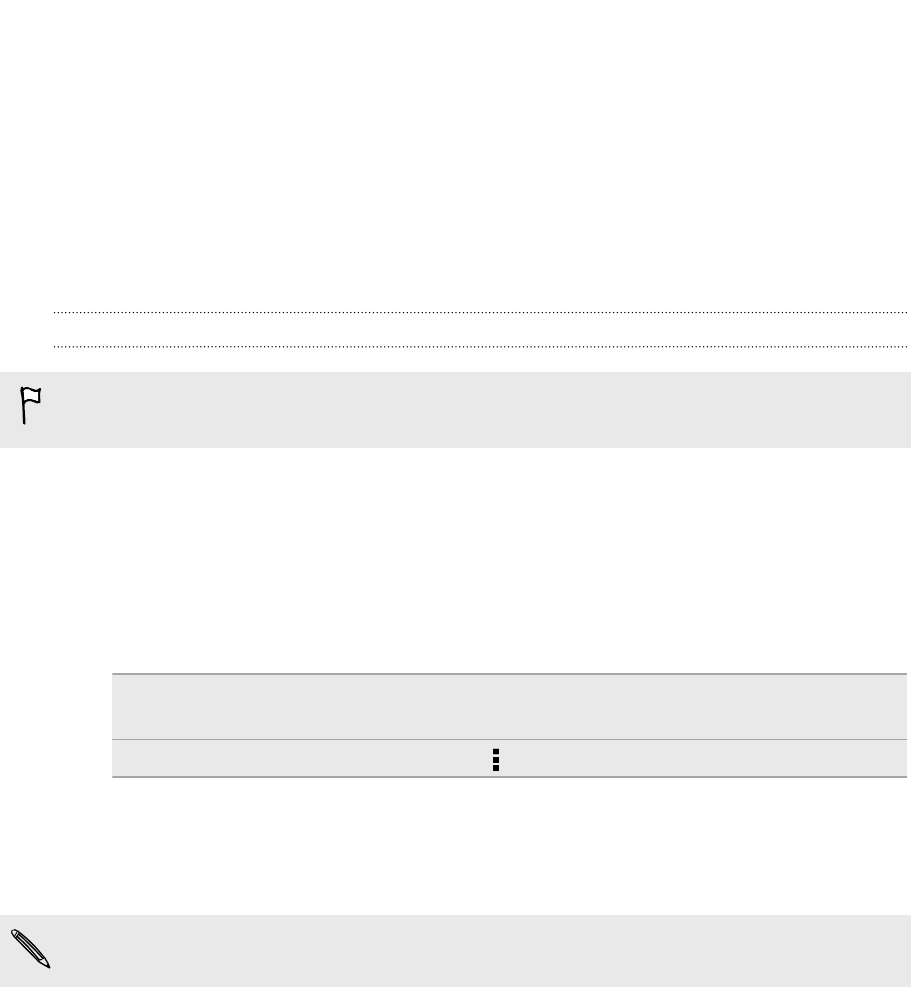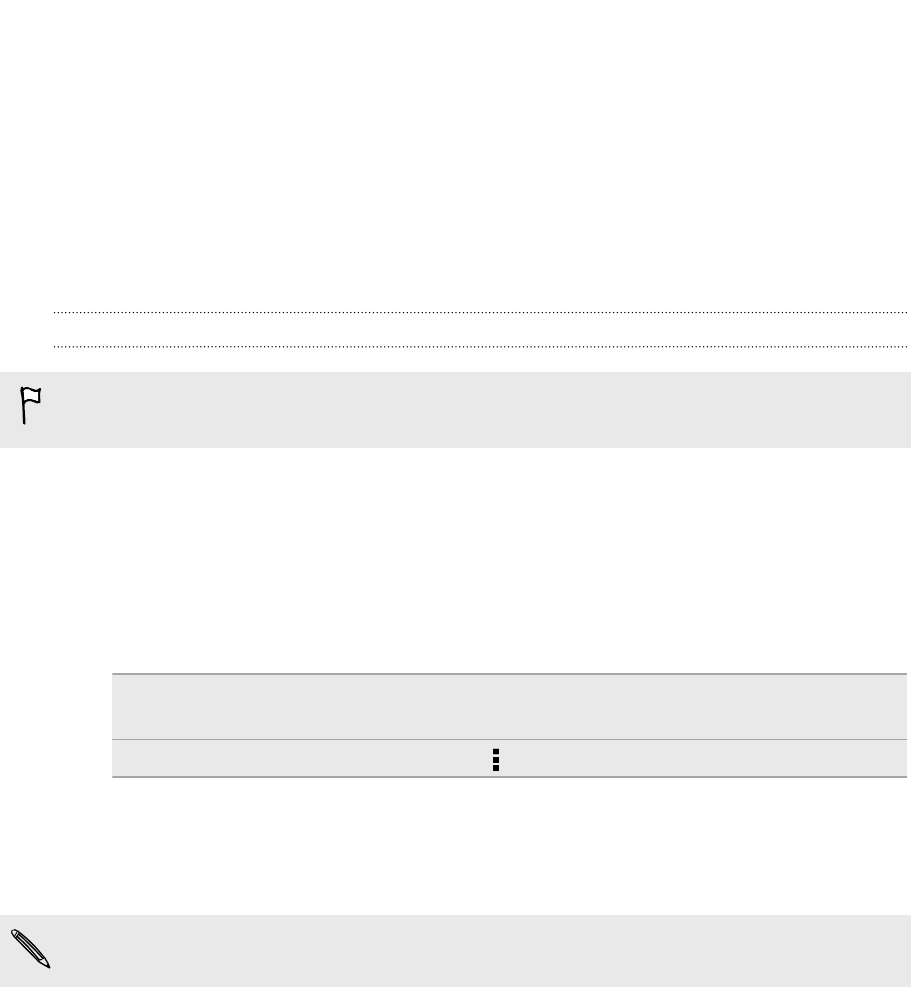
While you're playing media on the big screen, you can multitask and do other things
such as take calls, browse the Web, or send email on HTC Butterfly.
Turns your TV into a digital photo frame
Use the TV screen saver feature to store up to 30 photos from HTC Butterfly on HTC
Media Link HD, and display them as a slideshow on your TV.
To find out more about setting up HTC Media Link HD and using it with HTC Butterfly,
refer to the HTC Media Link HD user guide.
Sharing your media on DLNA devices
If you'll be using a DLNA compliant TV or audio system, refer to its documentation
on how to connect it to your home network.
1. Connect HTC Butterfly to your home network via Wi‑Fi.
2. Open the Gallery or Music app.
3. Locate the media stored on HTC Butterfly that you want to share, and then tap
it.
4. Do one of the following:
While viewing photos or videos
in Gallery
Tap the screen to show the controls, and then
tap More > Select player.
While playing music in Music Tap > Select player.
5. Choose the device on your network where you want to play the media.
6. Once connected to the other device, tap the onscreen controls to control
playback, adjust the volume, and more.
For more information about DLNA, visit www.dlna.org.
92 Photos, videos, and music