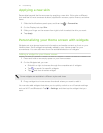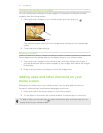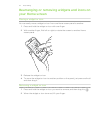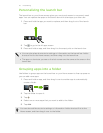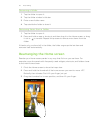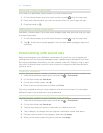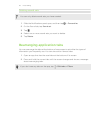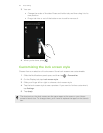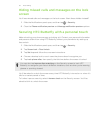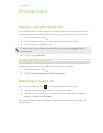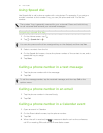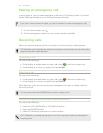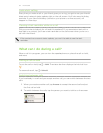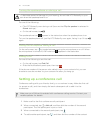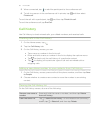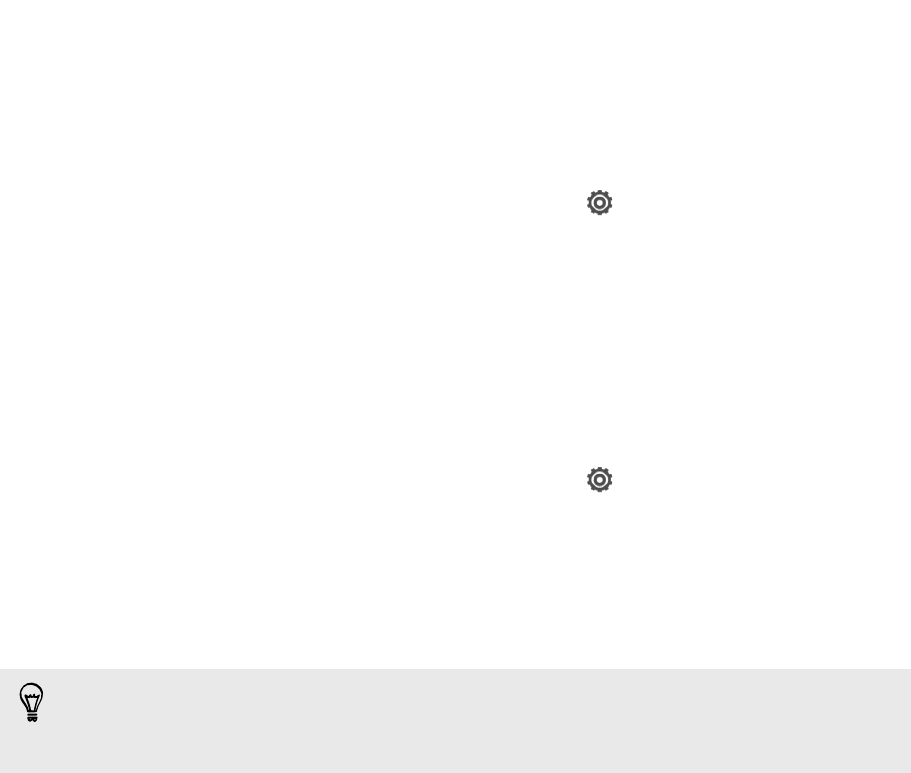
Hiding missed calls and messages on the lock
screen
You'll see missed calls and messages on the lock screen. Want these hidden instead?
1. Slide the Notifications panel open, and then tap
> Security.
2. Clear the Phone notification preview and Message notification preview options.
Securing HTC Butterfly with a personal touch
Make unlocking your phone as easy as looking at it. Protect your personal information
and prevent others from using HTC Butterfly without your permission by setting up
face unlock.
1. Slide the Notifications panel open, and then tap
> Security.
2. Tap Screen lock > Face Unlock.
3. Tap Set it up and follow the onscreen instructions.
4. Choose a backup lock to use in case the phone doesn't recognize you.
5. Tap Lock phone after, then specify the idle time before the screen is locked.
You can also tap Improve face matching on the Security screen to train HTC
Butterfly to recognize your face in different situations, such as when you're wearing
glasses or sporting a beard.
You'll be asked to unlock the screen every time HTC Butterfly is turned on or when it’s
idle for a certain period of time.
To further improve security, select Liveness check on the Security screen. You'll be
asked to blink to unlock the screen.
50 Personalizing