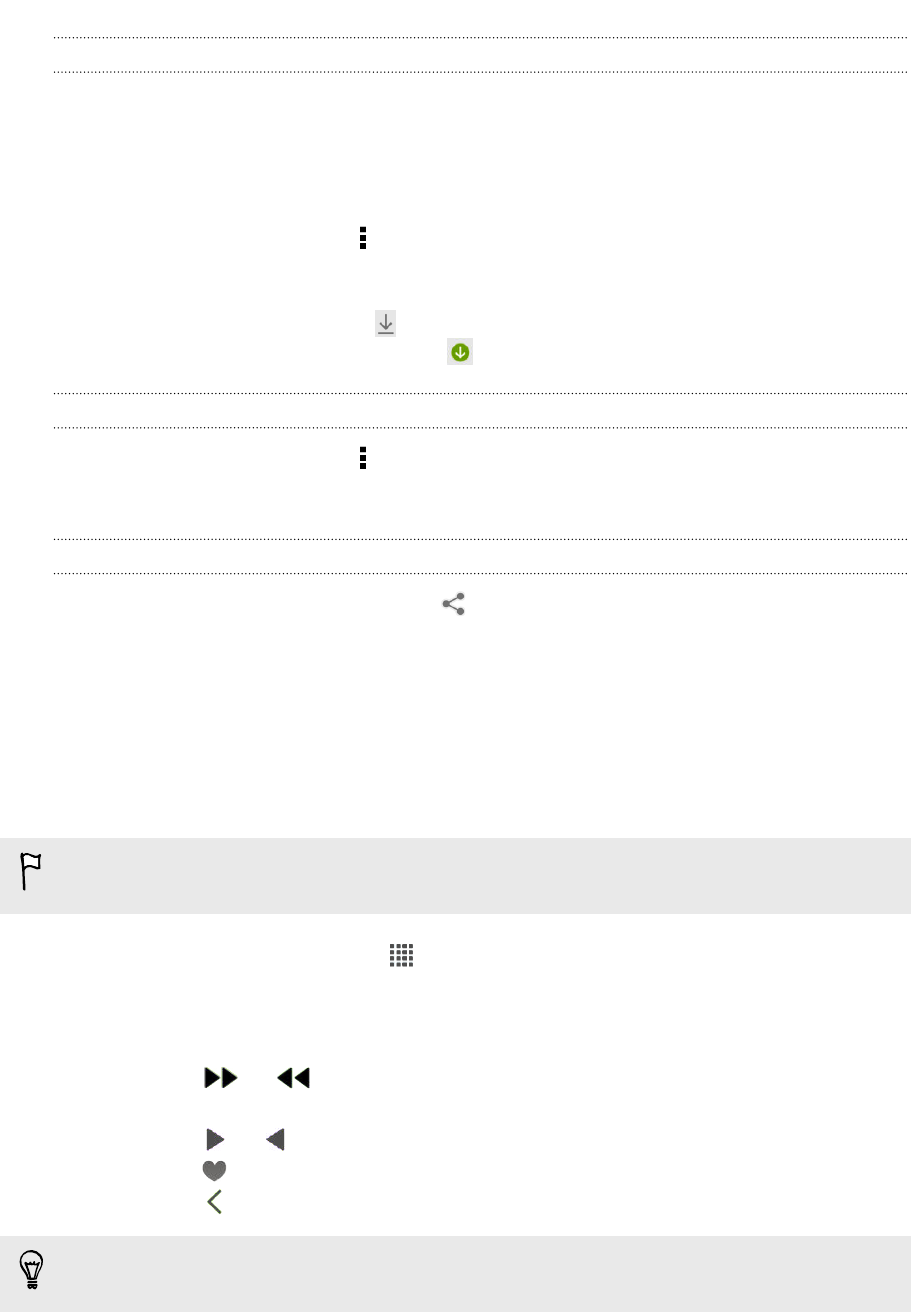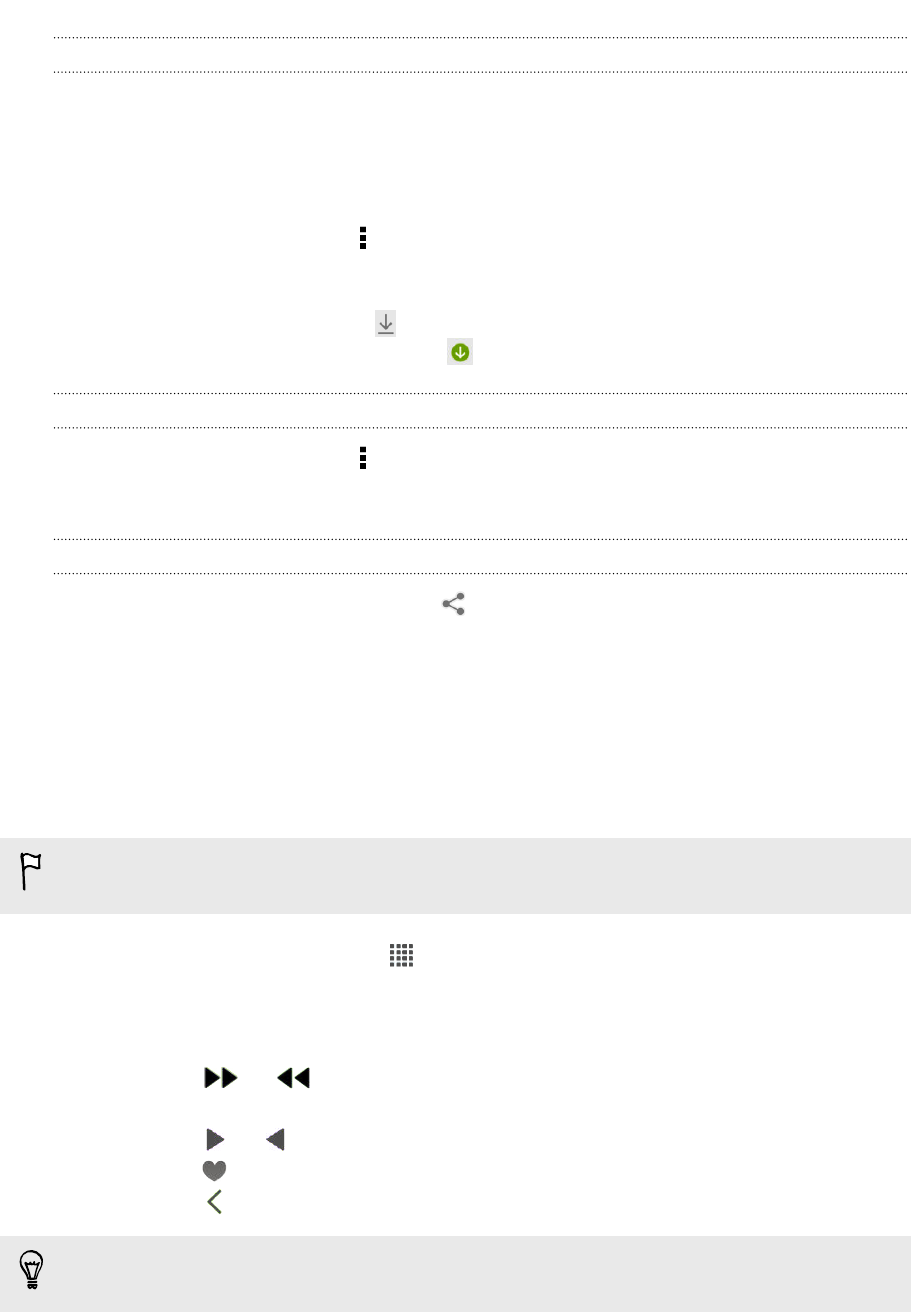
Preloading videos
Set the YouTube app to preload videos so that you can watch them without
interruptions. Videos are preloaded when HTC Butterfly is being charged and is
connected to a Wi-Fi network.
For more information about preloading videos, refer to the YouTube help.
1. In the YouTube app, tap > Settings > Preloading.
2. Select what type of videos to preload.
The videos are preloading when appears on Watch list screen or on the channel
you subscribed to. The icon changes to when the videos are ready to watch.
Clearing the search history
1. In the YouTube app, tap > Settings.
2. Tap Search > Clear search history.
Sharing a video link
1. On the video’s watch screen, tap .
2. Choose how you want to share the video link from the available options.
Listening to FM Radio
Tune in and listen to your favorite radio stations using the FM Radio app.
You need to connect a headset first to the audio jack of HTC Butterfly to use FM
Radio. FM Radio uses the stereo headset as the FM radio antenna.
1. From the Home screen, tap > FM Radio.
The first time you open FM Radio, it plays the first FM station found.
2. You can:
§ Tap or to go to the next or previous station.
§ Drag the slider to tune in to a frequency on the FM band.
§ Tap or to fine tune the radio frequency up or down by 0.1 MHz.
§ Tap to make a radio station a favorite.
§ Tap to see other preset stations and those you've marked as favorites.
When you're listening to the radio and the screen turns off, press POWER to turn
the screen back on. You can switch to another station directly on the Lock screen.
173 Google Play and other apps