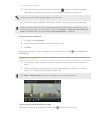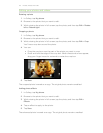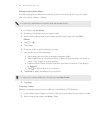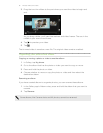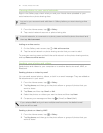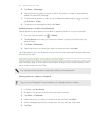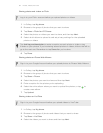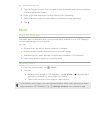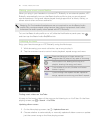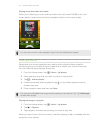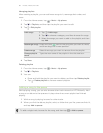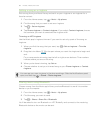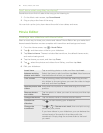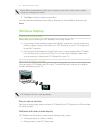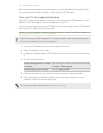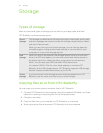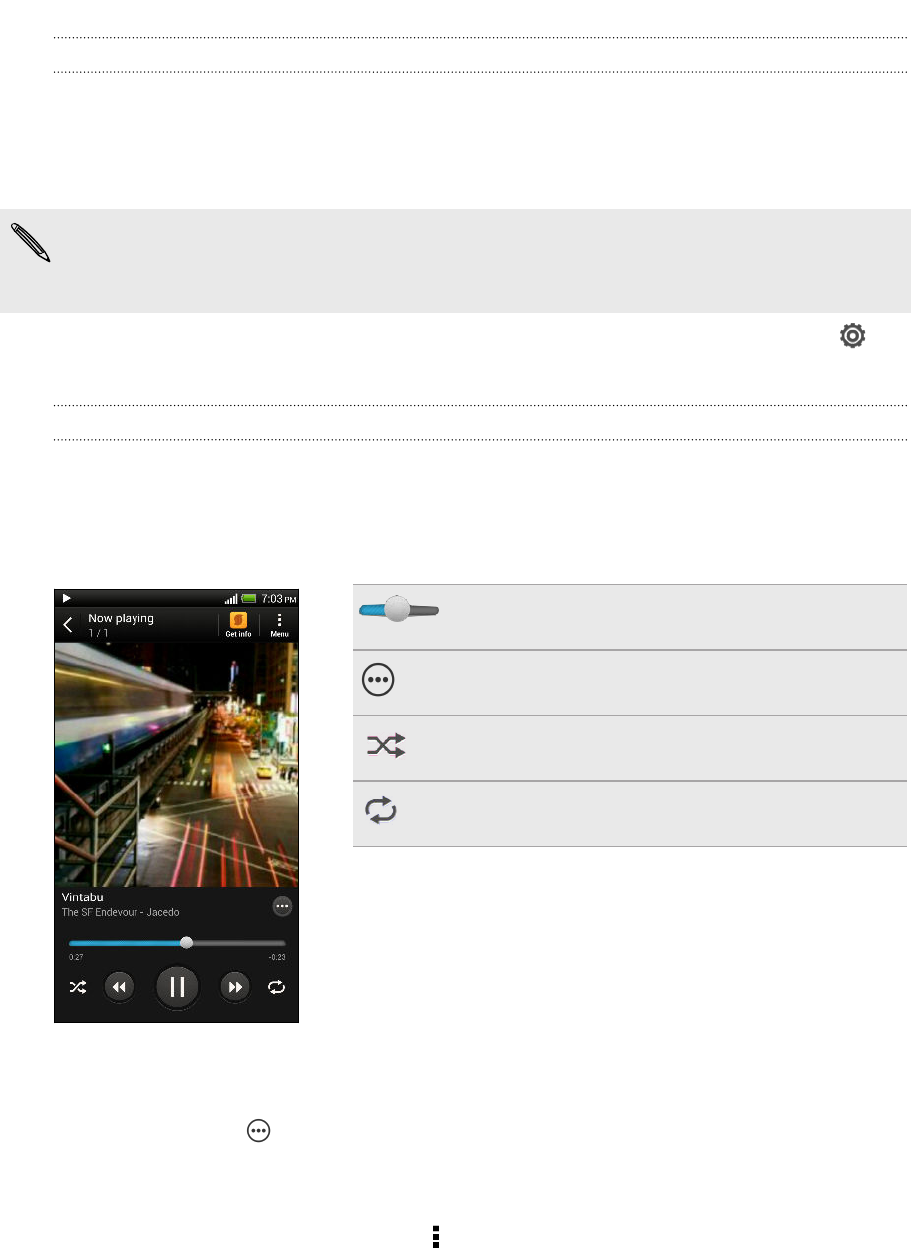
Making your music sound better
When you plug in your headset or connect HTC Butterfly to an external speaker, HTC
Butterfly automatically turns on the Beats Audio profile to give you an enhanced
sound experience. Songs and videos played through apps such as Music, Gallery, or
others sound richer and more authentic.
Beats by Dr. Dre branded headphones are not required to use the Beats Audio
profile. But, we recommend using them as they have a component that further
enhances the audio quality when paired with HTC Butterfly.
To turn the Beats Audio profile on or off, slide the Notifications panel open, tap ,
and then tap the Beats Audio On/Off switch.
Listening to music
Enjoy your favorite songs on HTC Butterfly using the Music app.
1. While browsing your music collection, tap a song to play it.
2. Tap the onscreen icons to control music playback, repeat songs, and more.
Press and drag your finger across the
progress bar to jump to any part of the song.
Show options for adding the song to a
playlist, sharing the song, and more.
Turn shuffle on or off. (Shuffle is off when
button is gray.)
Cycle through the repeat modes: repeat all
songs, repeat current song, and don’t repeat.
Finding music videos on YouTube
It's easy to find music videos of the song you’re listening to on YouTube. On the Now
playing screen, tap > Search > YouTube.
Updating album covers
1. On the Now playing screen, tap > Update album art.
2. Choose whether to automatically or manually update all album covers or update
just the current song on the Now playing screen.
86 Photos, videos, and music