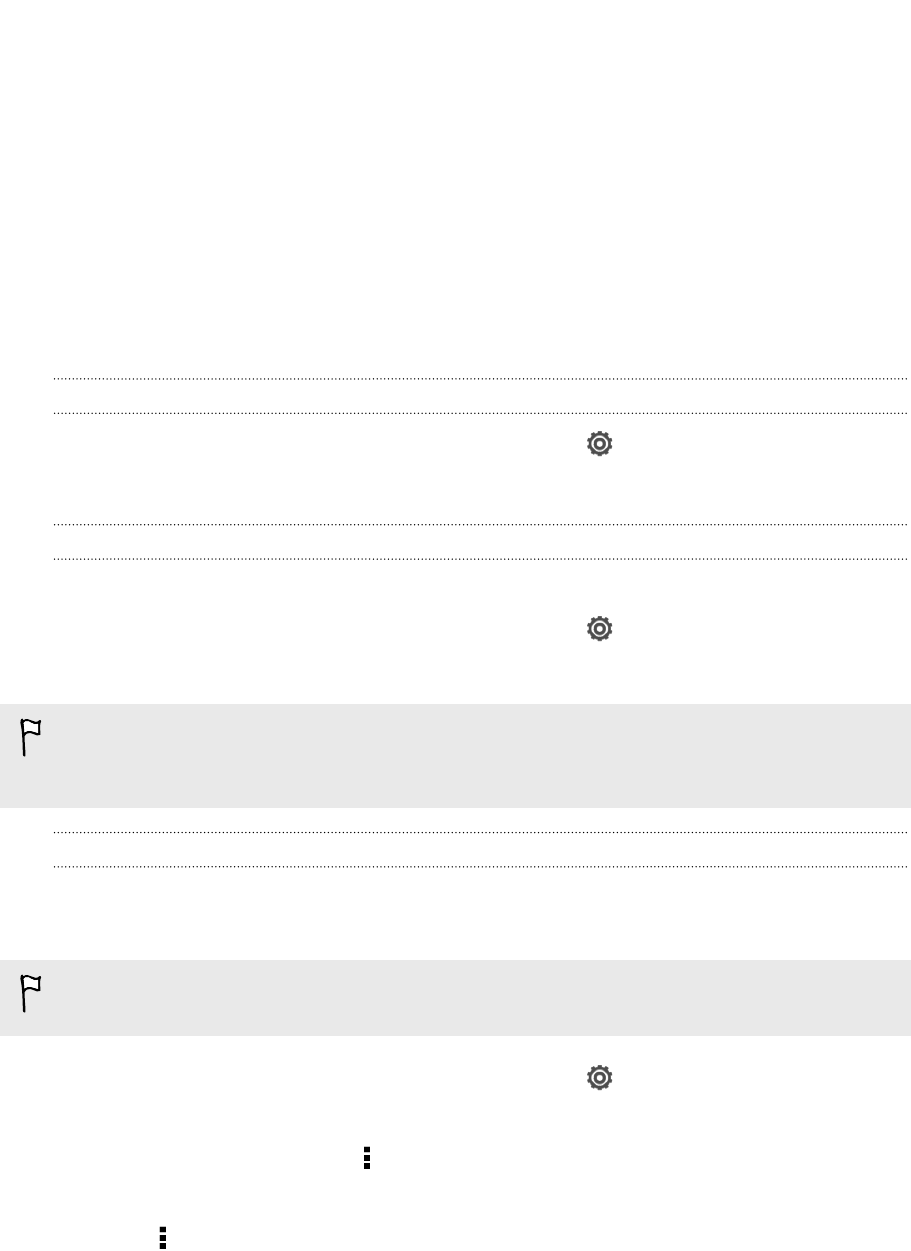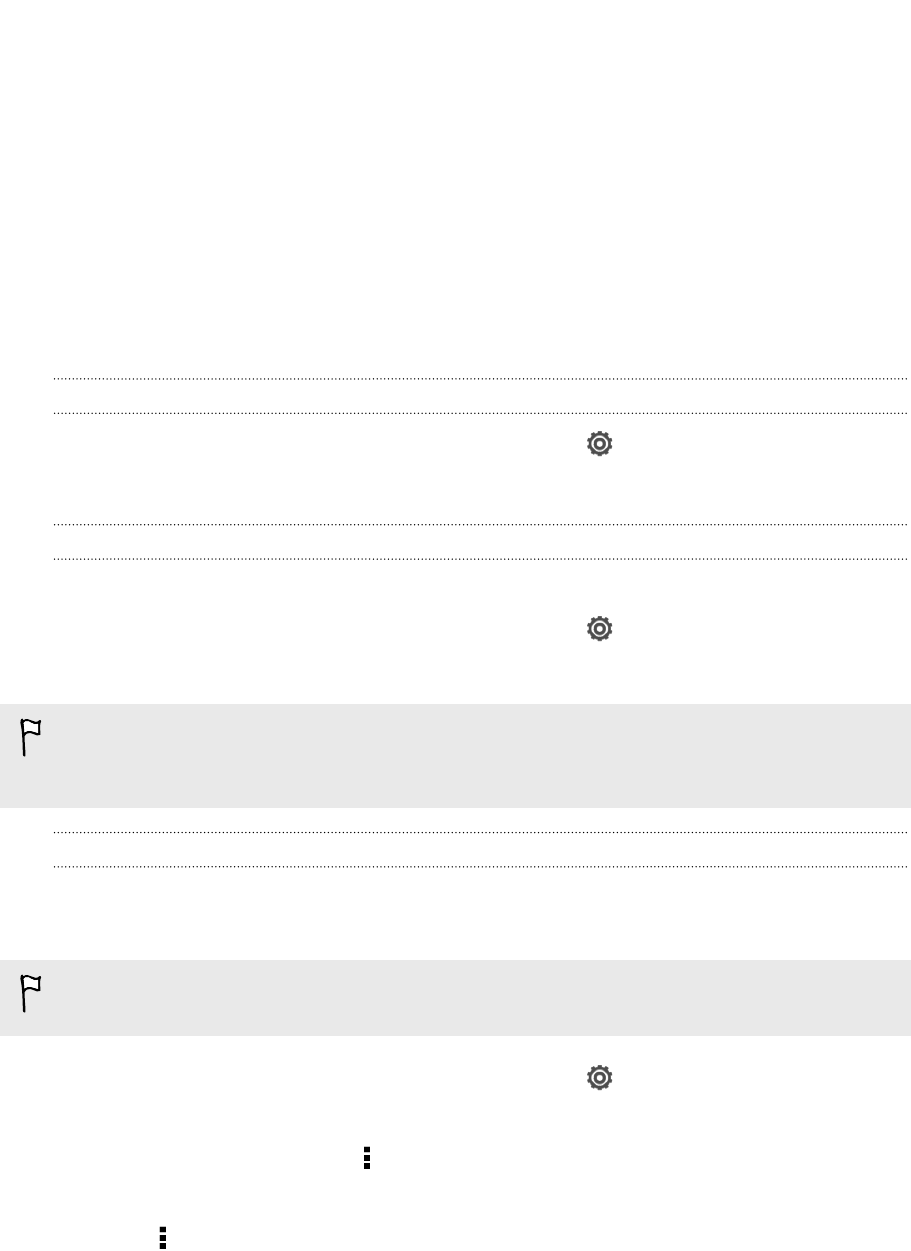
Internet connections
Data connection
When you turn on HTC Butterfly for the first time, it will be automatically set up to use
your mobile operator's data connection (if the SIM card is inserted).
Checking the data connection you're using
1. Slide the Notifications panel open, and then tap .
2. Tap Mobile data > Network operators or Access point names.
Turning the data connection on or off
Turning your data connection off saves battery life and money on data charges.
1. Slide the Notifications panel open, and then tap .
2. Tap the Mobile data On/Off switch to turn the data connection on and off.
If you don’t have the data connection turned on and you’re also not connected to a
Wi‑Fi network, you won’t receive automatic updates to your email, social network
accounts, and other synced information.
Adding a new access point
Access Point Names (APNs) connect HTC Butterfly to data networks for services such
as mobile web browsing.
Before you add another data connection, have the access point name and settings
from your mobile operator ready (including username and password if required).
1. Slide the Notifications panel open, and then tap .
2. Tap Mobile data > Access point names.
3. On the APNs screen, tap > New APN.
4. Enter the APN settings.
5. Tap > Save.
6. Select the new APN on the APNs screen.
176 Internet connections