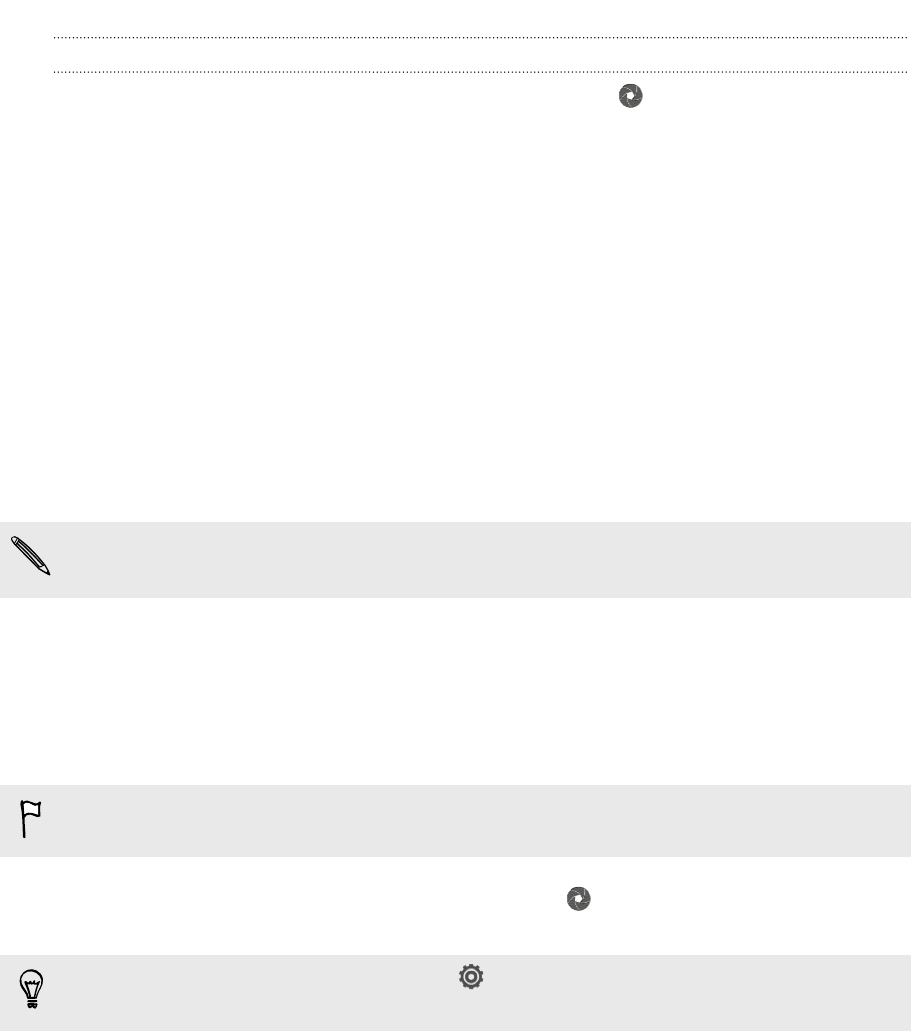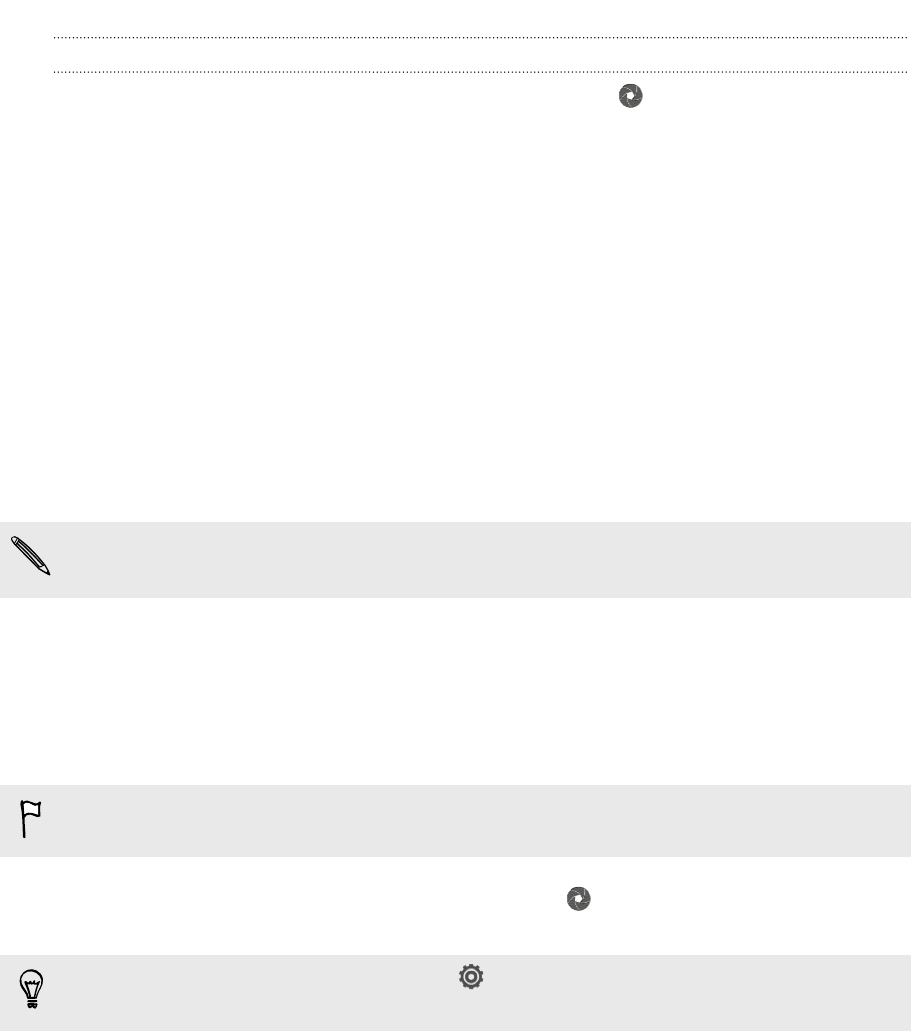
Taking a photo while recording a video
While you're recording video using the main camera, tap to capture a still shot of
your subject.
Keeping the camera on standby
While waiting to capture your next subject, switch HTC Butterfly to Sleep mode and
keep the camera ready to take more photos and videos.
1. Open Camera from the lock screen or Home screen.
2. Take your first batch of photos or videos.
3. To switch HTC Butterfly to Sleep mode, press POWER.
4. When you're ready to take more photos and videos, just press POWER again to
launch the camera.
When you leave the Viewfinder screen, you'll need to unlock HTC Butterfly if you've
set a screen lock.
Taking continuous camera shots
Do you want to take photos of moving subjects? Whether it’s your kid's football game
or a car race, you can capture the action.
Make sure that you're in Normal scene to use this feature.
1. On the Viewfinder screen, just press and hold . The camera takes up to 20
consecutive shots of your subject.
Want to capture a lot more shots? Tap > Continuous shooting, and then clear
the Limit to 20 frames option.
2. After taking the shots, select the photo that you like the most, and then tap Best
shot. To save more photos from the batch, just delete the photos you don’t
want to keep.
36 Camera