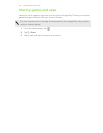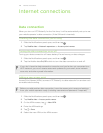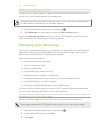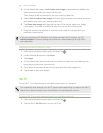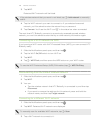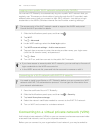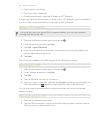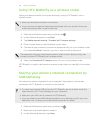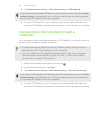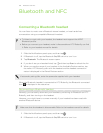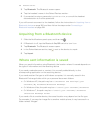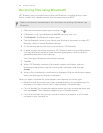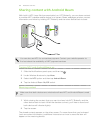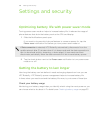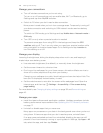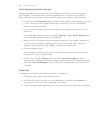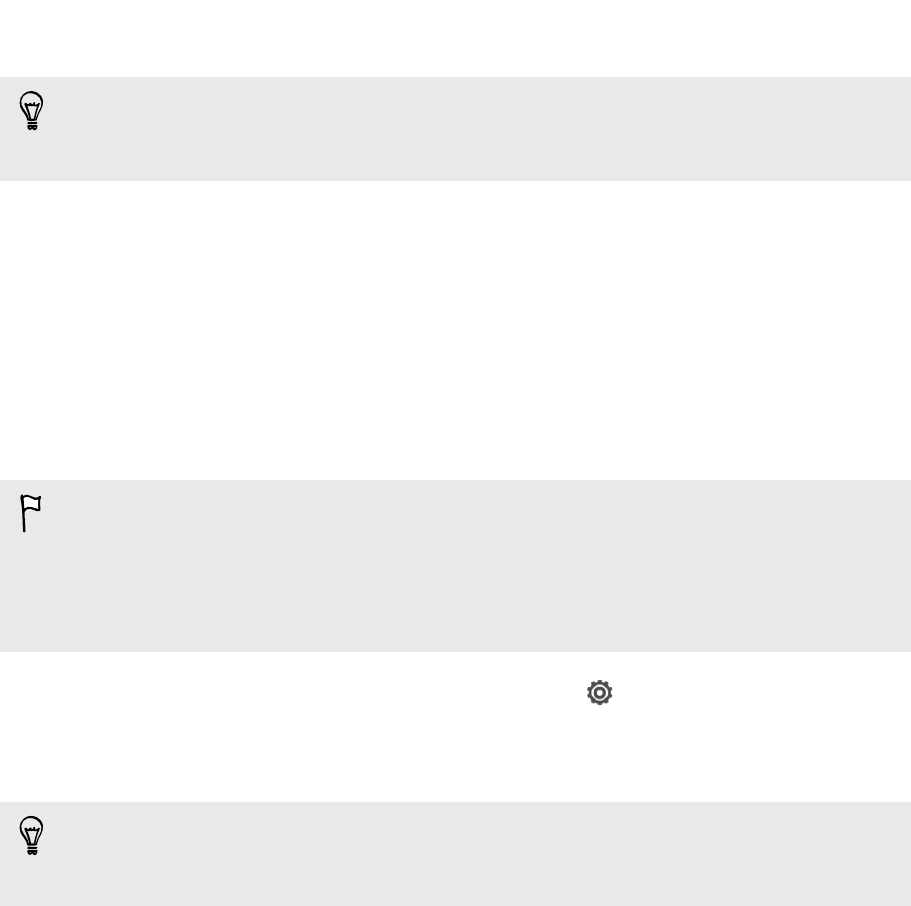
4. Tap Mobile network sharing > USB network setting > USB tethering.
If you often switch between USB tethering and Internet pass-through, select Smart
network sharing to automatically turn on the connection type you need whenever
you connect HTC Butterfly with your computer.
5. Connect HTC Butterfly to your computer using the provided USB cable. The
next time HTC Butterfly connects to a computer, it will remember your settings.
Connecting to the Internet through a
computer
If you temporarily don’t have Internet access on HTC Butterfly, you can still go online
by using your computer’s Internet connection.
§ To make sure that the USB drivers for HTC Butterfly are up-to-date, install the
latest version of HTC Sync Manager on your computer.
§ You may need to turn off your local network's firewall. Also, if your computer
connects to the Internet via PPP (e.g. Dial UP, xDSL, or VPN), Internet Pass-
through will only support TCP protocol.
1. Slide the Notifications panel open, and then tap .
2. Under Wireless & networks, tap More.
3. Tap Mobile network sharing > USB network setting > Internet pass-through.
If you often switch between USB tethering and Internet pass-through, select Smart
network sharing to automatically turn on the connection type you need whenever
you connect HTC Butterfly with your computer.
4. Connect HTC Butterfly to your computer using the provided USB cable. The
next time HTC Butterfly connects to a computer, it will remember your settings.
183 Internet connections