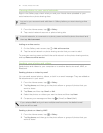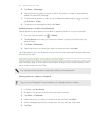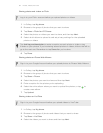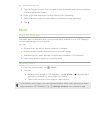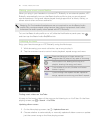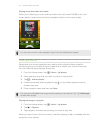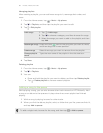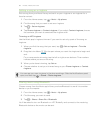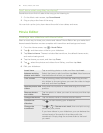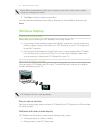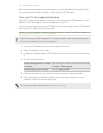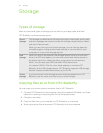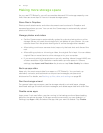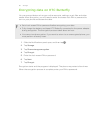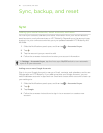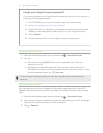Don't know what song they're playing?
SoundHound can find info about the song you're listening to.
1. On the Music main screen, tap SoundHound.
2. Sing or play a few lines of the song.
You can look up the lyrics, learn about the artist's tour dates, and more.
Movie Editor
Creating a new slideshow with Movie Editor
Want a novel way to share your photos and videos? Movie Editor lets you make short
theme-based slideshow movies complete with transitions and background music.
1. From the Home screen, tap > Movie Editor.
2. Tap , and then enter a title for your slideshow.
3. Tap Select a theme. Themes include slide transitions, the default theme music,
and motion background.
4. Tap the theme you want, and then tap Done.
5. Tap , select the photos and videos from Gallery, and then tap Next.
6. Edit your slideshow:
Insert items
between existing
photos and videos
Tap an existing photo or video, and then tap Insert.
Select the items to add, and then tap Next. New items are
inserted before the item you tapped.
Trim a video Tap an existing video, and then tap Trim. Drag the two
trim sliders to the part where you want the video to begin
and end, and then tap Done.
Reorder photos and
videos
Press and hold a photo or video and drag it to a new
position.
Remove photos
and videos
Tap the photo or video you want to remove, and then tap
Remove.
Change the theme Tap the theme name to choose another theme.
Preview the
slideshow
Tap to start viewing your slideshow.
Change the
soundtrack
Tap > > Choose music track, then and pick a song
stored on your phone.
If you have videos in your slideshow, you can balance the
volume levels of the audio in the videos with the
soundtrack. Simply drag the volume slider to the level
you want.
90 Photos, videos, and music