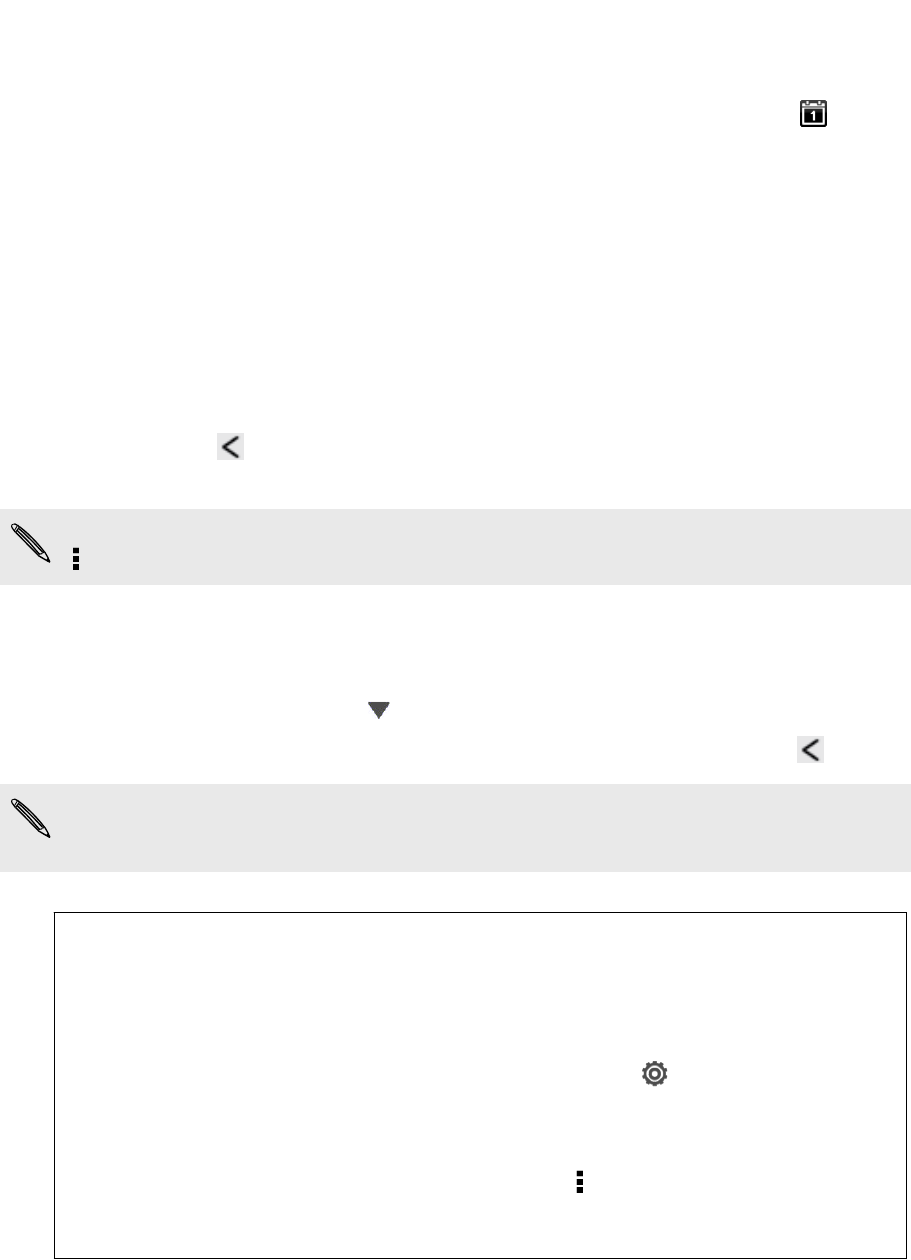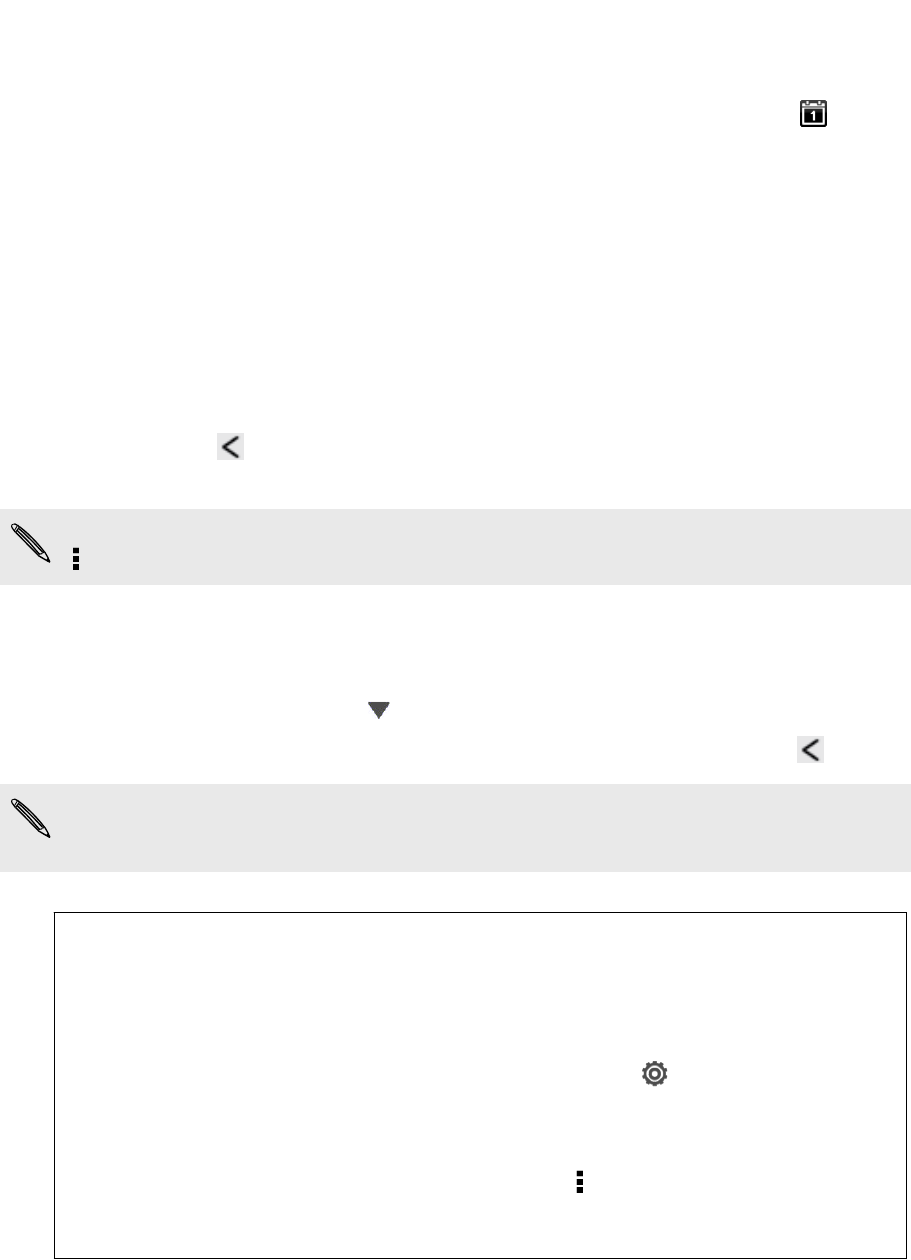
Dismissing or snoozing event reminders
If you have set at least one reminder for an event, the upcoming event icon will
appear in the notifications area of the status bar to remind you.
1. Open the Notifications panel.
2. Spread your two fingers on the event notification to expand it, and then do one
of the following:
§ Choose to snooze or dismiss all event reminders. Or, to quickly dismiss
event notifications in the list, drag it left or right.
§ For a notification with multiple events, tap it to see the event list.
§ If you've invited guests, tap Send mail to send a quick response to the
meeting attendees.
§ Press to keep the reminders pending in the notifications area of the
status bar.
To add messages or edit your list of quick responses, open Calendar, and then tap
> Settings > Quick response.
Showing or hiding calendars
1. In any Calendar view, tap .
2. Select or clear the calendar you wish to show or hide, and then press .
§ Calendars are kept synchronized on HTC Butterfly, even if they are hidden.
§ You can also show or hide tasks that you've created on HTC Butterfly.
Why aren’t my calendar events showing up?
If you can't find events from your email accounts or social networks in
Calendar, check whether the Calendar sync is turned on in Settings.
1. Slide the Notifications panel open, and then tap > Accounts & sync.
2. Tap an account type. If multiple accounts are supported (such as
Exchange ActiveSync), tap the account you want to sync.
3. Select the Calendar option, and then tap > Sync now.
135 Calendar