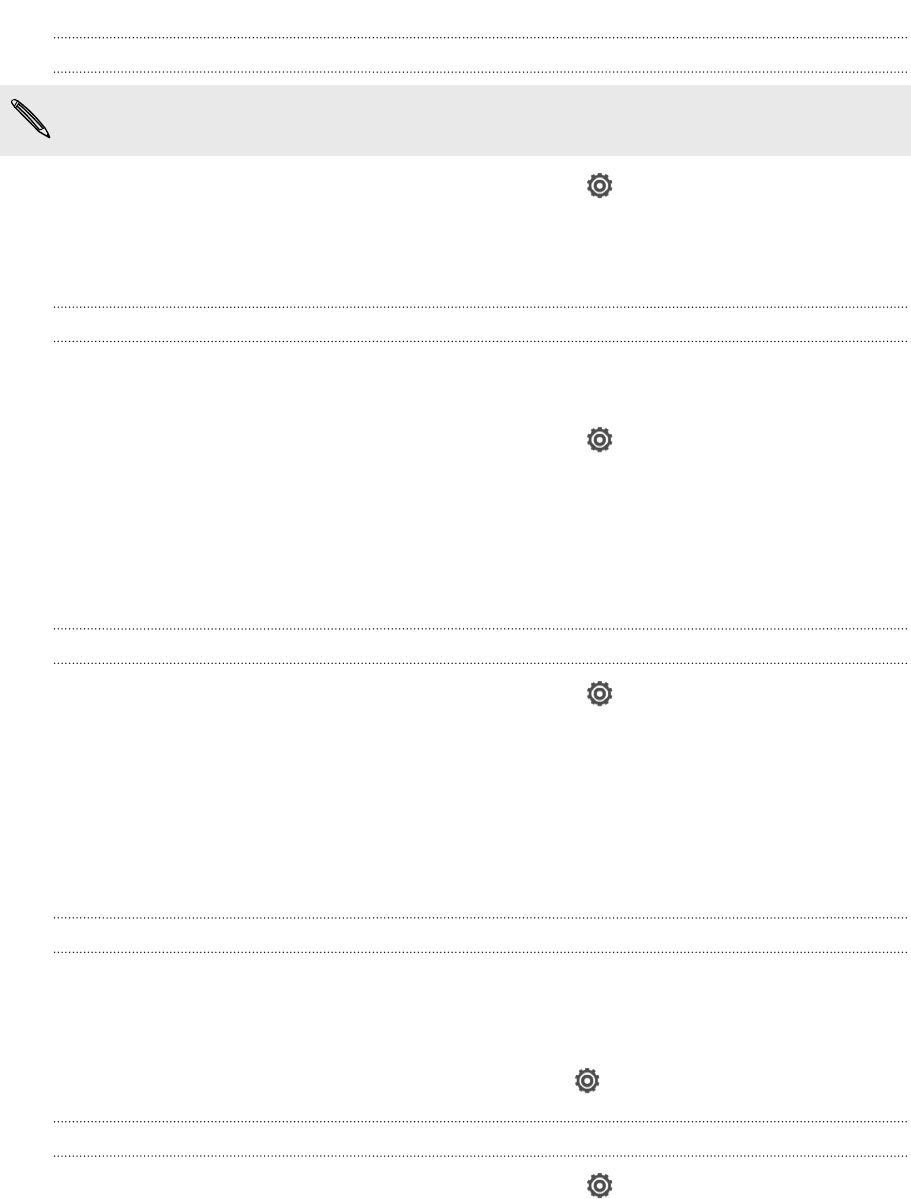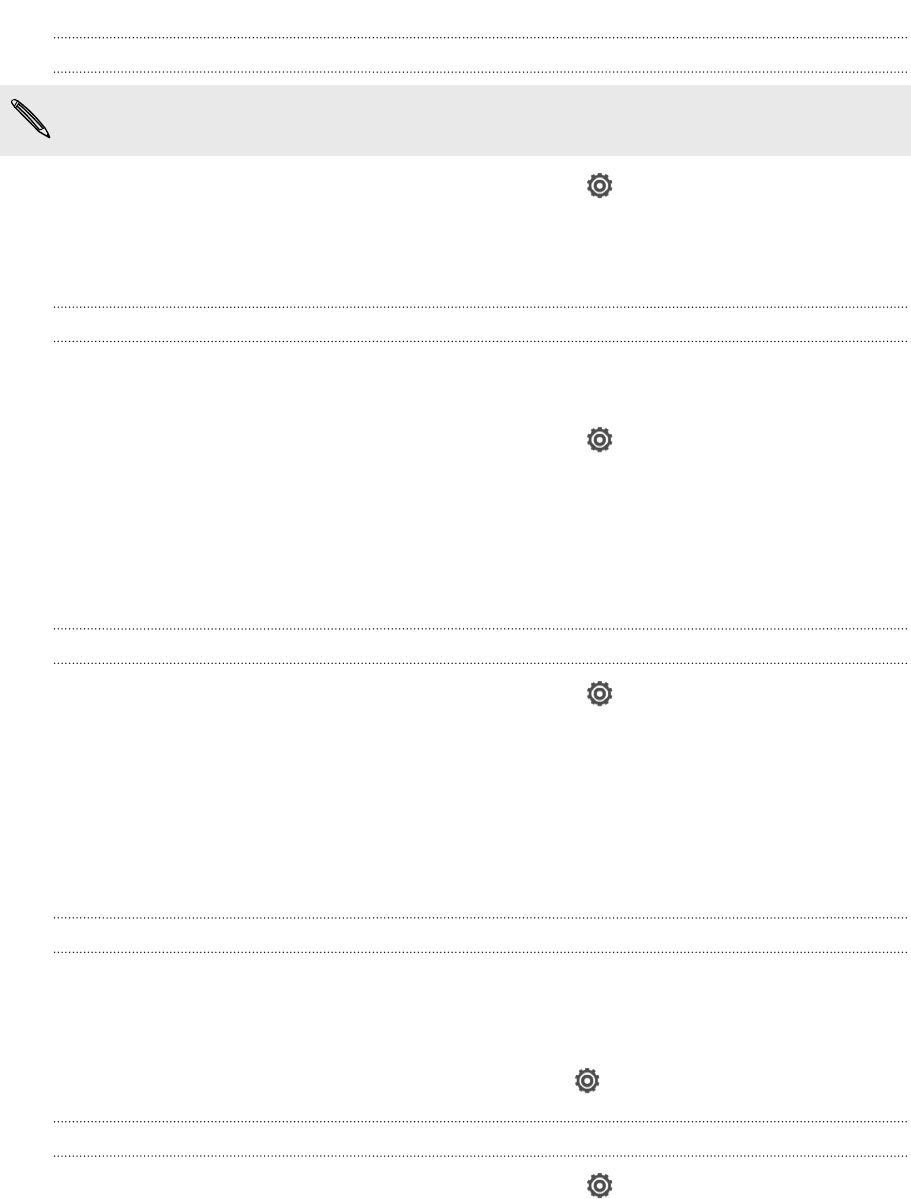
Turning automatic screen rotation off
Automatic rotation is not supported in all applications.
1. Slide the Notifications panel open, and then tap .
2. Tap Display, gestures & buttons (or Display & buttons).
3. Clear the Auto rotate screen option.
Recalibrating the G-sensor
Recalibrate the screen if you feel that the screen orientation does not respond
properly to the way you hold HTC Butterfly.
1. Slide the Notifications panel open, and then tap .
2. Tap Display, gestures & buttons (or Display & buttons) and then tap G-Sensor
calibration.
3. Place HTC Butterfly on a flat and level surface, and then tap Calibrate.
4. After the recalibration process, tap OK.
Keeping the screen on while charging
1. Slide the Notifications panel open, and then tap .
2. Tap Display, gestures & buttons (or Display & buttons).
3. Select the Stay awake option.
Changing sound settings
Switching between silent, vibrate, and normal modes
Do one of the following:
§ To change from silent to normal mode, press the VOLUME UP button.
§ To change from vibrate to normal mode, press the VOLUME UP button twice.
§ Slide the Notifications panel open, and then tap > Sound > Sound profile.
Playing a sound when selecting onscreen items
1. Slide the Notifications panel open, and then tap .
2. Tap Sound.
3. Select or clear the Touch sounds option.
192 Settings and security