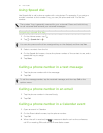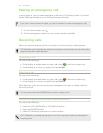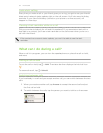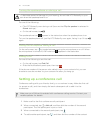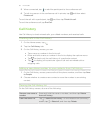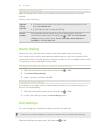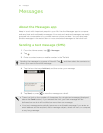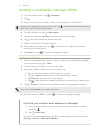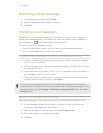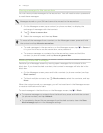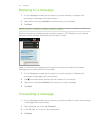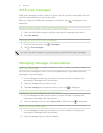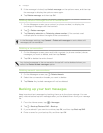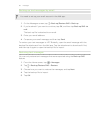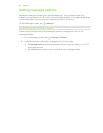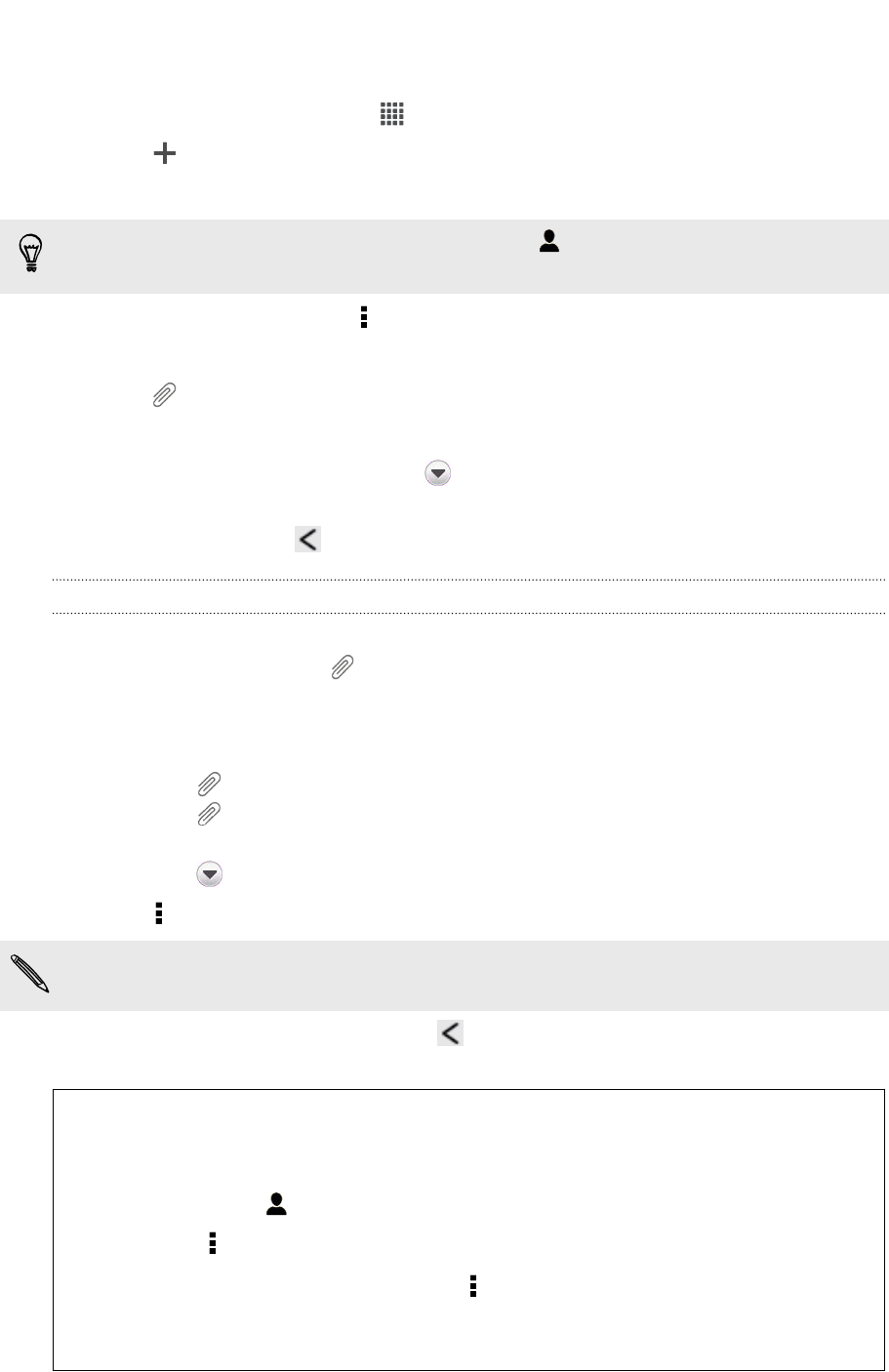
Sending a multimedia message (MMS)
1. From the Home screen, tap > Messages.
2. Tap
.
3. Enter a contact name, mobile number, or email address in the To field.
Sending the message to a group of friends? Tap , and then select the contacts to
whom you want to send the message.
4. To add a subject line, tap > Add subject.
5. Tap the box that says Add text, and then enter your message.
6. Tap , and then choose an attachment type.
7. Select or browse for the item to attach.
8. After adding an attachment, tap to see options for replacing, viewing or
removing your attachment.
9. Tap Send, or press to save the message as a draft.
Creating a slideshow
1. After you've added either a photo, video, or audio in the multimedia message
you’re composing, tap > Slide.
2. Choose where you want to insert the next slide.
3. Right after adding a slide, do one of the following:
§ Tap , and then choose to add a photo or a video.
§ Tap > Audio to add music or a voice recording to a slide.
§ Tap Add text, and then enter your caption.
§ Tap
to see options for replacing, viewing or removing your attachment.
4. Tap > Preview. Tap once on the preview screen to see playback controls.
If you don't see Preview, scroll down the menu.
5. When finished, tap Send, or press to save the message as a draft.
Can't find your contacts' email addresses in Messages?
1. If only phone numbers are showing up when you're entering a contact
name, tap .
2. Tap > Show Email.
To always show email addresses, tap on the Messages screen, and then tap
Settings > General > Show email address.
60 Messages