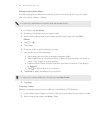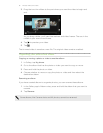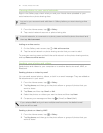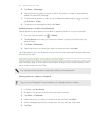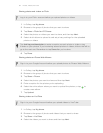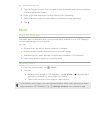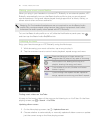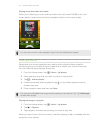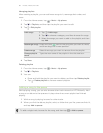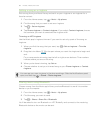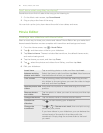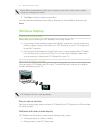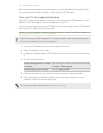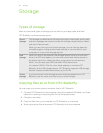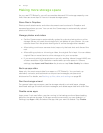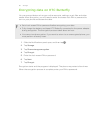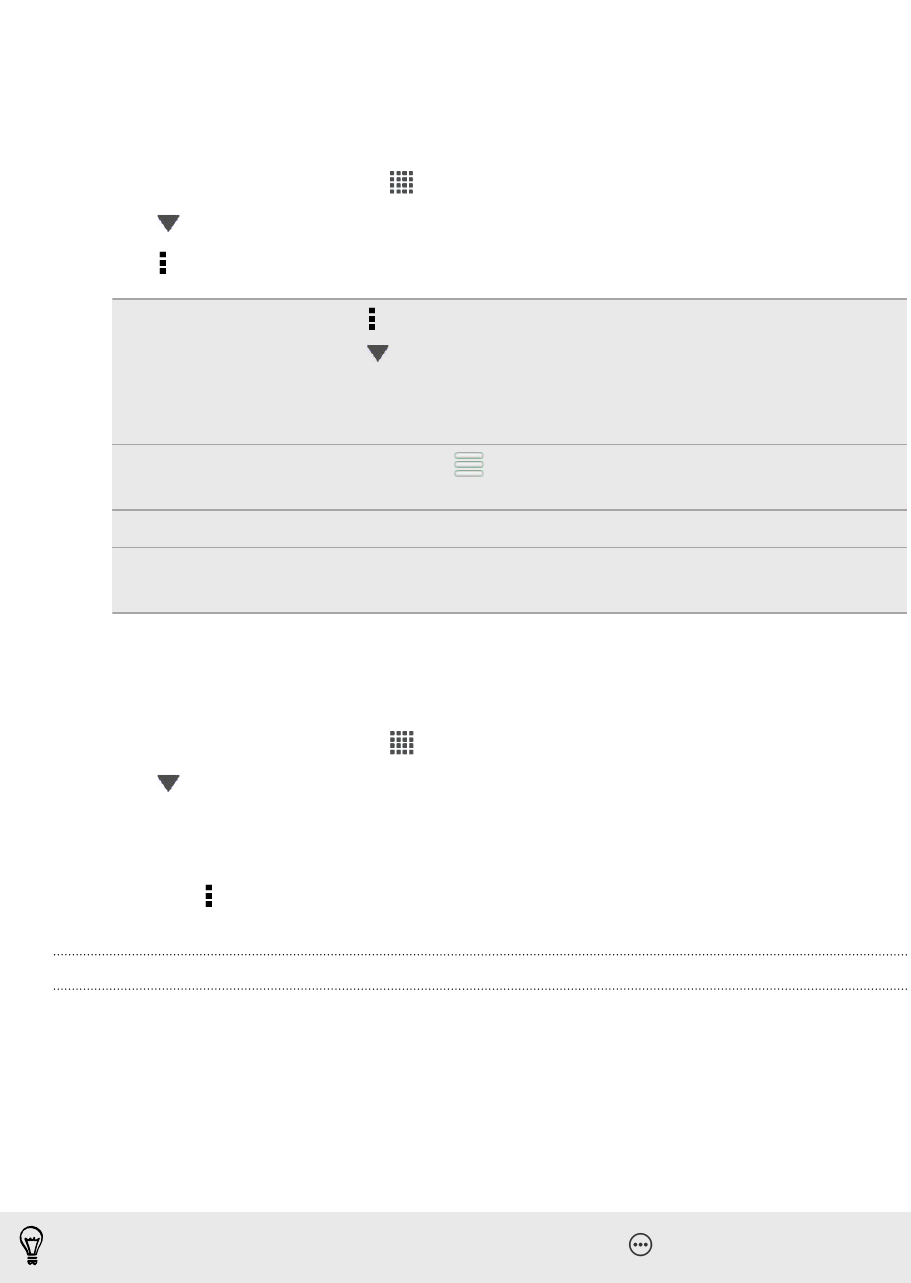
Managing playlists
After creating a playlist, you can add more songs to it, rearrange their order, and
more.
1. From the Home screen, tap > Music > My phone.
2. Tap > Playlists, and then tap the playlist you want to edit.
3. Tap > Edit playlist.
Add songs 1. Tap > Add songs.
2. Tap to choose a category, and then browse for songs.
3. Select the songs you want to add to the playlist, and then
tap Add.
Rearrange songs Press and hold next to the song title you want to move,
and then drag it to its new position.
Delete songs Select the songs you want to remove from the playlist.
Change playlist
name
Type the new name of the playlist in the title text box.
4. Tap Save.
Deleting playlists
1. From the Home screen, tap > Music > My phone.
2. Tap > Playlists.
3. You can:
§ Press and hold the playlist you want to delete, and then tap Delete playlist.
§ Tap > Delete playlists to remove several playlists.
Adding a song to the queue
While playing a song, you can also browse other tracks stored on HTC Butterfly. Add
a song or an album to the queue so it plays when the current playlist has finished
playing.
1. While a song is playing, browse for other tracks.
2. When you find the album, playlist, artist, or folder that you like, press and hold it,
and tap Add to queue.
To add a single track, browse for the song, and then tap
> Add to queue.
88 Photos, videos, and music