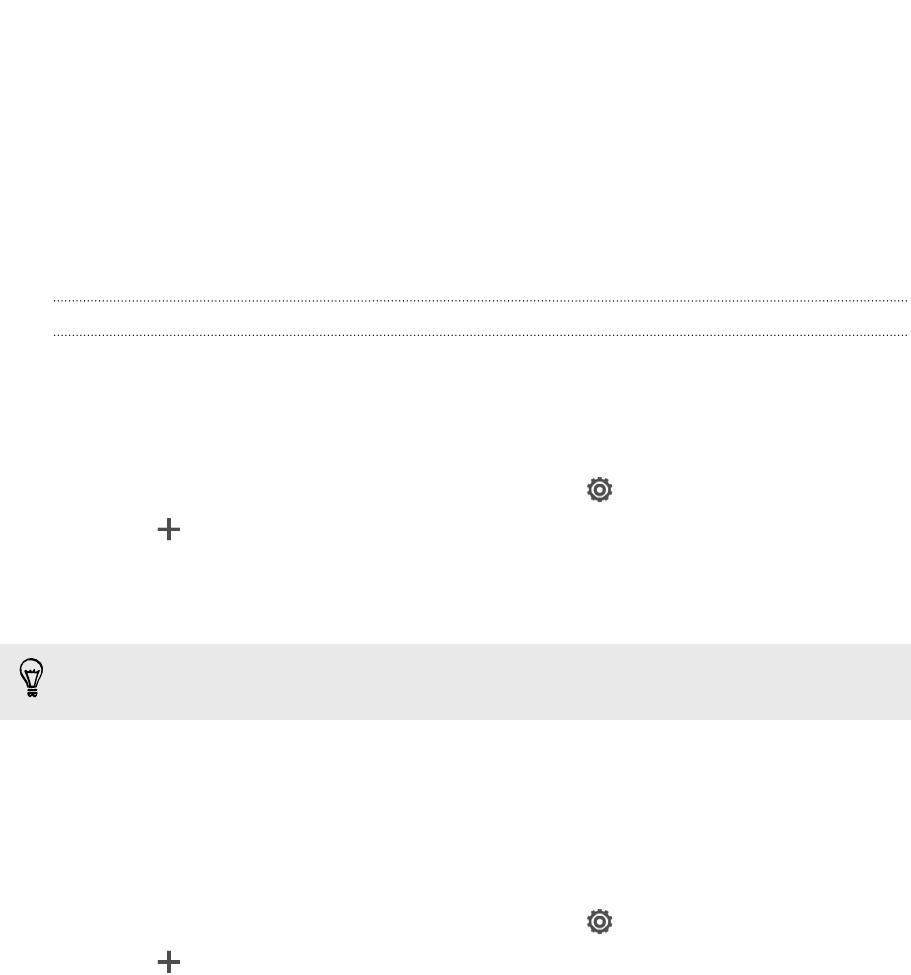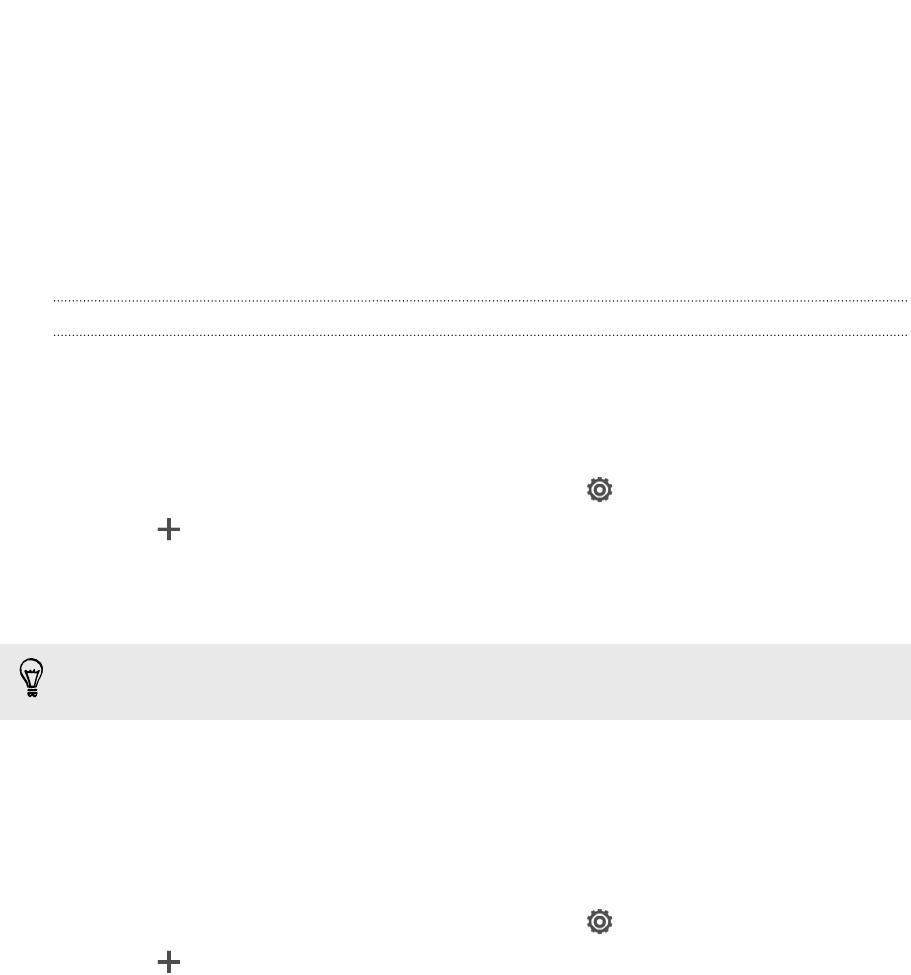
Sync, backup, and reset
Sync
Adding your social networks, email accounts, and more
You can sync contacts, calendars, and other information from your social networks,
email accounts, and online services on HTC Butterfly. Depending on the account type,
signing in to your online accounts lets you sync updates between HTC Butterfly and
the Web.
1. Slide the Notifications panel open, and then tap > Accounts & sync.
2. Tap .
3. Tap the account type you want to add.
4. Follow the onscreen instructions to enter your account information.
In Settings > Accounts & sync, tap the Auto sync On/Off switch to turn automatic
sync of all your accounts.
Adding one or more Google Accounts
Sign in to your Google Account to see your Gmail, contacts, and calendars, and to use
Google apps on HTC Butterfly. If you add more than one Google Account, you can
switch between accounts in apps such as Gmail and choose which account to back up
your settings to.
1. Slide the Notifications panel open, and then tap > Accounts & sync.
2. Tap .
3. Tap Google.
4. Follow the onscreen instructions to sign in to an account or create a new
account.
96 Sync, backup, and reset