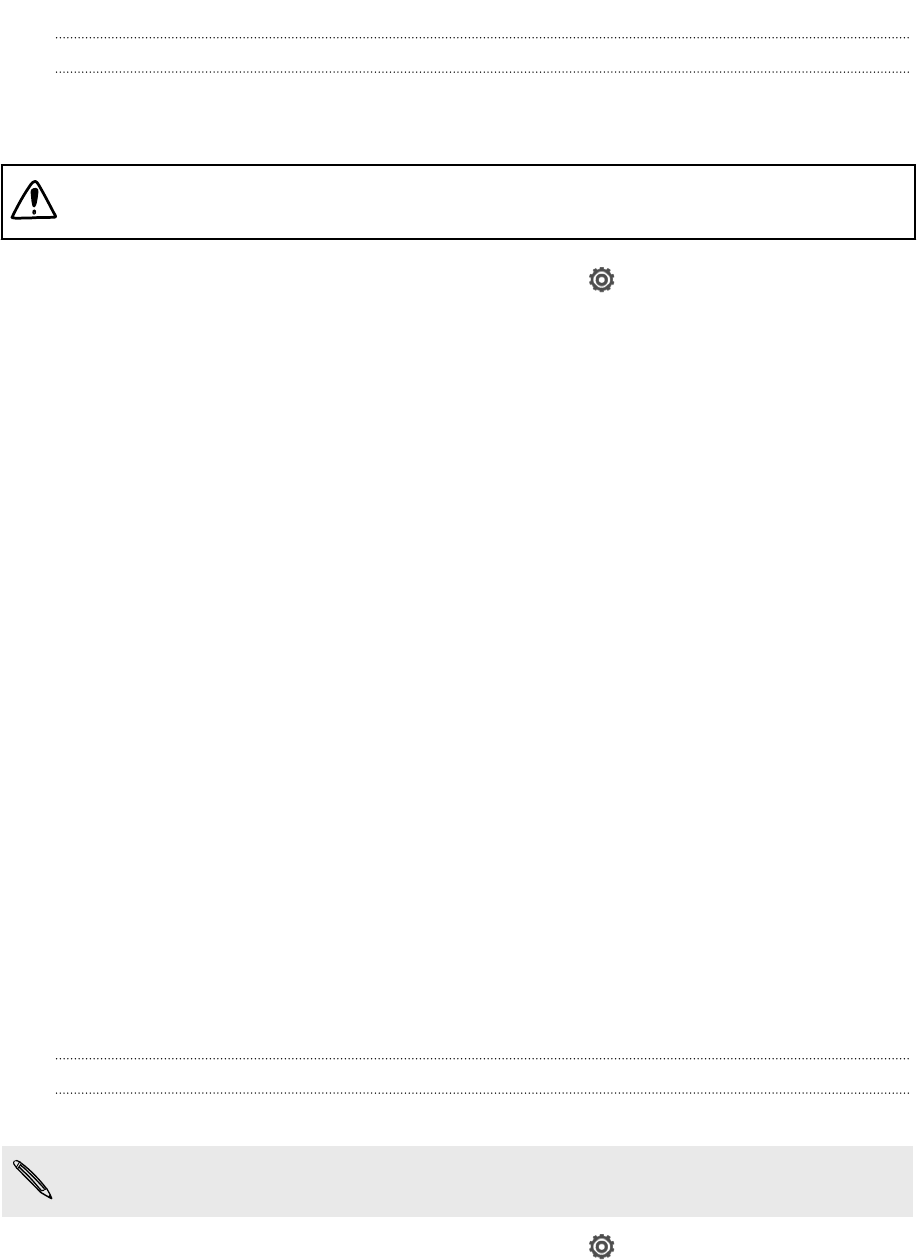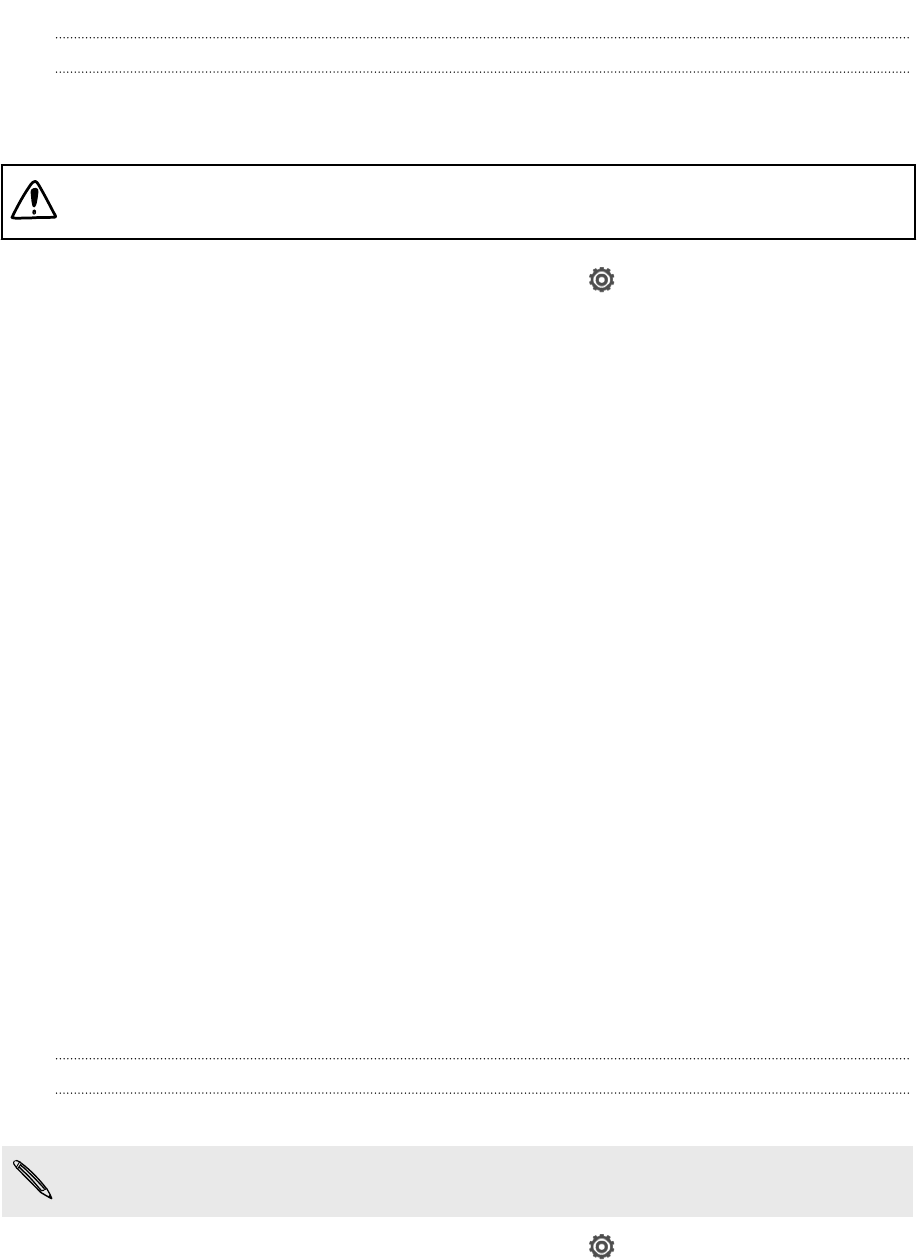
Turning data roaming on or off
Connect to your mobile operator’s partner networks and access data services when
you’re out of your mobile operator’s coverage area.
Using data services while roaming may be costly. Check with your mobile operator
for data roaming rates before you use data roaming.
1. Slide the Notifications panel open, and then tap .
2. Tap Mobile data, and then select or clear the Data roaming option.
Select the Data roaming sound option if you’d like HTC Butterfly to play a sound so
you’ll know when it’s connecting to a roaming network.
Managing your data usage
If you're on a limited data allowance, it's important to keep track of the activities and
apps that usually send and receive data, such as browsing the web, syncing online
accounts, and sending email or sharing status updates.
Here are some other examples:
§ Streaming web videos and music
§ Tuning in to Internet radio
§ Playing online games
§ Downloading apps, maps, and files
§ Refreshing apps to update info and feeds
§ Uploading and backing up your files to your online storage account
§ Using HTC Butterfly as a Wi-Fi Hotspot
§ Sharing your mobile data connection by USB tethering
To help you save on data usage, connect to a Wi‑Fi network whenever possible and
set your online accounts and emails to sync less frequently.
Keeping track of your data usage
Monitor your data usage so you don't go over your monthly data allowance.
Data usage measured by HTC Butterfly may vary with your actual data usage.
1. Slide the Notifications panel open, and then tap .
2. Under Wireless & networks, tap More.
3. Tap Usage.
177 Internet connections