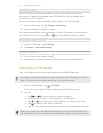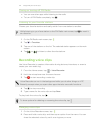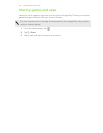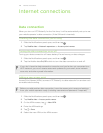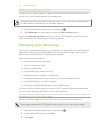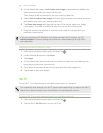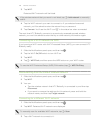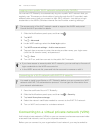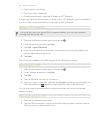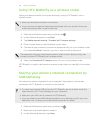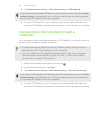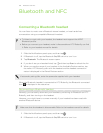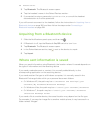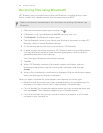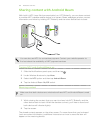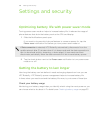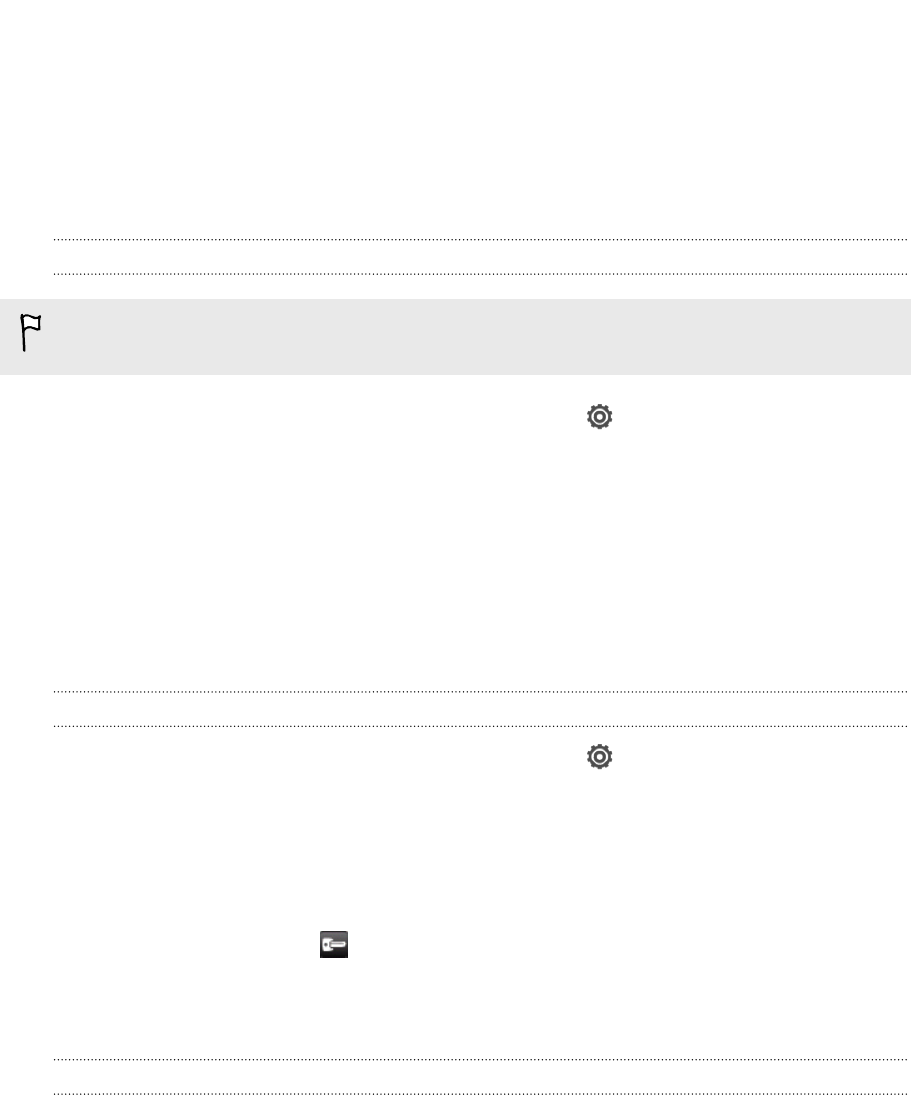
§ Install security certificates
§ Enter your login credentials
§ Download and install a required VPN app on HTC Butterfly
Contact your network administrator for details. Also, HTC Butterfly must first establish
a Wi‑Fi or data connection before you can start a VPN connection.
Adding a VPN connection
You must first set a lock screen PIN or password before you can use credential
storage and set up the VPN.
1. Slide the Notifications panel open, and then tap .
2. Under Wireless & networks, tap More.
3. Tap VPN > Add VPN profile.
4. Enter the VPN settings and set them up according to the security details your
network administrator gave you.
5. Tap Save.
The VPN is then added to the VPNs section of the VPN settings screen.
Connecting to a VPN
1. Slide the Notifications panel open, and then tap .
2. Under Wireless & networks, tap More.
3. Tap VPN.
4. Tap the VPN that you want to connect to.
5. Enter your log in credentials, and then tap Connect. When you’re connected, the
VPN connected icon appears in the notification area of the status bar.
You can then open the web browser to access resources such as your corporate
network intranet.
Disconnecting from a VPN
1. Slide the Notifications panel open.
2. Tap the VPN connection to return to the VPN settings screen, and then tap the
VPN connection to disconnect from it.
181 Internet connections