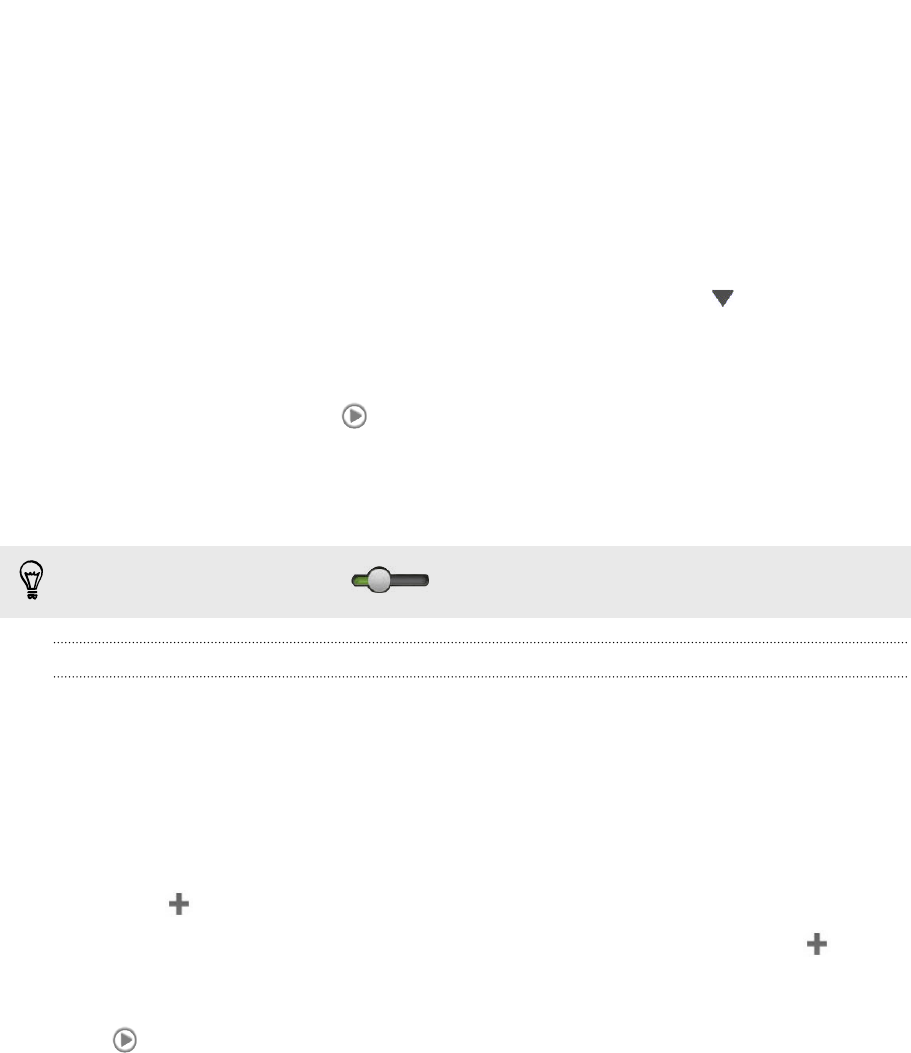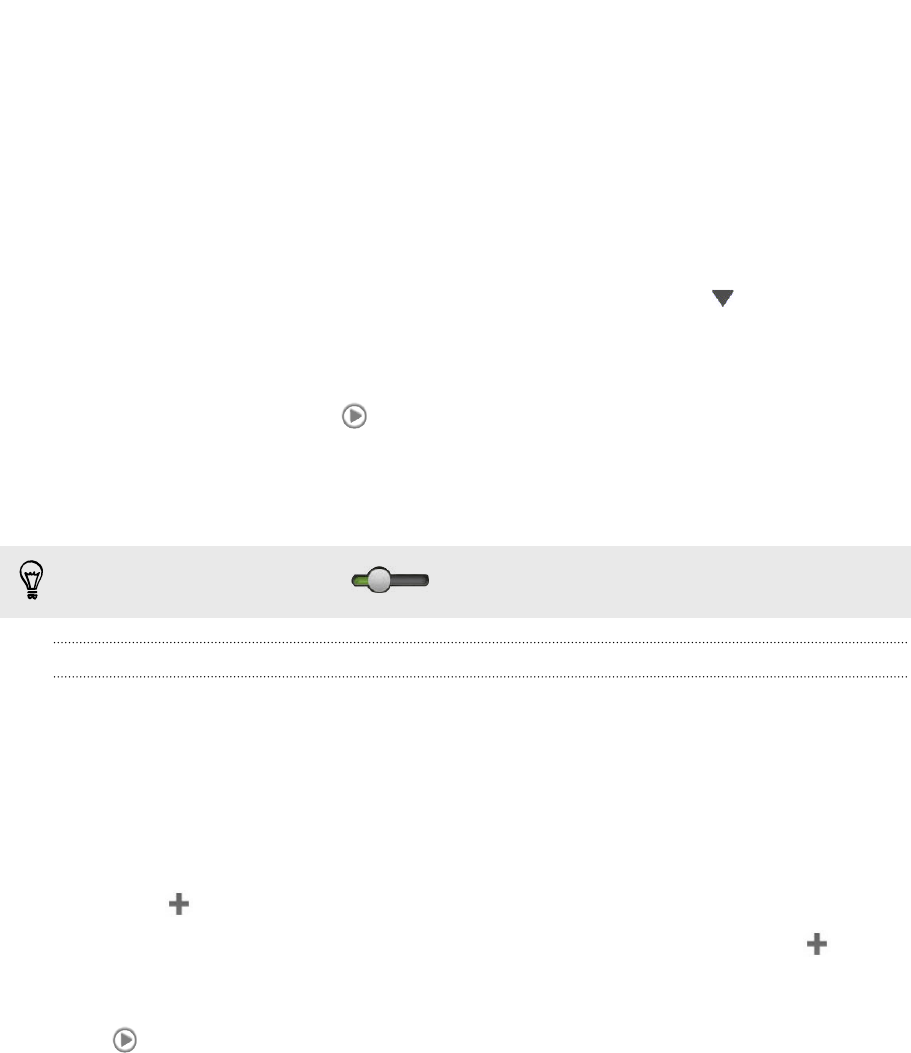
Playing music in HTC Sync Manager
Are you a music junkie with a big collection of digital music on your computer?
Manage your music library and enjoy listening to your favorite songs from HTC Sync
Manager.
1. In HTC Sync Manager, click Music.
2. You can:
§ Browse music by category in list view. Click LIBRARY > , and then
choose a category such as album, genre, artist, or song.
§ Double-click a song to play it.
§ When you're in the album, artist, or genre category, move the mouse over
an album art. Cick on the album art to play all the songs of the same
album, artist, or genre.
3. Use the playback controls at the bottom of the screen to pause, resume
playback, repeat songs, and more.
Drag the progress bar slider
to jump to any part of the song.
Creating a playlist in HTC Sync Manager
1. From the Music library, select albums or music tracks to add to your playlist.
You can:
§ Hold down the CTRL key (on Windows) or COMMAND key (on Mac), and
then click each album or music track that you want.
§ Drag your mouse over the range of albums or music tracks you want to
select.
2. Click > New playlist, enter a playlist name, and then click OK.
3. To add more, select other albums or music tracks that you want, click , and
then click the playlist name.
4. Click PLAYLISTS, move the mouse over the playlist you created, and then click
to play it.
Viewing photos and videos in HTC Sync
Manager
Browse and view your computer's photos and videos that you've imported to the HTC
Sync Manager Gallery.
1. In HTC Sync Manager, click Gallery.
2. Click ALBUMS to browse by album (folder), or click TIME to browse by date.
103 HTC Sync Manager