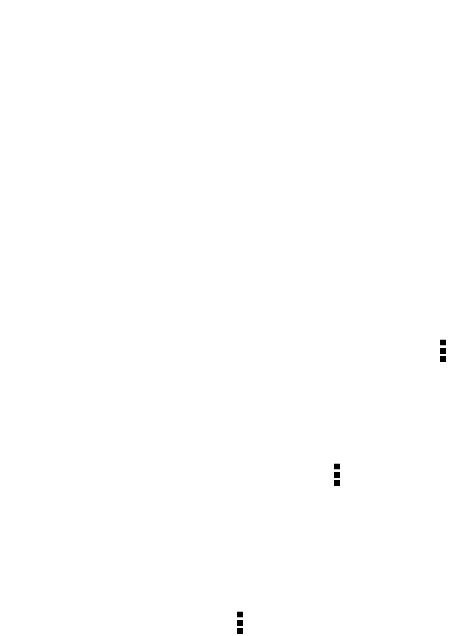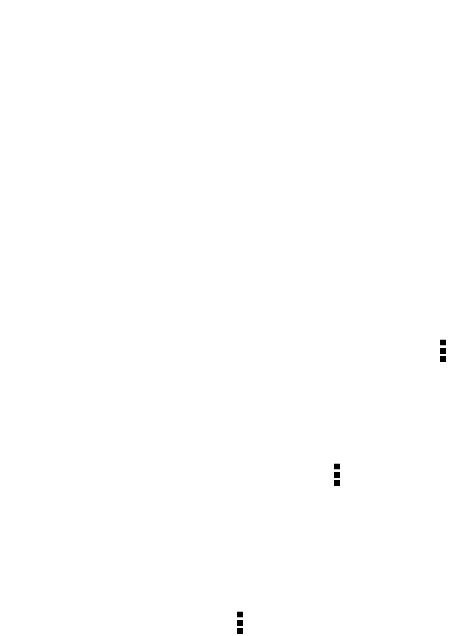
Limit background data and sync
Background data and sync can use a lot of battery power if you have many apps
syncing data in the background. It’s recommended not to let apps sync data too
often. Determine which apps can be set with longer sync times, or sync manually.
§ In Settings, tap Accounts & sync and check what types of data are being synced
in your online accounts. When the battery is starting to run low, temporarily
disable syncing some data.
§ If you have many email accounts, consider prolonging the sync time of some
accounts.
In the Mail app, select an account, tap > Settings > Sync, Send & Receive, and
then adjust the settings under Sync schedule.
§ When you’re not traveling from one place to another, sync weather updates of
only your current location, rather than in all of your named cities. Open the
Weather app, and then tap > Edit to remove unneeded cities.
§ Choose widgets wisely.
Some widgets constantly sync data. Consider removing the ones that are not
important from your Home screen.
§ In Play Store, tap > Settings, and then clear Auto-add widgets to avoid
automatically adding Home screen widgets whenever you've installed new apps.
Also clear Auto-update apps if you're fine with updating apps from Play Store
manually.
Other tips
To squeeze in a little bit more battery power, try these tips:
§ Tone down the ringtone and media volume.
§ Minimize the use of vibration or sound feedback. In Settings, tap Sound and
choose which ones you don't need and can disable.
§ Check your apps’ settings as you may find more options to optimize the battery.
190 Settings and security