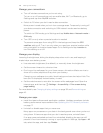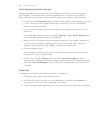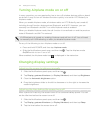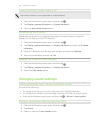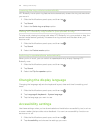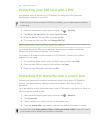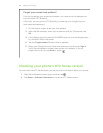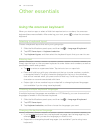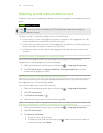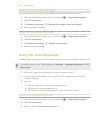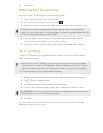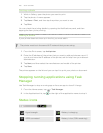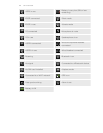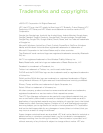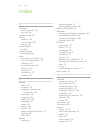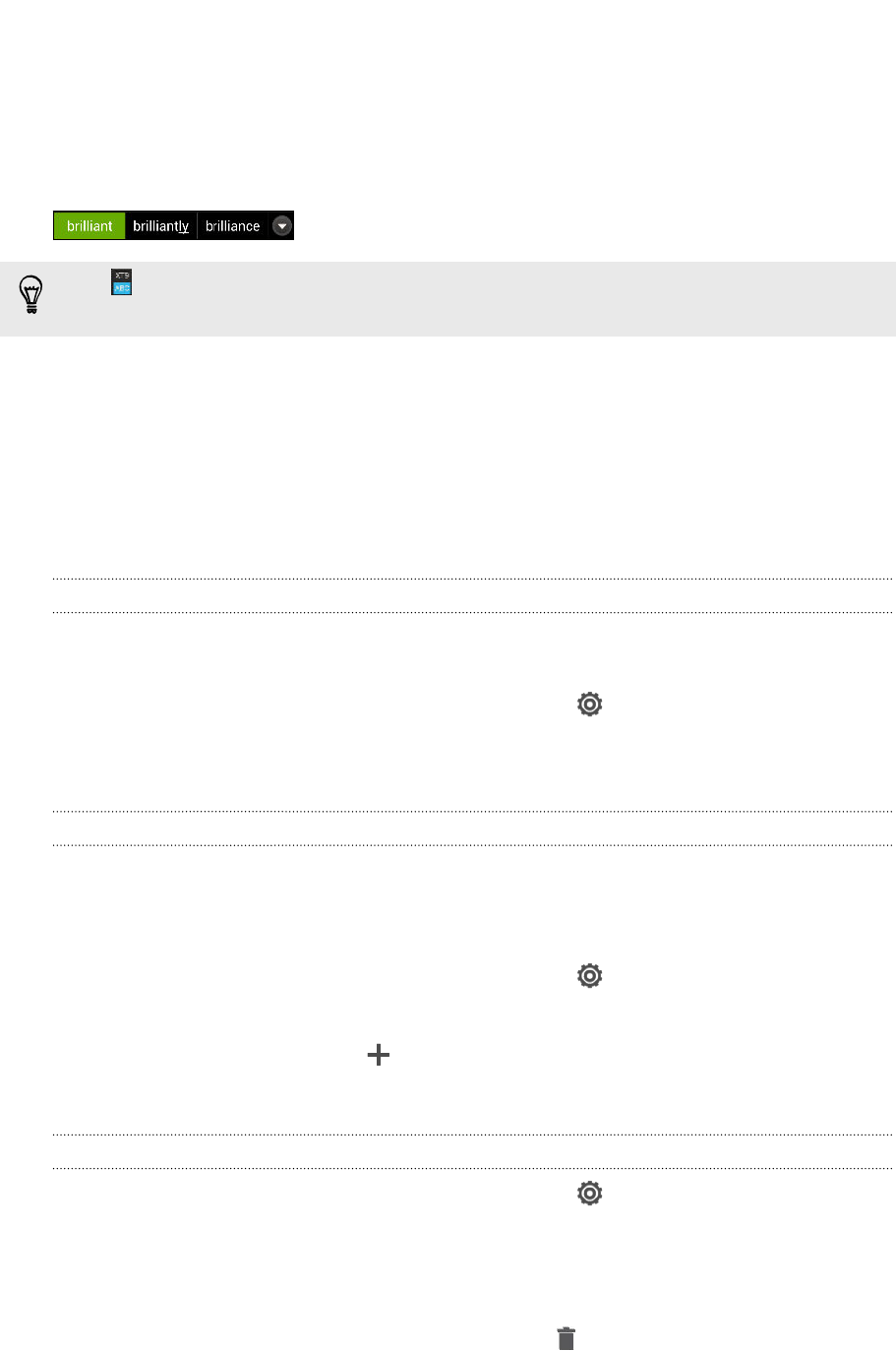
Entering words with predictive text
Predictive text input is enabled by default, and word suggestions are displayed as you
type.
Tap to switch between Multitap and XT9 predictive modes when using the
Phone keyboard layout.
To enter a word in predictive mode, do any of the following:
§ If the word you want is highlighted in green or orange in the suggestion list, just
tap the space bar to insert the word into your text.
§ If the word you want shows up in the suggestion list before you finish typing the
entire word, tap the word to insert it into your text.
§ If there's an arrow to the right of the suggestion list, tap the arrow to see more
choices.
Setting a second language for predictive text
You can set the predictive text to be bilingual. As you type, you’ll get word
suggestions in the languages that you’ve selected.
1. Slide the Notifications panel open, and then tap > Language & keyboard.
2. Tap HTC Sense Input > Keyboard selection > Bilingual prediction, and then
choose the language you want.
Adding a word to the predictive text dictionary
While you're entering text using the Standard keyboard layout, any word you tap on
the suggestion list is automatically added.
You can also add a word to the list manually.
1. Slide the Notifications panel open, and then tap > Language & keyboard.
2. Tap HTC Sense Input.
3. Tap Personal dictionary > .
4. Enter the word you want to add, and then tap OK.
Editing or deleting a word in the predictive text dictionary
1. Slide the Notifications panel open, and then tap > Language & keyboard.
2. Tap HTC Sense Input.
3. Tap Personal dictionary.
§ To edit a word, tap the word.
§ To delete words from the dictionary, tap
. Select the words you want to
remove, and then tap Delete.
197 Other essentials