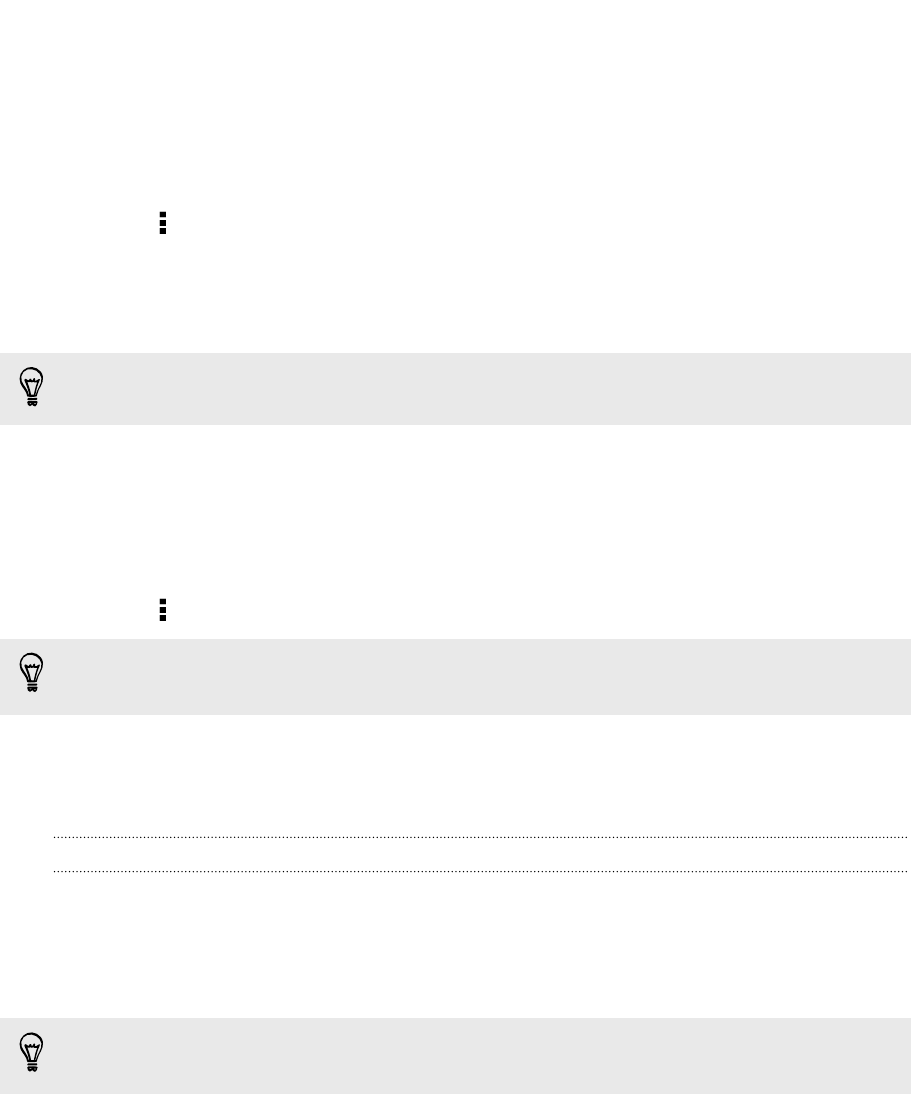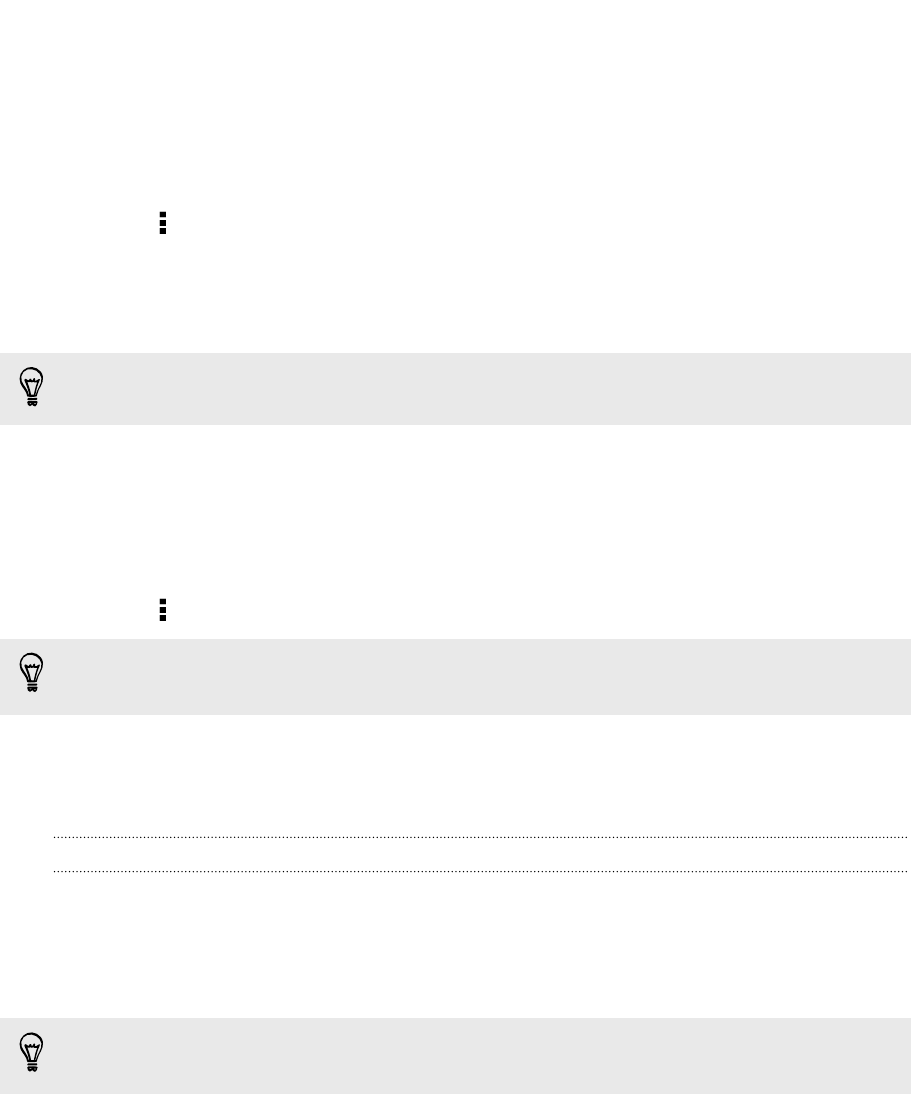
Exporting your footprints
Back up footprints by exporting them. You can also open exported footprints files in
other applications such as Google Earth
™
on your PC.
1. Under Quick links, tap Footprints.
2. Tap > Export.
3. Select the footprints to export, and then tap Export. Footprints are exported
as .kmz files. If you exported multiple footprints at one time, they are saved
together in one .kmz file.
After exporting, tap Send if you want to share the .kmz file.
Importing footprints
Bring back footprints you've previously backed up. You can also import .kmz files that
you saved in other applications.
1. Under Quick links, tap Footprints.
2. Tap > Import > Footprints data.
You can also tap Photos to import a picture that can have footprint information
added to it.
3. On the Type tab, tap the file you want to import.
4. Tap Import.
Getting directions
Get detailed directions to where you want to go.
Getting directions from your current location
1. In Locations, search for the place you want to go to.
You have footprints saved? You can also set a footprint as your destination. Under
Quick links, tap Footprints, and then choose a footprint.
2. Tap Directions.
151 Travel and maps