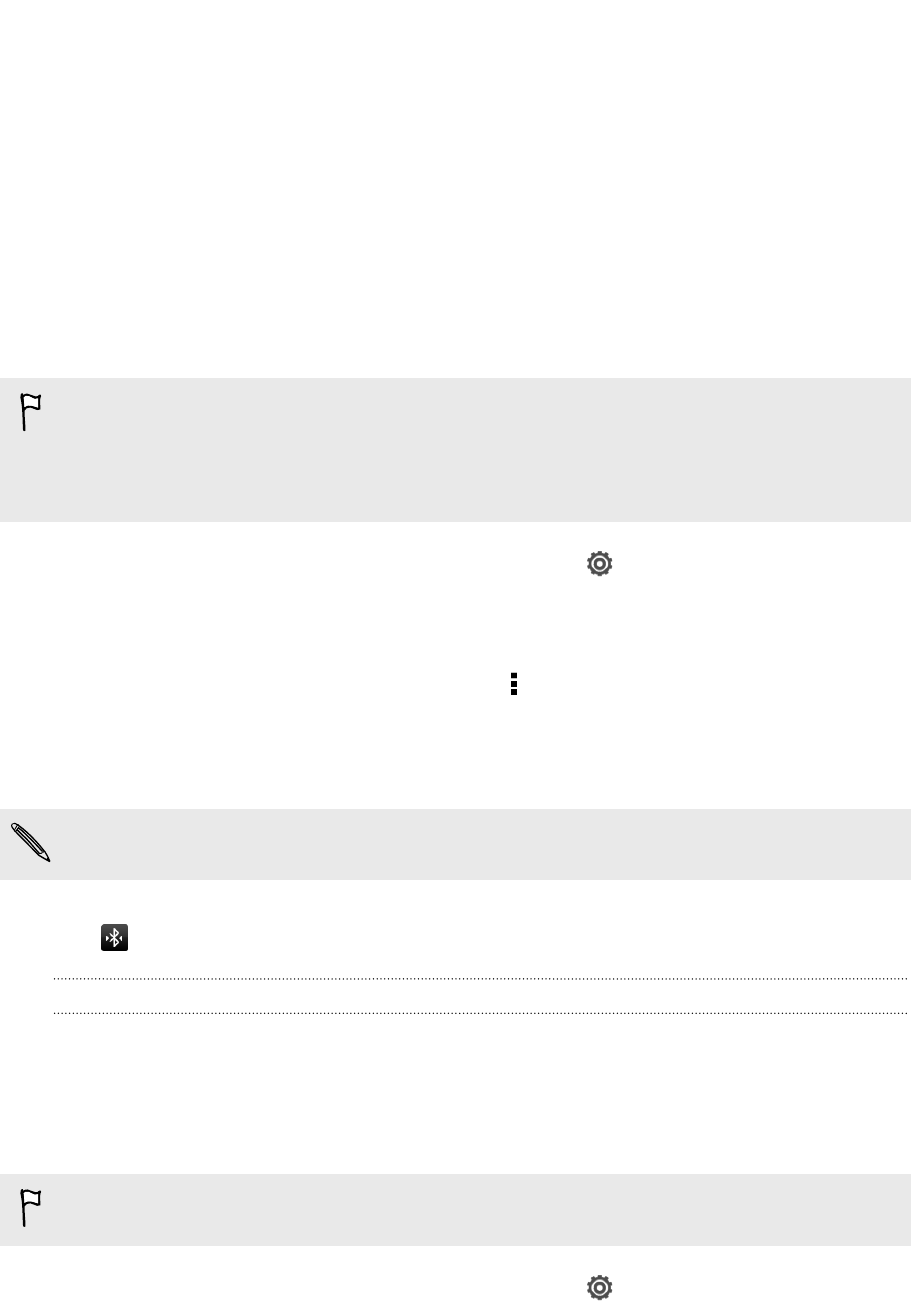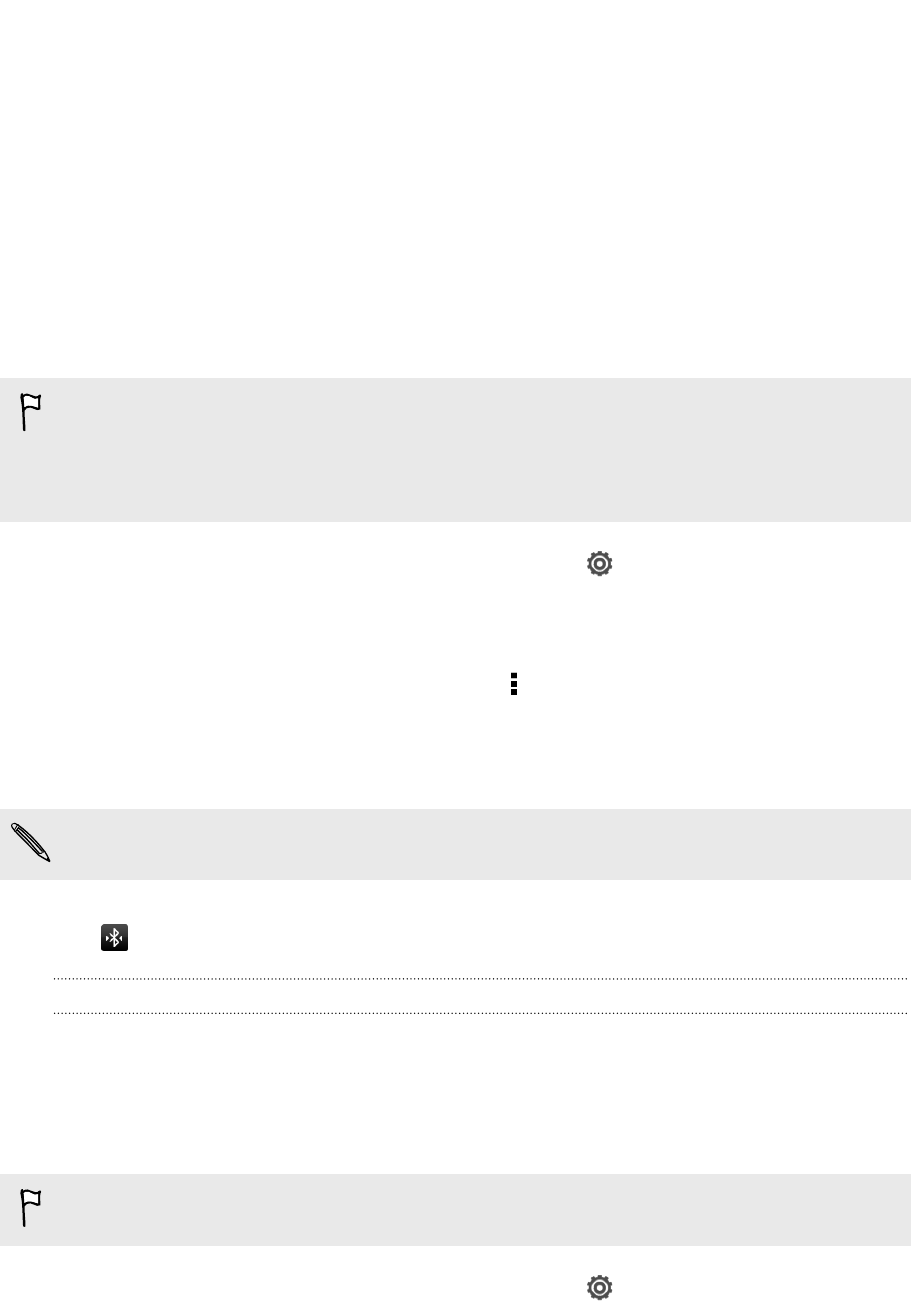
Bluetooth and NFC
Connecting a Bluetooth headset
You can listen to music over a Bluetooth stereo headset, or have hands-free
conversations using a compatible Bluetooth headset.
§ To listen to music with your headset, the headset must support the A2DP
Bluetooth profile.
§ Before you connect your headset, make it discoverable so HTC Butterfly can find
it. Refer to your headset manual for details.
1. Slide the Notifications panel open, and then tap .
2. If Bluetooth is off, tap the Bluetooth On/Off switch to turn it on.
3. Tap Bluetooth. The Bluetooth screen opens.
4. If you don't see your headset listed, tap and then tap Scan to refresh the list.
5. When you see the name of your headset in the Available Devices section, tap
the name. HTC Butterfly pairs with the headset and the headset connection
status is displayed in the Paired Devices section.
If automatic pairing fails, enter the passcode supplied with your headset.
When the Bluetooth headset is connected to HTC Butterfly, the Bluetooth connected
icon is displayed in the status bar.
Reconnecting a Bluetooth headset
Normally, you can easily reconnect your headset by switching on Bluetooth on HTC
Butterfly, and then turning on the headset.
However, you might have to connect manually if your headset has been used with
another Bluetooth device.
Make sure that the headset is discoverable. Refer to the headset manual for details.
1. Slide the Notifications panel open, and then tap .
2. If Bluetooth is off, tap the Bluetooth On/Off switch to turn it on.
184 Bluetooth and NFC