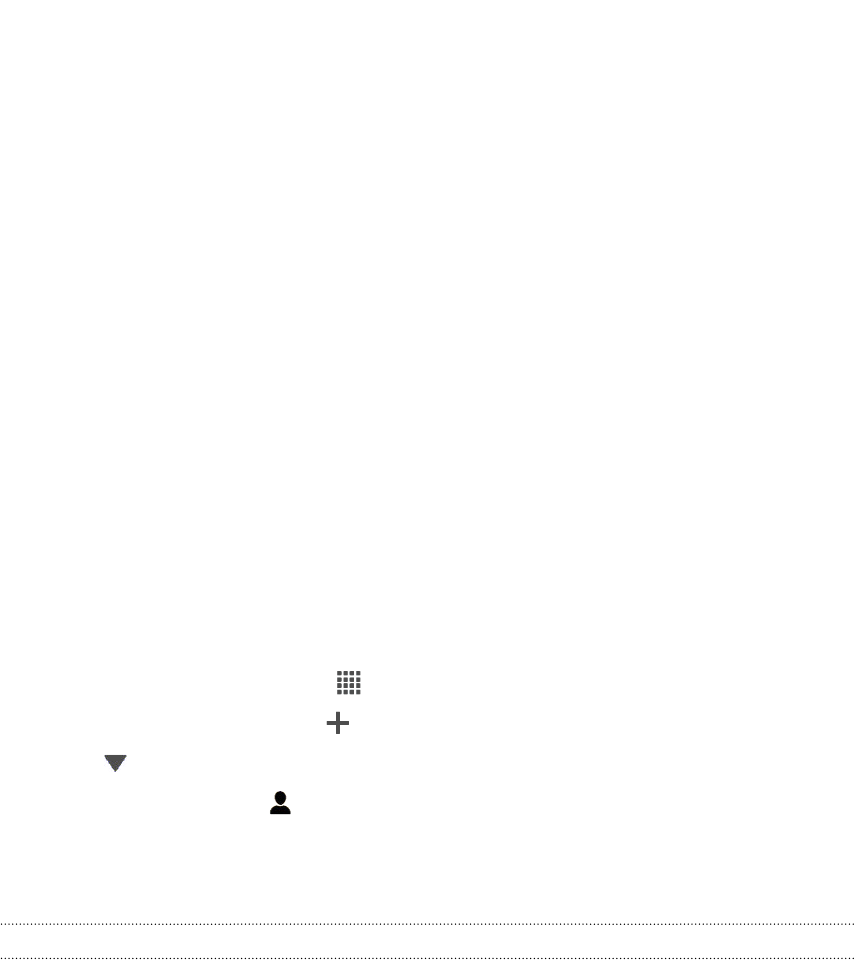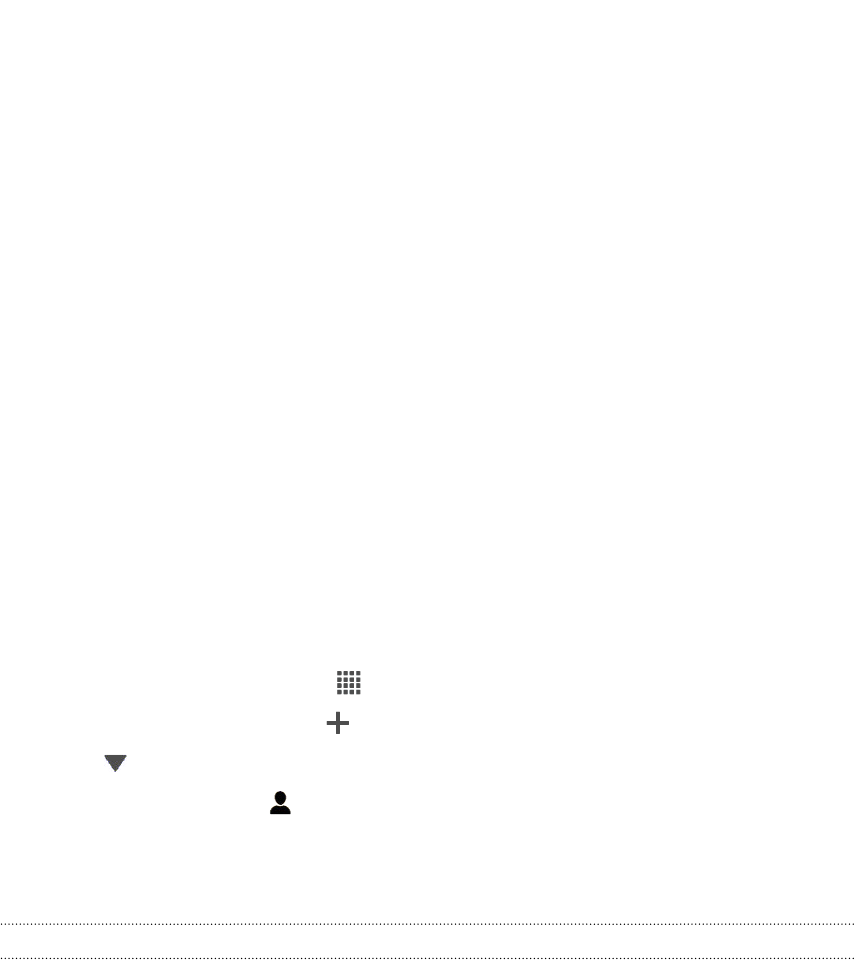
Calendar
About Calendar
Never miss an important date again. Use the Calendar app to schedule your events,
meetings, and appointments.
You can set up HTC Butterfly to stay in sync with calendars such as Google Calendar,
Outlook Calendar, and Microsoft Exchange ActiveSync Calendar.
If you've signed into your social network accounts, related calendar events will appear
in Calendar.
Creating an event
You can create events that sync with your Google or Exchange ActiveSync calendars,
as well as events on HTC Butterfly.
1. From the Home screen, tap
> Calendar.
2. On any Calendar view, tap .
3. Tap , and then select the calendar to which you will add the event.
4. To invite people, tap and choose who you want to invite.
5. Enter and set the event details.
6. Tap Save. Or tap Send update if you've invited people to the event.
Checking your schedule for a new event
Avoid juggling multiple meetings at the same time. In Calendar, you can check your
appointments to see if a new event would conflict with your schedule.
1. When creating an event, tap Check calendar.
2. Press and hold the event box, and then drag it to an available time slot.
3. Drag the directional arrow buttons to adjust the event's time duration. You'll see
a message if there are conflicts with other scheduled events.
4. Tap Done to return to the new event screen, and then tap Save.
131 Calendar