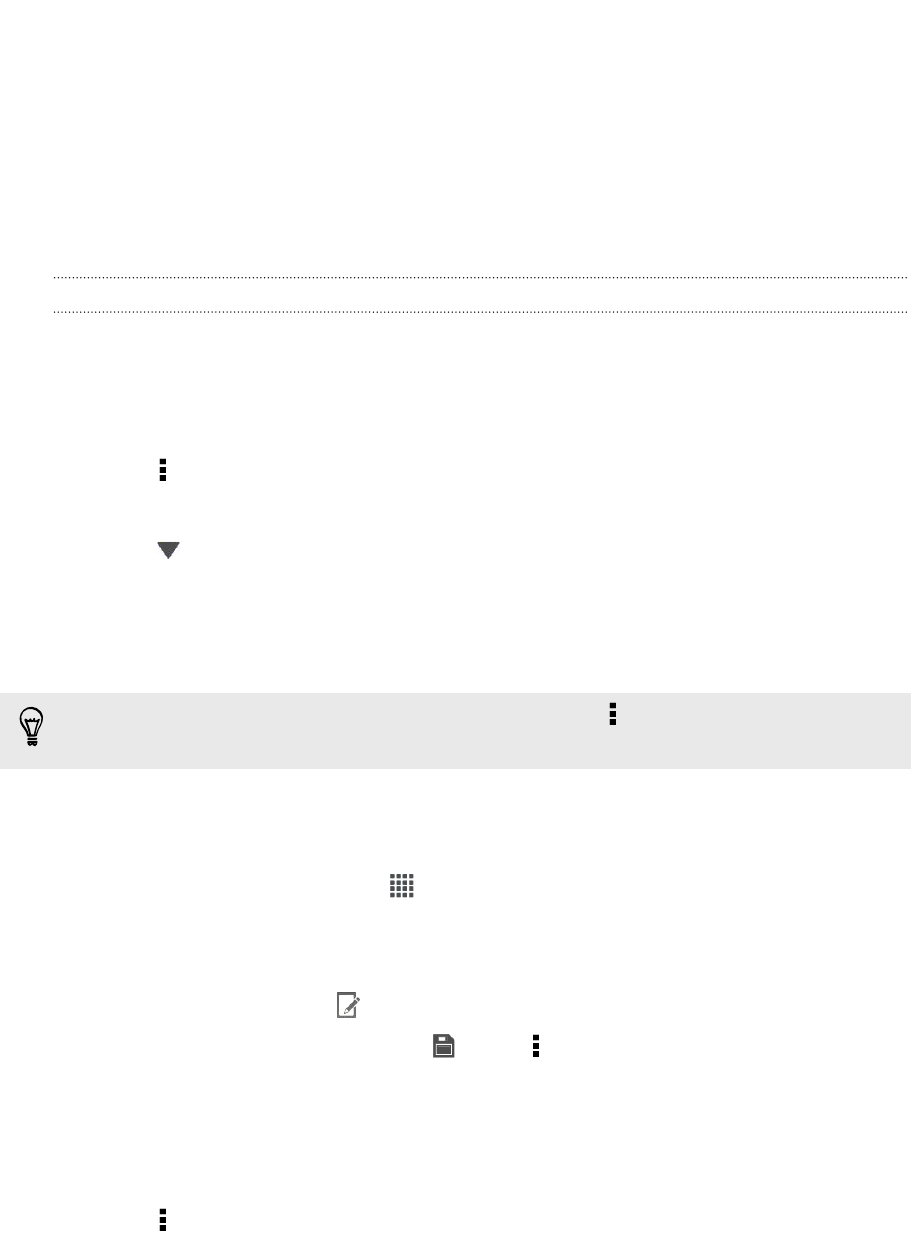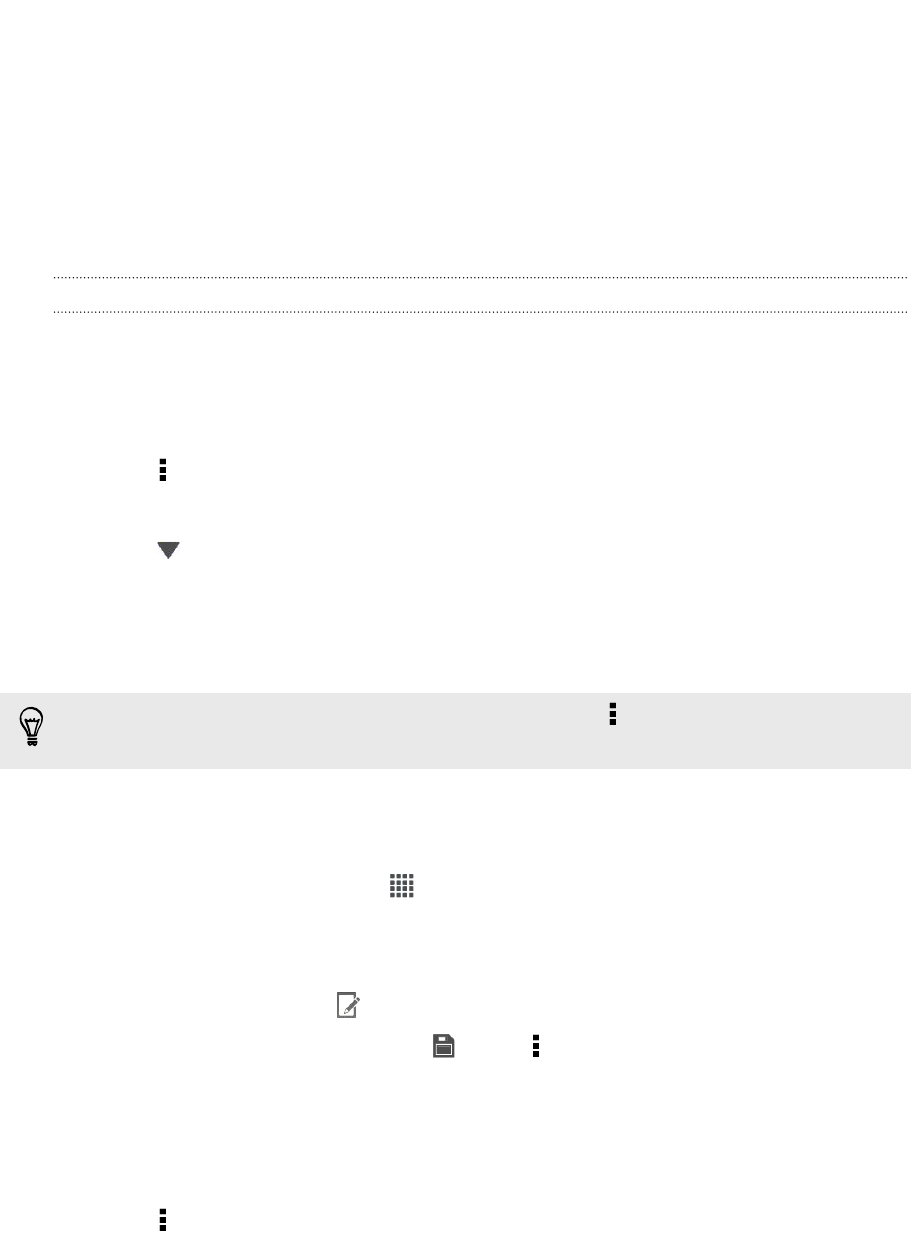
5. Tap Dropbox.
6. Open the folder that contains the files that you want, and then select the files
you want to share.
7. Tap Done.
You'll then see the links to your selected files added to your email message.
8. Tap Send.
Keeping your documents in Dropbox
Saving an Office document to Dropbox
You can open an Office document on HTC Butterfly and save it to your Dropbox.
1. Open an Office document, such as one that's attached to an email.
2. Tap > Save as.
3. Enter a new filename.
4. Tap > Dropbox.
5. Tap Save.
Your document will be saved to the Polaris Office folder in the root of your Dropbox
folder.
To save the document to another Dropbox folder, tap > Share > Dropbox. Create
or select a folder, and then tap Upload.
Editing an Office document in Dropbox
You can edit a document that's stored in your Dropbox and save your changes.
1. From the Home screen, tap > Dropbox.
2. Open the folder that contains the document you want.
3. Tap the document to open it.
4. To make changes, tap .
5. After editing the document, tap or tap > Save as.
Saving a PDF document to Dropbox
You can open a PDF document on HTC Butterfly and save it to your Dropbox.
1. Open a PDF document, such as one that's attached to an email.
2. Tap > Save as.
140 Online storage and services