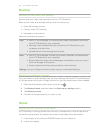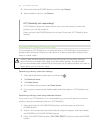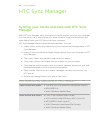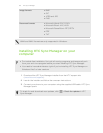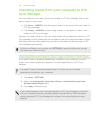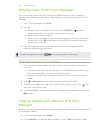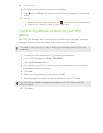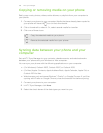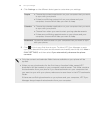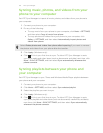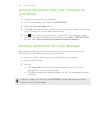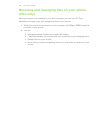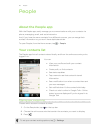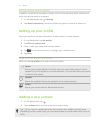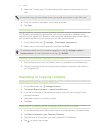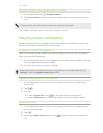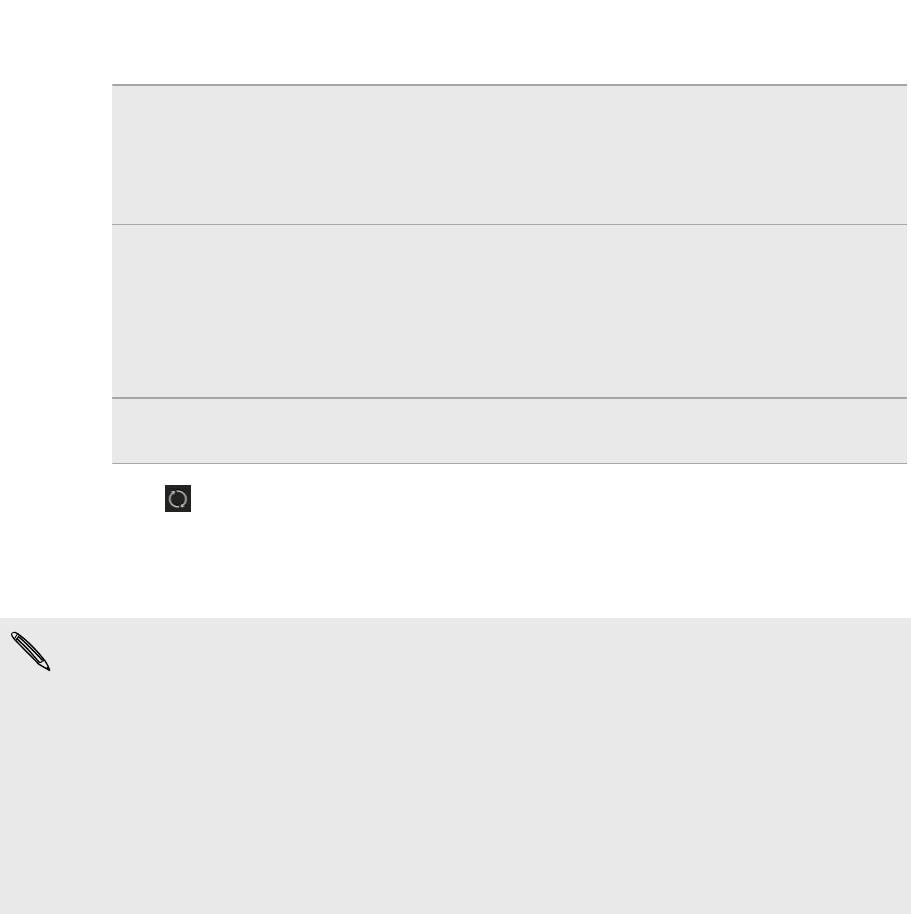
4. Click Settings on the different data types to customize sync settings.
People § Choose the contacts application on your computer that you want
to sync with your phone.
§ If there's conflicting contact info on your phone and your
computer, choose which data you want to keep.
Calendar § Choose the calendar application on your computer that you want
to sync with your phone.
§ Choose from when you want to start syncing calendar events.
§ If there are conflicting appointments on your phone and your
computer, choose which data you want to keep.
Bookmark Choose the web browser on your computer that you want to sync
with your phone.
5. Click if this is your first time to sync. To allow HTC Sync Manager to auto
sync your data and files (such as documents and media) next time, click More >
SYNC SETTINGS, and then select Sync automatically whenever the phone
connects.
§ Only the contact and calendar fields that are available on your phone will be
synced.
§ When you sync bookmarks for the first time, a favorites folder named HTC
bookmarks will be created on your computer's web browser. This folder contains
the bookmarks from your phone. If you have bookmarks on your computer that
you want to sync with your phone, make sure to save them in the HTC bookmarks
folder.
If there are conflicting bookmarks on your phone and your computer, HTC Sync
Manager always keeps the bookmarks from your computer.
106 HTC Sync Manager