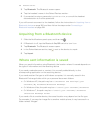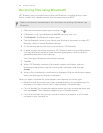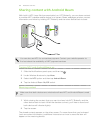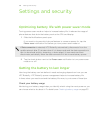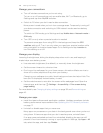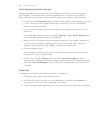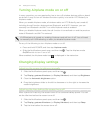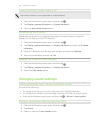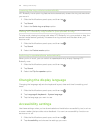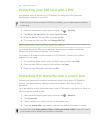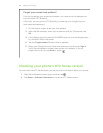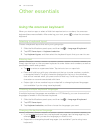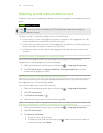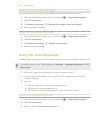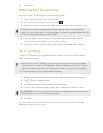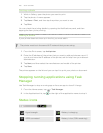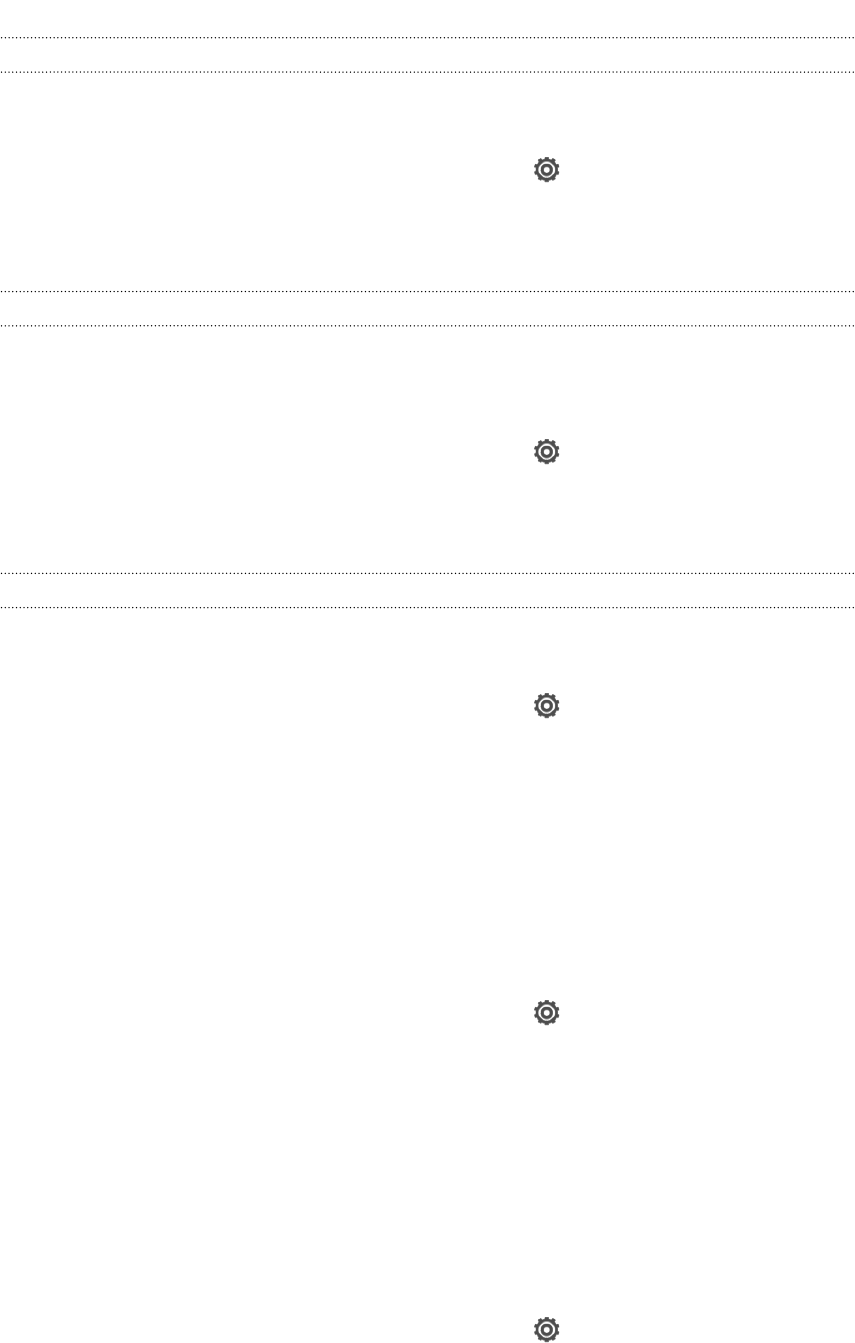
Lowering the ring volume automatically
HTC Butterfly has a quiet ring feature that automatically lowers the ring volume when
you move it.
1. Slide the Notifications panel open, and then tap .
2. Tap Sound.
3. Select the Quiet ring on pickup option.
Making HTC Butterfly ring louder in your pocket or bag
To help avoid missing incoming calls when HTC Butterfly is in your pocket or bag, the
pocket mode feature gradually increases the ring volume and vibrates when you
receive a call.
1. Slide the Notifications panel open, and then tap .
2. Tap Sound.
3. Select the Pocket mode option.
Switching to speakerphone automatically
When you're in a call, you can switch to speakerphone by simply flipping HTC
Butterfly over.
1. Slide the Notifications panel open, and then tap .
2. Tap Sound.
3. Select the Flip for speaker option.
Changing the display language
Changing the language adjusts the keyboard layout, date and time formatting, and
more.
1. Slide the Notifications panel open, and then tap
.
2. Tap Language & keyboard > System language.
3. Tap the language you want to use.
Accessibility settings
Use these settings when you’ve downloaded and installed an accessibility tool, such as
a screen reader that provides voice feedback. You can turn accessibility functions or
services on or off.
1. Slide the Notifications panel open, and then tap .
2. Tap Accessibility and choose the settings you want.
193 Settings and security