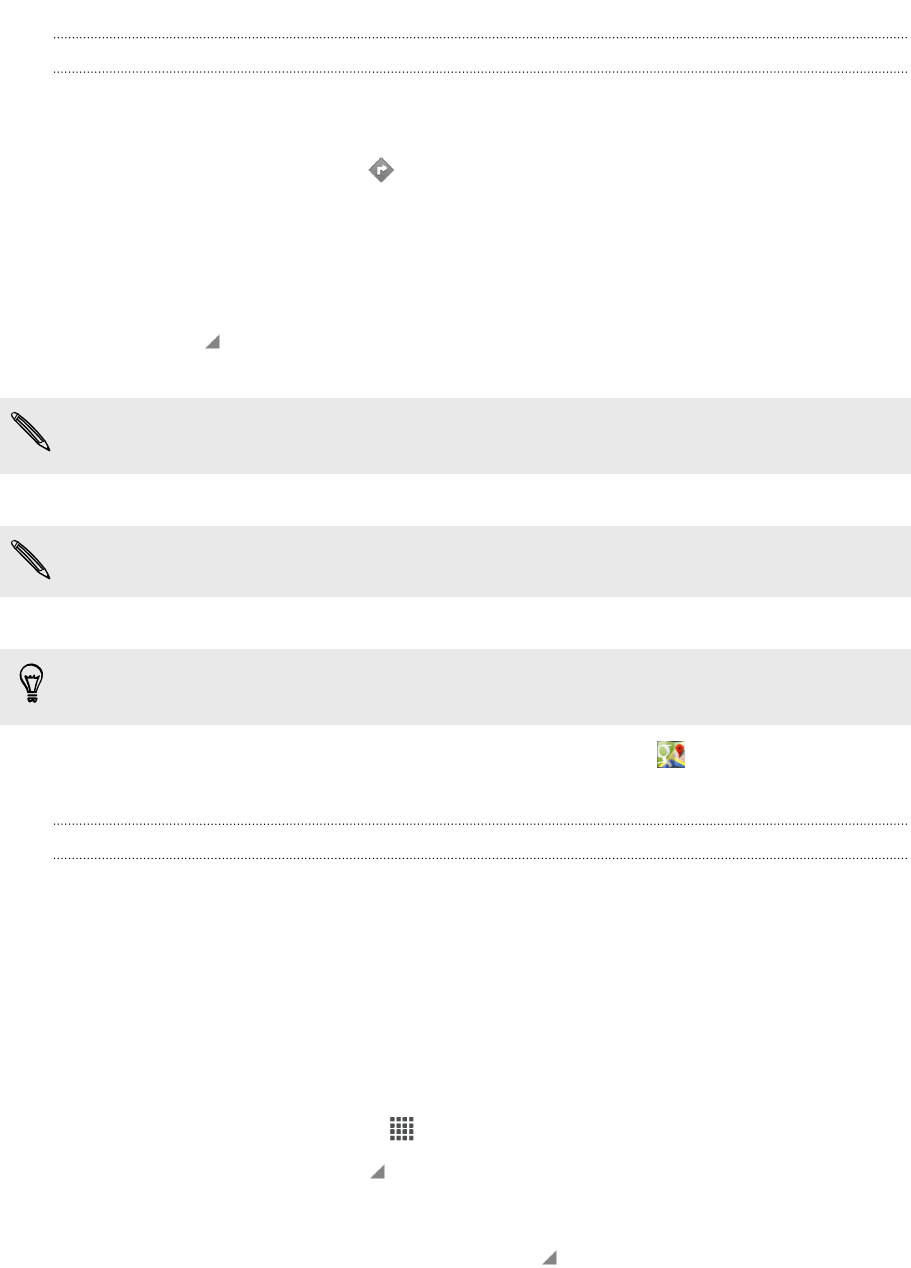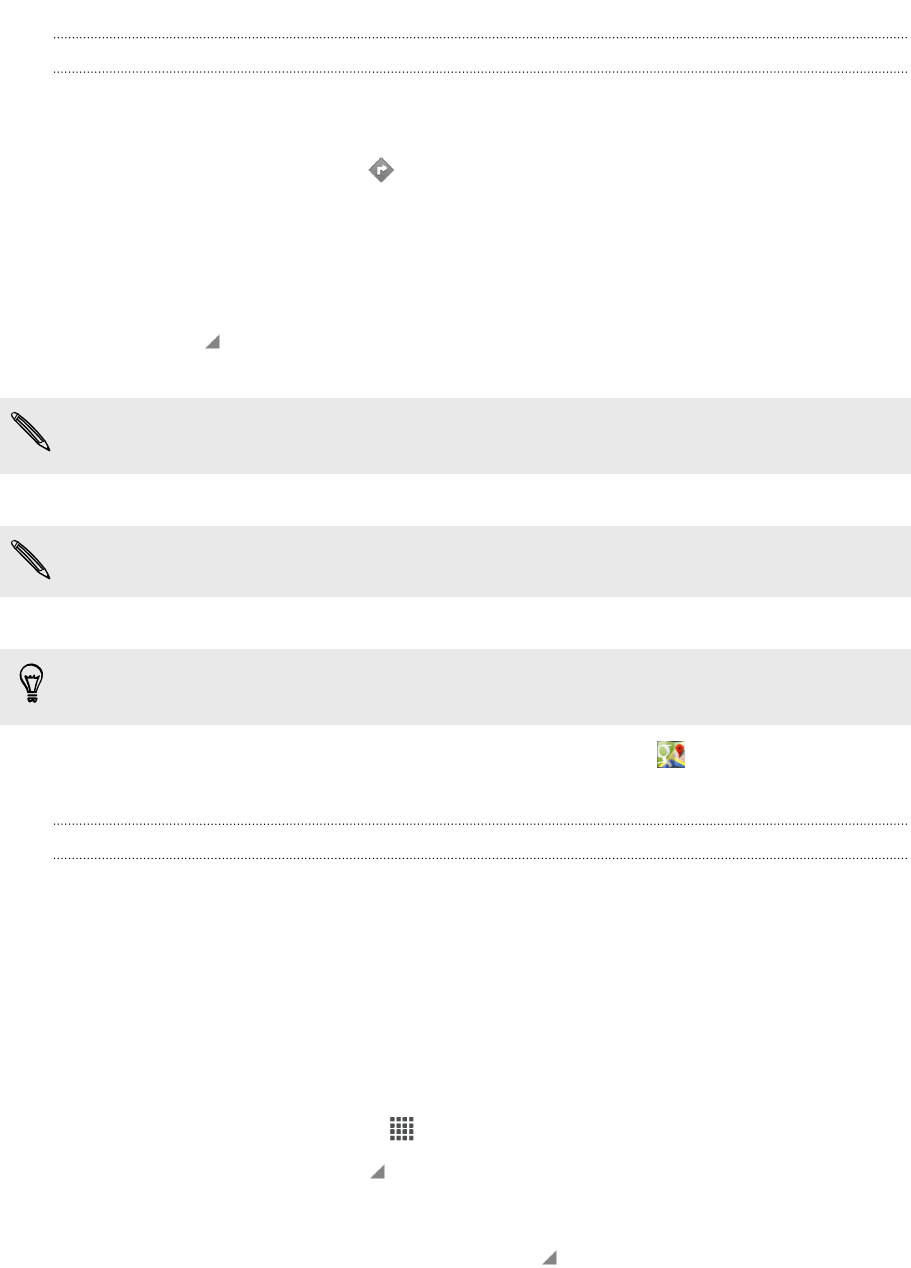
Getting directions
Get detailed directions to your destination. Google Maps can provide directions for
travel by foot, public transportation, or car.
1. While viewing a map, tap .
2. Do any of the following:
§ Use your current location as the starting point, or enter a location from
where to start in the first text box. Then enter your destination in the
second text box.
§ Tap to select an address from your contacts or a point that you tap on a
map.
If the place you’ve set as your destination has several locations available, choose
which one to go to.
3. Choose how you want to get to your destination.
If you're taking public transportation, select your transit preferences.
4. Tap Get directions.
If driving or walking, tap Directions list to view the directions in a list. You can also
tap the arrow buttons on the map to follow the directions.
When you’re finished viewing or following the directions, tap to reset the map.
Your destination is automatically saved in the Google Maps history.
Finding your friends with Google Latitude (available by country)
Google Latitude
®
user location service lets you and your friends share locations and
status messages with each other. It also lets you get directions to your friends’
locations, send your location details by email, and more.
Your location is not shared automatically. You must join Latitude, and then invite your
friends to view your location or accept their invitations. Only friends that you have
explicitly invited or accepted can see your location.
Opening and joining Latitude
1. From the Home screen, tap > Maps.
2. While viewing a map, tap > Join Latitude.
3. Follow the onscreen instructions to set up Latitude.
To start using Latitude, open Maps, and then tap > Latitude.
156 Travel and maps