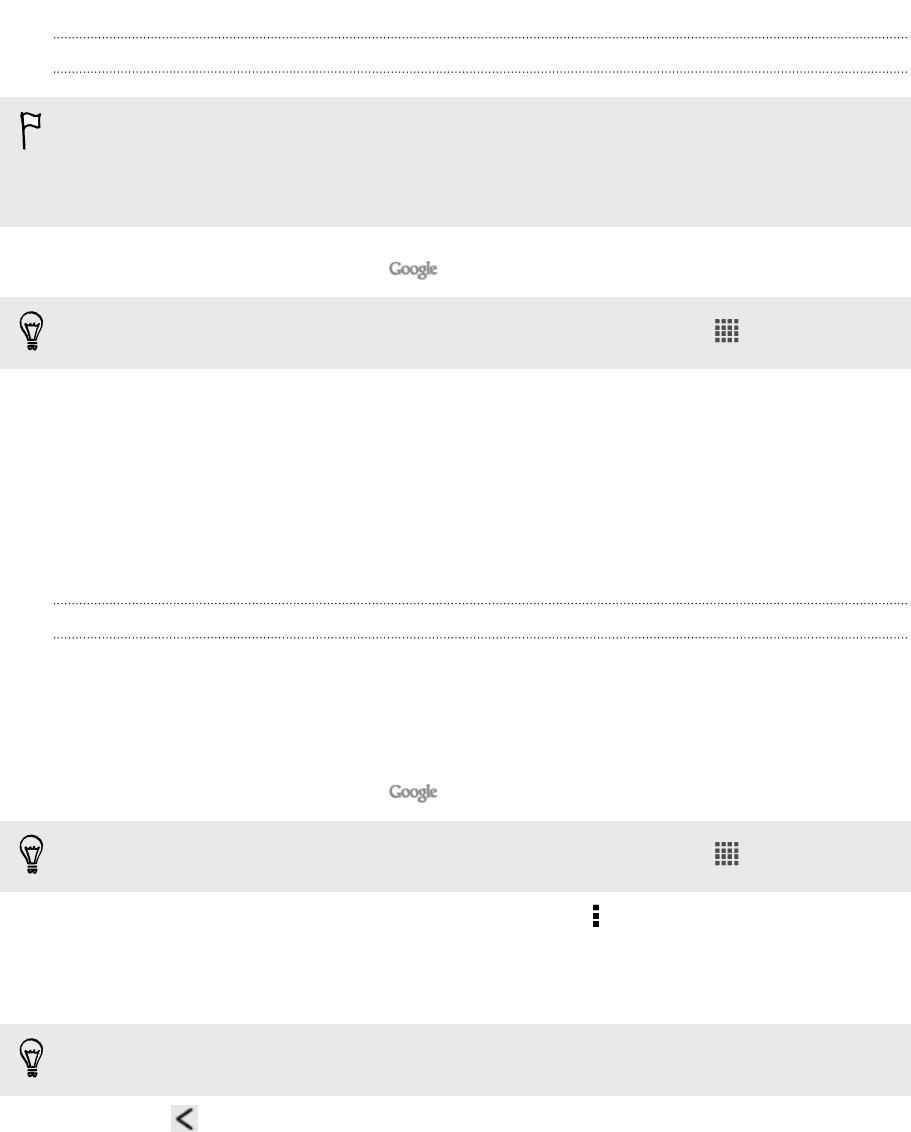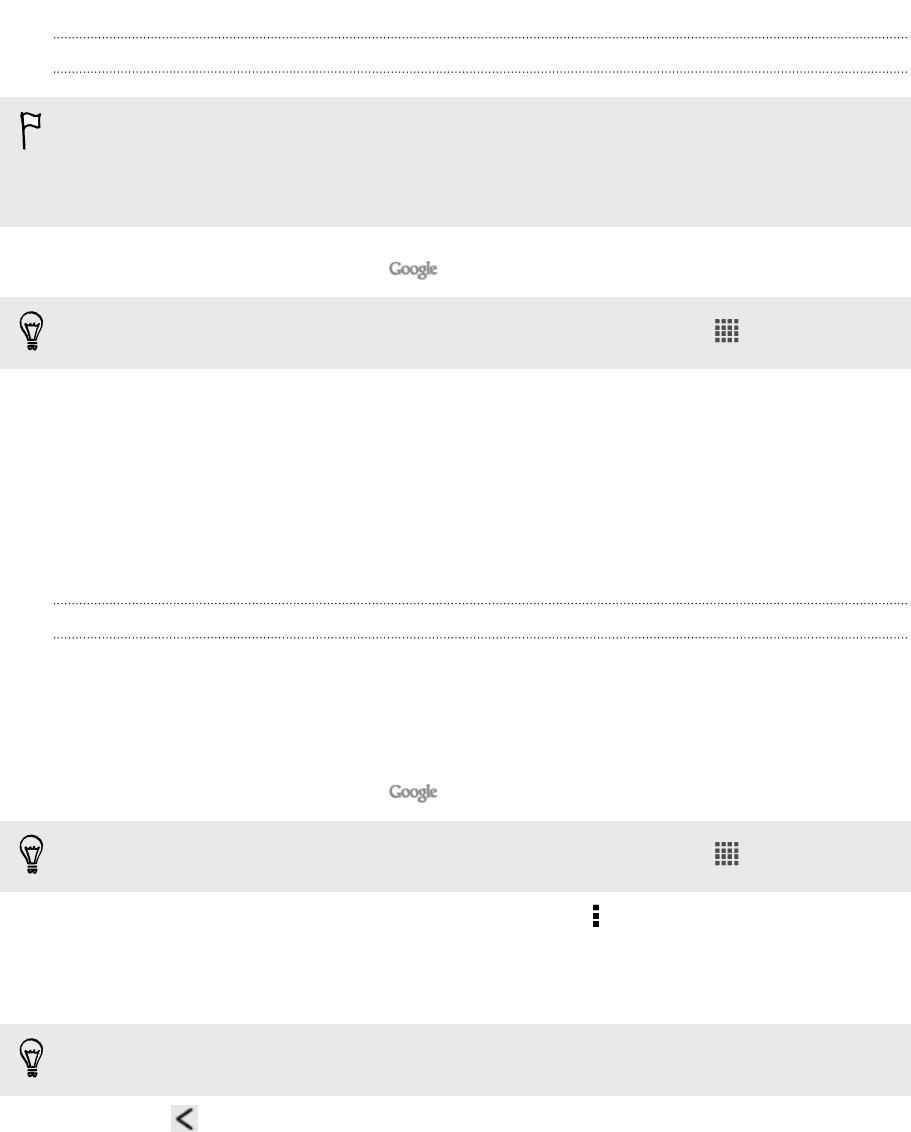
Setting up Google Now
Before setting up Google Now:
§ Make sure that you're signed in to your Google account.
§ Turn location services on and make sure that you have an Internet connection.
1. From the Home screen, tap .
If you can't find the Google search bar on your Home screen, tap > Google.
2.
The subsequent screens show examples of Google Now information cards. Tap
Next until you reach the Get Google Now! screen.
3. Tap Yes, I'm in. Google Now information cards will start to appear on the
Google search screen.
More information cards will appear on the Google search screen as you use HTC
Butterfly to search the Web, create appointments, and more.
Changing card settings
You can easily customize the settings of Google Now cards to suit your information
needs. For example, you can change your home and work addresses in the Traffic
card or choose which time of the day the Weather card appears. You can also keep a
card from appearing on the Google search screen.
1. From the Home screen, tap .
If you can't find the Google search bar on your Home screen, tap
> Google.
2. Scroll to the bottom of the screen, and then tap > Settings > Google Now.
3. Tap the information card you want to customize.
4. Tap a card setting, and then change it to your preference.
To hide the card, tap the On/Off switch next to the card name.
5. Press to save your changes and return to the previous screen.
70 Search and Web browser