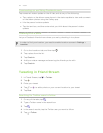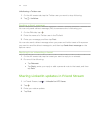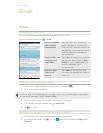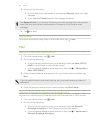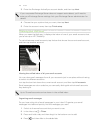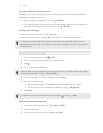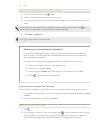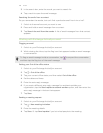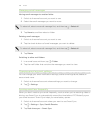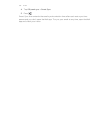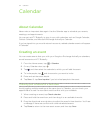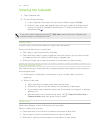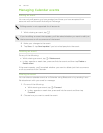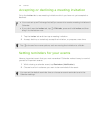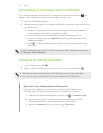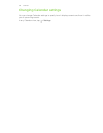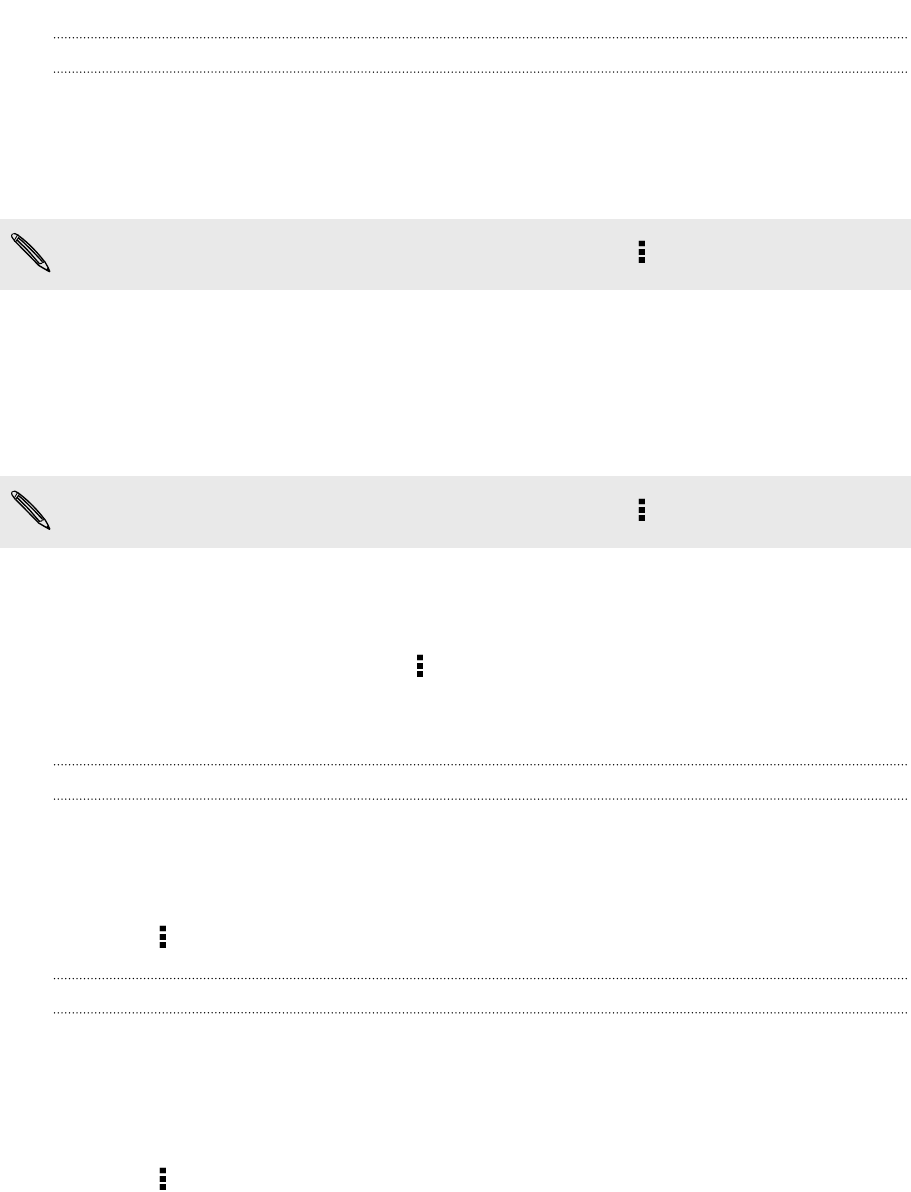
Managing email messages
Moving email messages to another folder
1. Switch to the email account you want to use.
2. Select the email messages you want to move.
To select all, select one email message first, and then tap > Select all.
3. Tap Move to, and then select a folder.
Deleting email messages
1. Switch to the email account you want to use.
2. Tap the check buttons of email messages you want to delete.
To select all, select one email message first, and then tap
> Select all.
3. Tap Delete.
Switching to other mail folders
1. In an email account inbox, tap > Folder.
2. Tap the mail folder that contains the messages you want to view.
Changing email account settings
You can change your email notification settings, add an email signature, delete an
account and more.
1. Switch to the email account whose settings you want to change.
2. Tap > Settings.
Syncing email less frequently
When you don't need to sync email frequently, such as when you're watching video or
driving, use Smart Sync to automatically extend the time before HTC Butterfly syncs
your email account. Smart Sync helps you save battery power.
1. Switch to the email account where you want to use Smart Sync.
2. Tap > Settings > Sync, Send & Receive.
3. Tap Peak time sync > Smart Sync.
129 Email