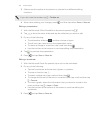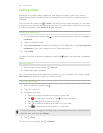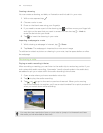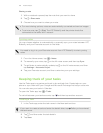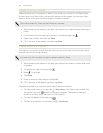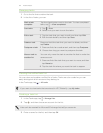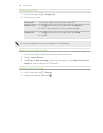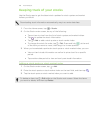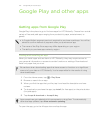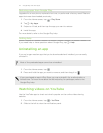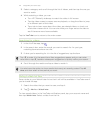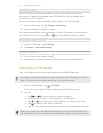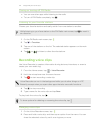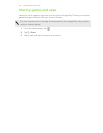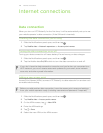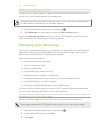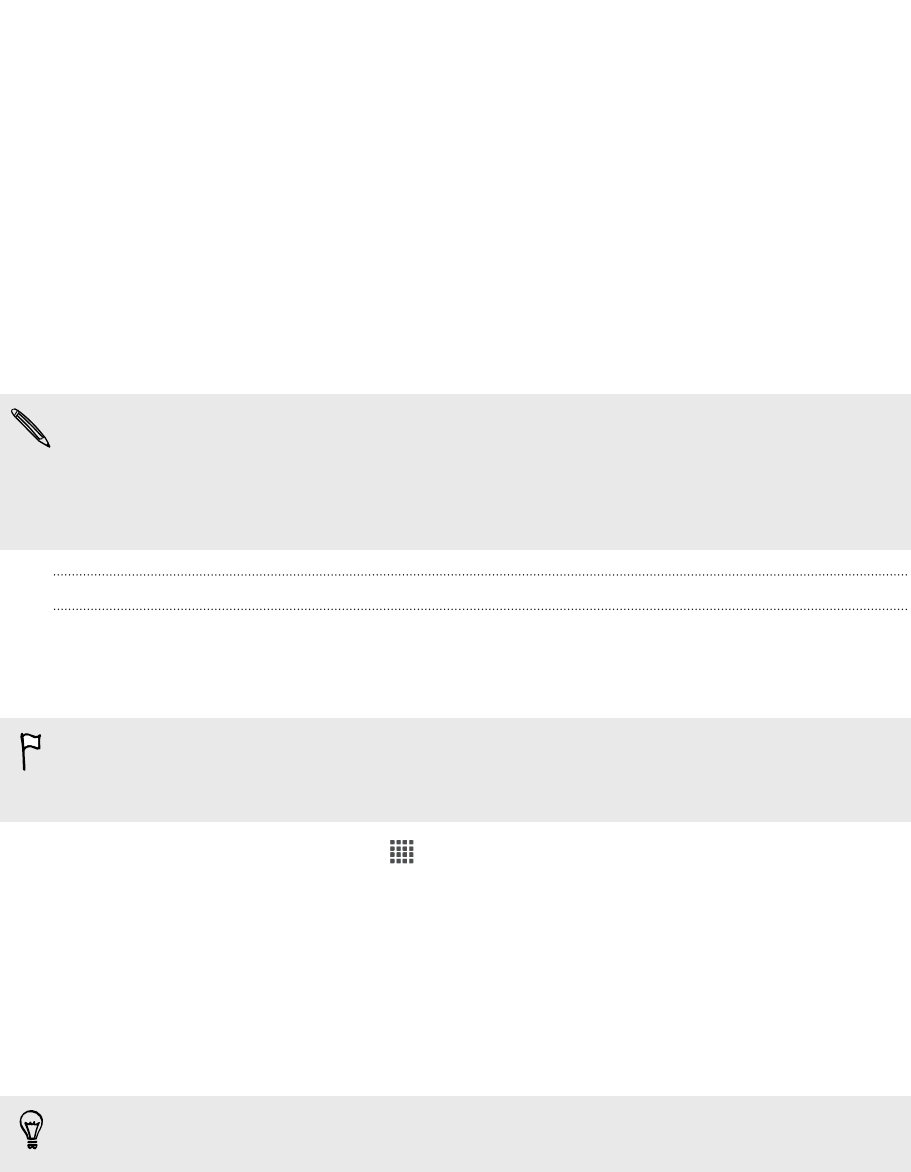
Google Play and other apps
Getting apps from Google Play
Google Play is the place to go to find new apps for HTC Butterfly. Choose from a wide
variety of free and paid apps ranging from productivity apps, entertainment, to
games.
§ A Google Wallet
™
payment service is required to purchase a paid app. You will be
asked to confirm method of payment when you purchase an app.
§ The name of the Play Store app may differ depending on your region.
§ The ability to purchase apps varies by region.
Finding and installing an app
When you install apps and use them on HTC Butterfly, they may require access to
your personal information or access to certain functions or settings. Download and
install only apps that you trust.
Be cautious when downloading apps that have access to functions or a significant
amount of your data on HTC Butterfly. You’re responsible for the results of using
downloaded apps.
1. From the Home screen, tap > Play Store.
2. Browse or search for an app.
3. When you find the app that you like, tap it and read its description and user
reviews.
4. To download or purchase the app, tap Install (for free apps) or the price button
(for paid apps).
5. Tap Accept & download or Accept & buy.
Apps sometimes get updated with improvements or bug fixes. To automatically
download app updates, tap Allow automatic updating.
To open the app, go to the All apps view and tap the app.
170 Google Play and other apps