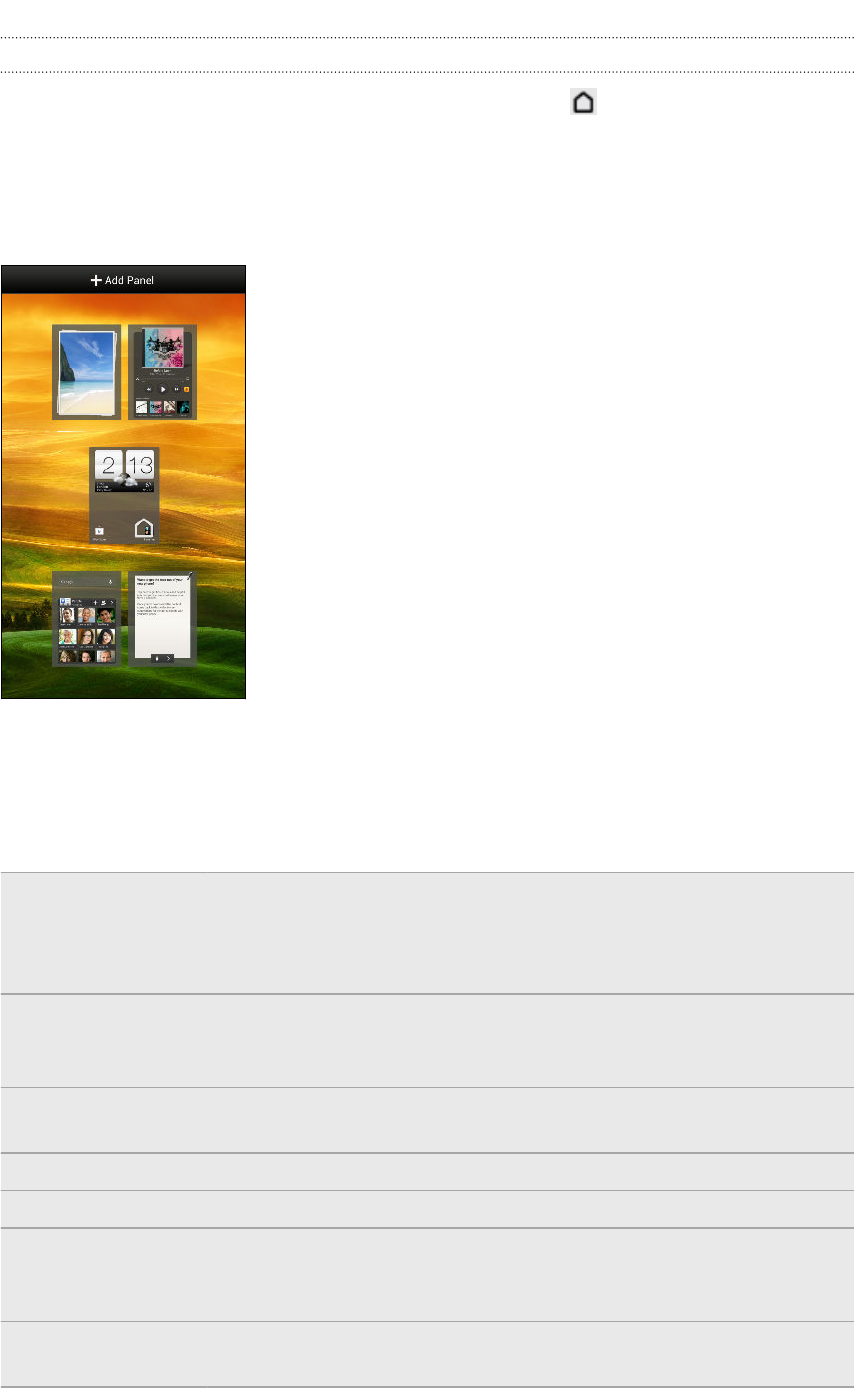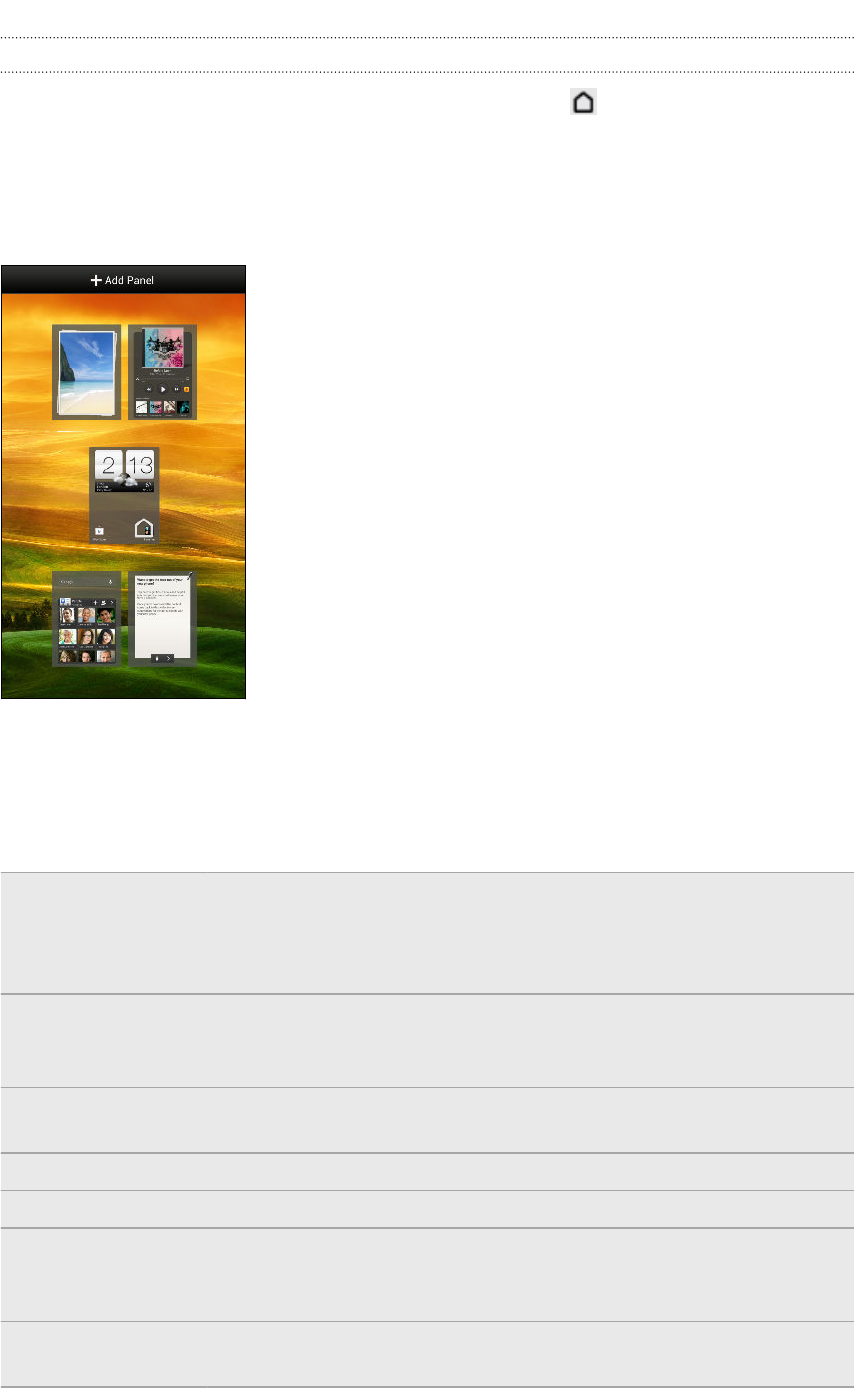
Using Leap view
§ To jump straight to the screen that you want, press or pinch the screen to
show the Leap view. It reveals all Home screens as thumbnails. Just tap the one
you want and you’ll leap right there.
§ In Leap view, if there's space to add a new screen, you can tap Add Panel to do
so. An empty Home screen appears and you can start customizing from there.
Getting contacts into HTC Butterfly
There are several ways you can add contacts to HTC Butterfly.
Sync with your
computer
Sync the contacts from your old phone to your computer, and
then use HTC Sync Manager to sync HTC Butterfly with your
computer's Microsoft
®
Outlook
®
, Outlook Express or Windows
®
Contacts.
Gmail
™
Google
®
contacts are imported to HTC Butterfly after you sign
in to your Google Account. You can also create more Google
contacts right from HTC Butterfly.
Social network
accounts
Log in to your favorite social networks to import contact
information from them.
Phone contacts You can create and store contacts directly in HTC Butterfly.
SIM card Copy all your SIM contacts to HTC Butterfly.
Microsoft
Exchange
ActiveSync
®
HTC Butterfly syncs your work contacts from the Microsoft
Exchange ActiveSync Server in your workplace.
Transfer Use the Transfer app to transfer contacts and other data from
your old phone to HTC Butterfly through Bluetooth
®
.
15 Setting up your phone