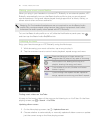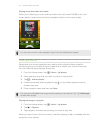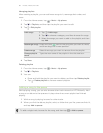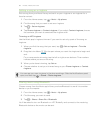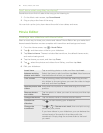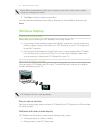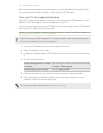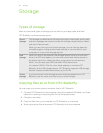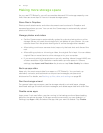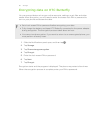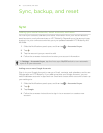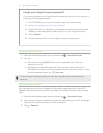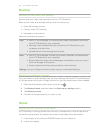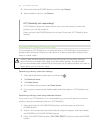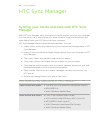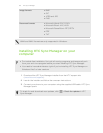Making more storage space
As you use HTC Butterfly, you will accumulate data and fill its storage capacity over
time. Here are some tips on how to increase storage space.
Store files in Dropbox
Photos, email attachments, and other documents can be stored in Dropbox and
accessed anywhere you are. You can set the Camera app to automatically upload
photos to Dropbox.
Manage photos and videos
§ Set the Camera app to automatically upload to a photo-sharing site or online
storage. When you reach the storage limit, just delete all your photos. You can
retrieve them from the photo-sharing site or online storage when needed.
§ After taking continuous camera shots, keep only the best shot and discard the
rest.
§ After editing a photo or trimming a video, the original file is kept. You can delete
original files or move them to online storage or to your computer.
§ If you are not printing large photos or are only sending videos through MMS, use
a lower resolution. High-resolution media takes up more space. In Camera
settings, tap Aspect and Resolution for photos or tap Video Quality for videos.
Back up apps data
Keep only the most recent data from apps on HTC Butterfly. You can back up
calendars, contacts, and bookmarks or export text messages, and personal
dictionaries. For details, see Backing up files, data, and settings on page 98.
Run the storage wizard
For general clean-up purposes, use the storage wizard to uninstall apps, change
download settings for email and text messages, and delete apps data and other files.
Disable some apps
Apps, even if not used often, may be running in the background and downloading
data into the phone storage. If the app cannot be removed, you can disable it. In
Settings, tap Apps > All, and select the app that you want to disable. Tap Disable.
94 Storage