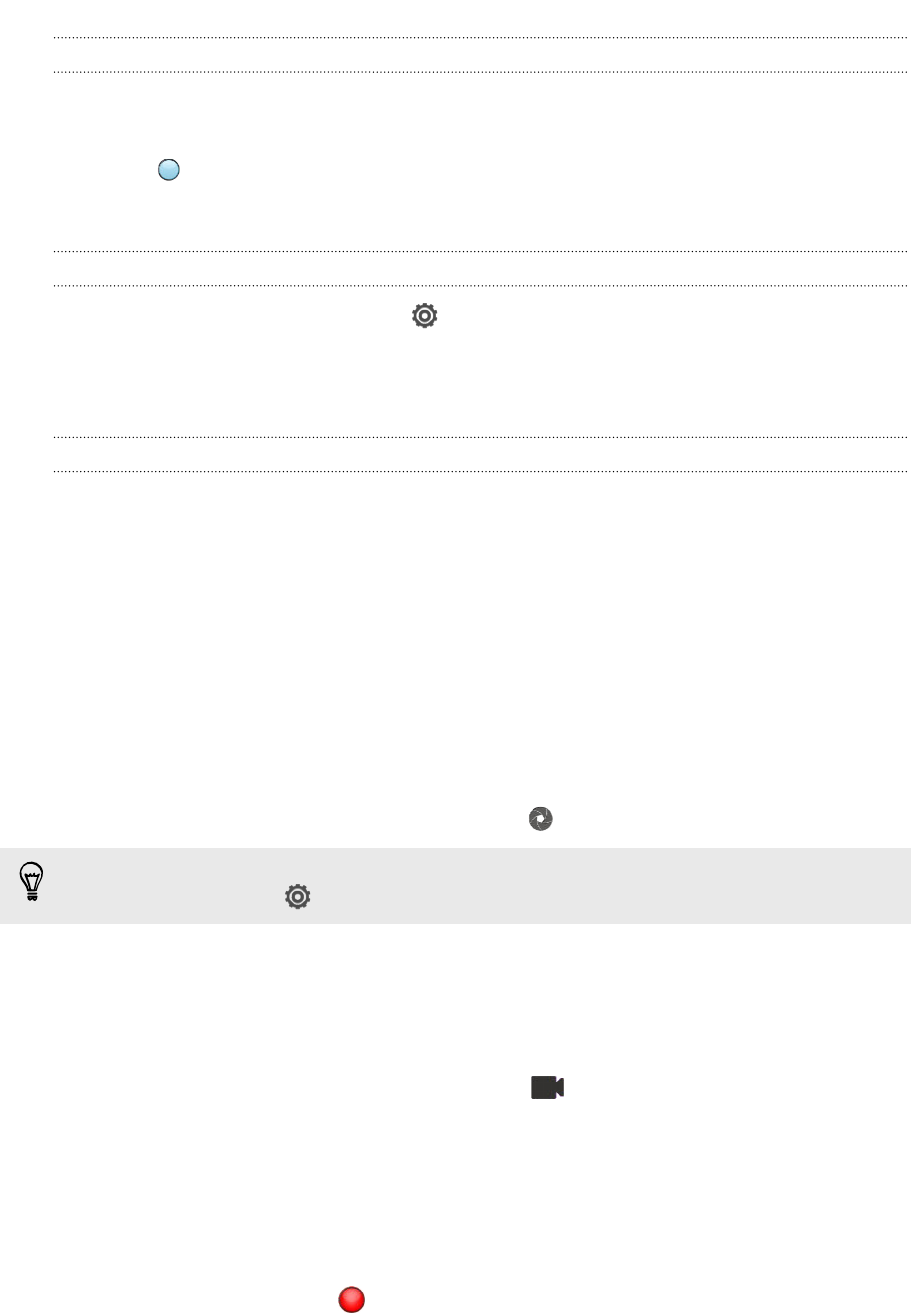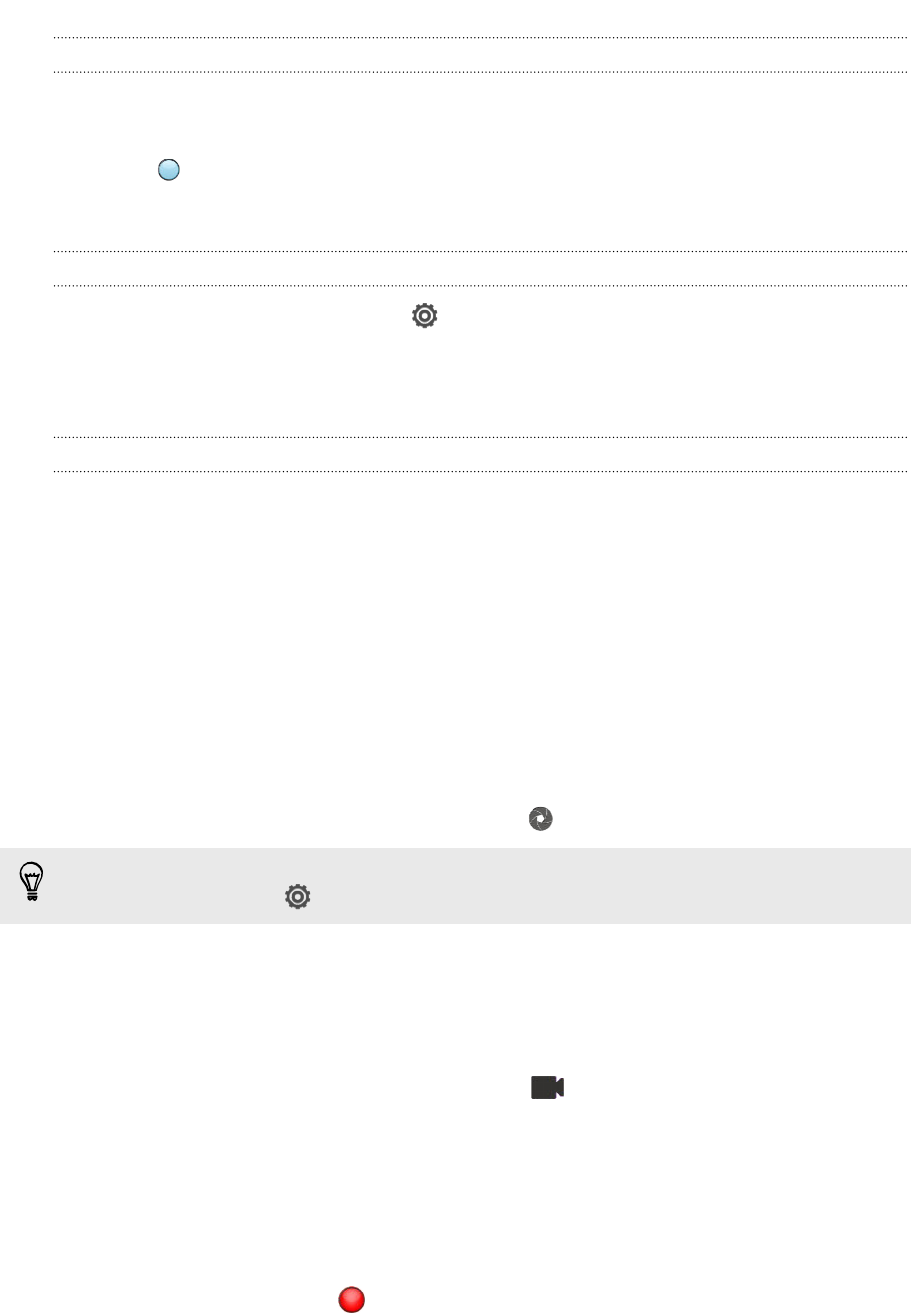
Choosing an effect
Use the available camera effects to make your photos look like they’ve been taken
through special lenses or filters. You can also apply certain effects to videos.
1. Tap .
2. Scroll through the available effects and tap one that you like.
Setting the resolution
1. On the Viewfinder screen, tap .
2. Tap Aspect and Resolution, and then choose an image resolution.
3. Tap Video Quality, and then choose a video resolution.
Choosing a flash mode
Tap the flash icon to choose a flash mode.
When using Flash on or Auto flash mode, the camera intelligently sets the best flash
brightness for your photo.
Taking a photo
1. Open Camera from the lock screen or Home screen.
2. Just point the camera at what you want to capture. The camera adjusts the
focus automatically as you move it.
3. When you're ready to take the photo, tap
.
You can also tap anywhere on the screen to take a photo (be sure that Touch to
capture is selected in > Camera options).
Recording video
1. Open Camera from the lock screen or Home screen.
2. When you're ready to start recording, tap .
3. While recording, you can:
§ Freely zoom in or out.
§ Change focus to a different subject or area by just tapping it on the
Viewfinder screen.
§ Tap the flash icon to turn the flash on or off.
4. To stop recording, tap .
35 Camera