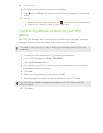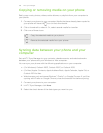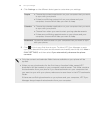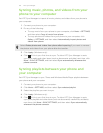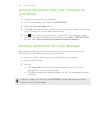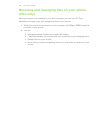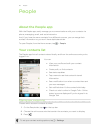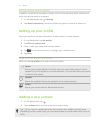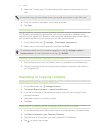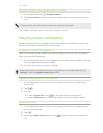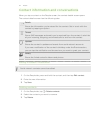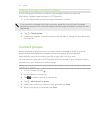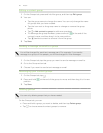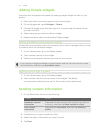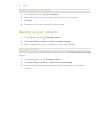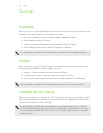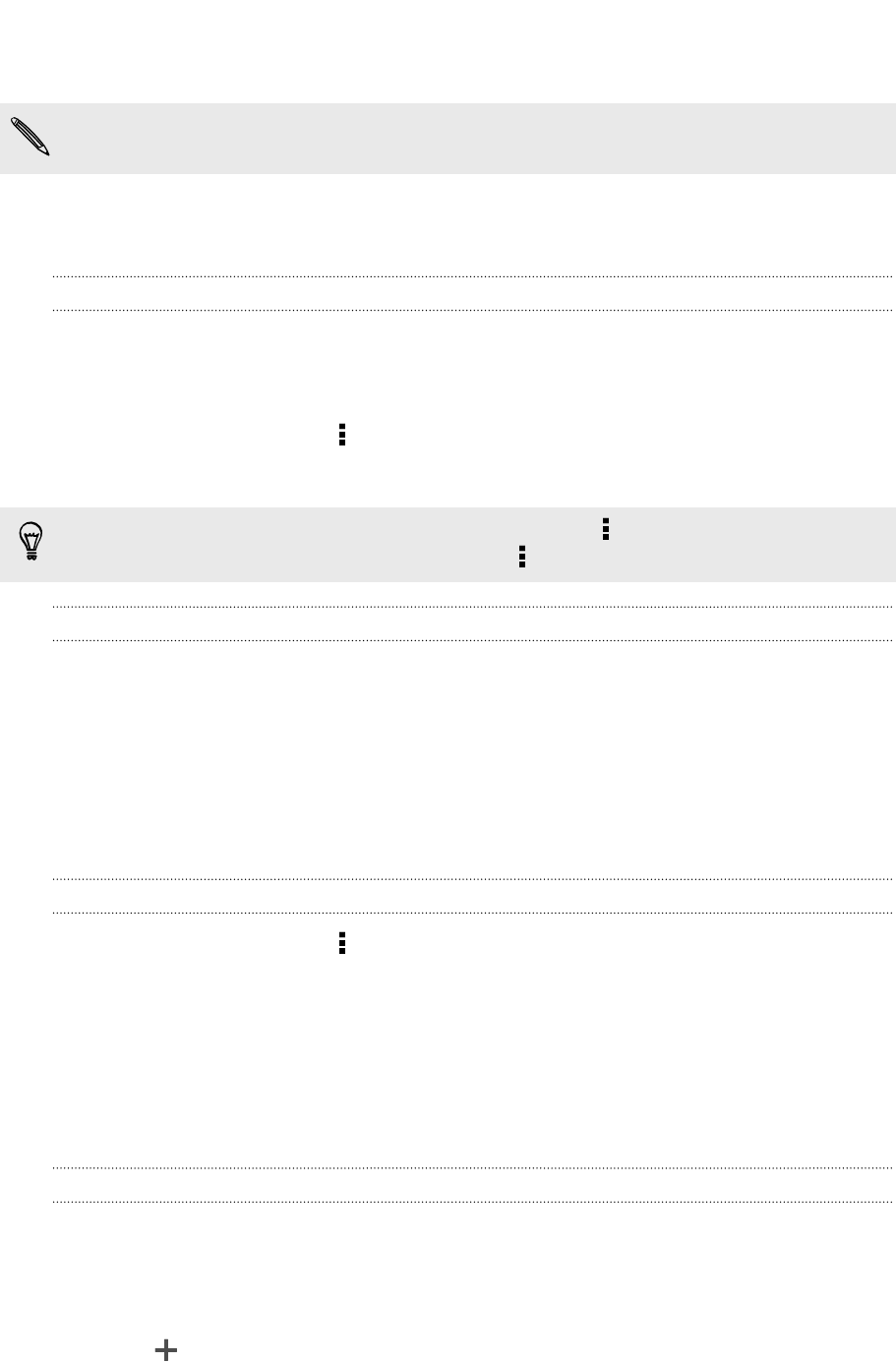
3. Select the Contact type. This determines which account the contact will sync
with.
Some fields may not be available when you’re adding contacts to your SIM card.
4. Enter the contact information in the fields provided.
5. Tap Save.
Finding people you know on social networks
HTC Butterfly automatically searches for your phone contacts on different social
networks you're signed into. Based on matching email addresses and contact details,
you can send requests to your contacts to join your social network.
1. On the People tab, tap > Settings > Find people you know on.
2. Select one or more social networks, and then tap Done.
To manually refresh the list of people suggestions, tap > Manage contacts >
Linked contacts. On the Notifications tab, tap > Refresh.
Sending social network requests to your contacts
1. Tap the People you know notification (when it's available on the People tab).
2. Choose the people to follow or send friend requests using the social networks
you're signed into.
Importing or copying contacts
Importing contacts from your SIM card
1. On the People tab, tap > Manage contacts.
2. Tap Import/Export contacts > Import from SIM card.
3. If you have a Google or Exchange ActiveSync account, tap the type for the
imported contacts.
4. Select the contacts you want to import.
5. Tap Save.
Importing a contact from an Exchange ActiveSync account
1. On the People tab, enter the contact's name or email address in the search box.
2. Tap Search contacts in your Company Directory.
3. Tap the name of the contact you want copied to HTC Butterfly.
4. Tap to import the contact.
112 People