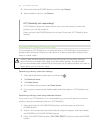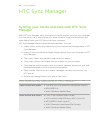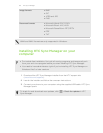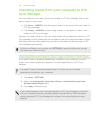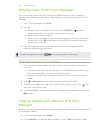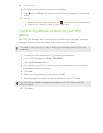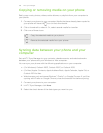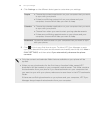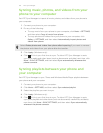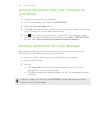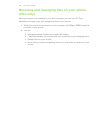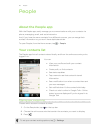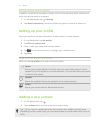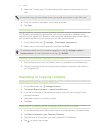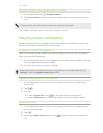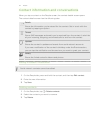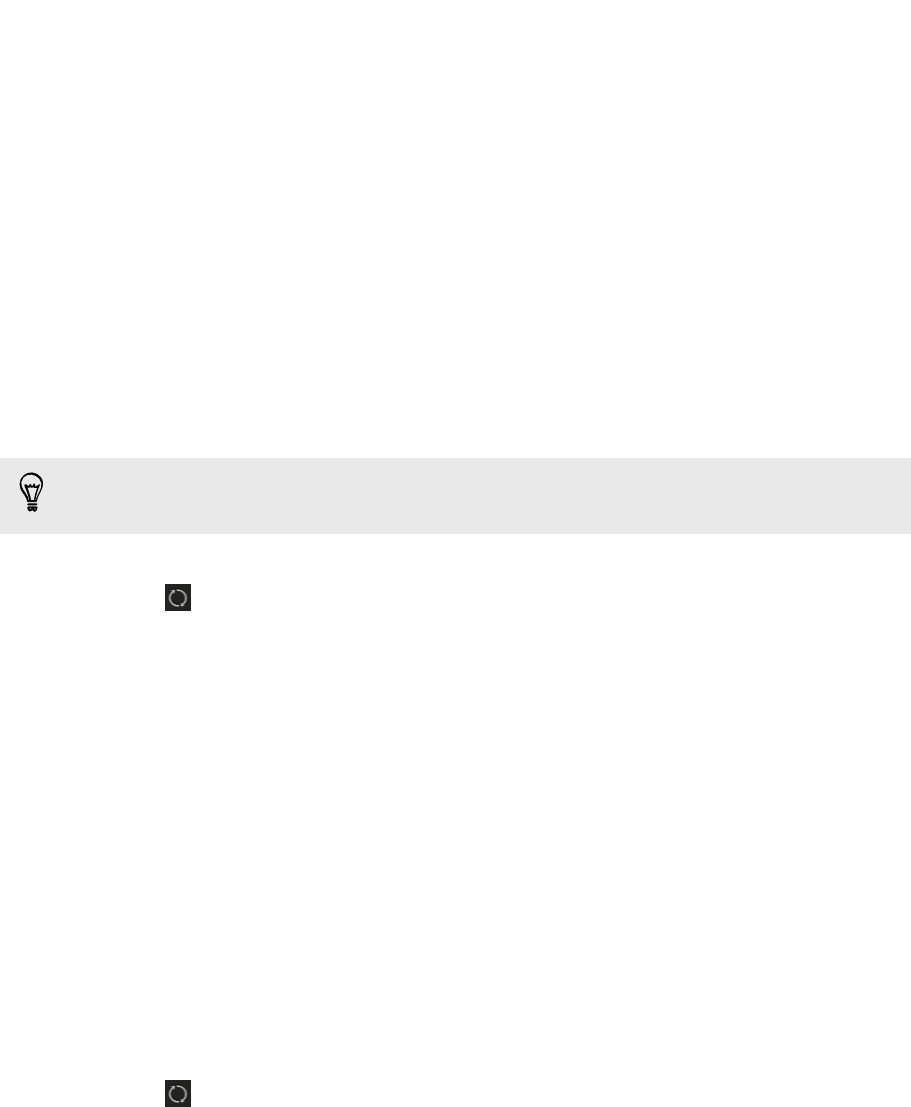
Syncing music, photos, and videos from your
phone to your computer
Set HTC Sync Manager to import all music, photos, and videos from your phone to
your computer.
1. Connect your phone to your computer.
2. Do any of the following:
§ To copy music from your phone to your computer, click Music > SETTINGS,
and then select Copy all music from phone.
§ To copy photos and videos from your phone to your computer, click
Gallery > SETTINGS, and then select Automatically import photos and
videos from phone.
Select Delete photos and videos from phone after importing if you want to remove
the photos and videos from your phone after the transfer.
3. Click Apply (Windows only).
4. Click if this is your first time to sync. To allow HTC Sync Manager to auto
sync your media and other items (such as documents and data) next time, click
More > SYNC SETTINGS, and then select Sync automatically whenever the
phone connects.
Syncing playlists between your phone and
your computer
Set HTC Sync Manager to sync iTunes and Windows Media Player playlists between
your phone and your computer.
1. Connect your phone to your computer.
2. Click Music > SETTINGS, and then select Sync selected playlist.
3. Select the playlists you want to sync.
4. Click Apply (Windows only).
5. Click if this is your first time to sync. To allow HTC Sync Manager to auto
sync your playlists and other items (such as documents, media files, and data)
next time, click More > SYNC SETTINGS, and then select Sync automatically
whenever the phone connects.
107 HTC Sync Manager