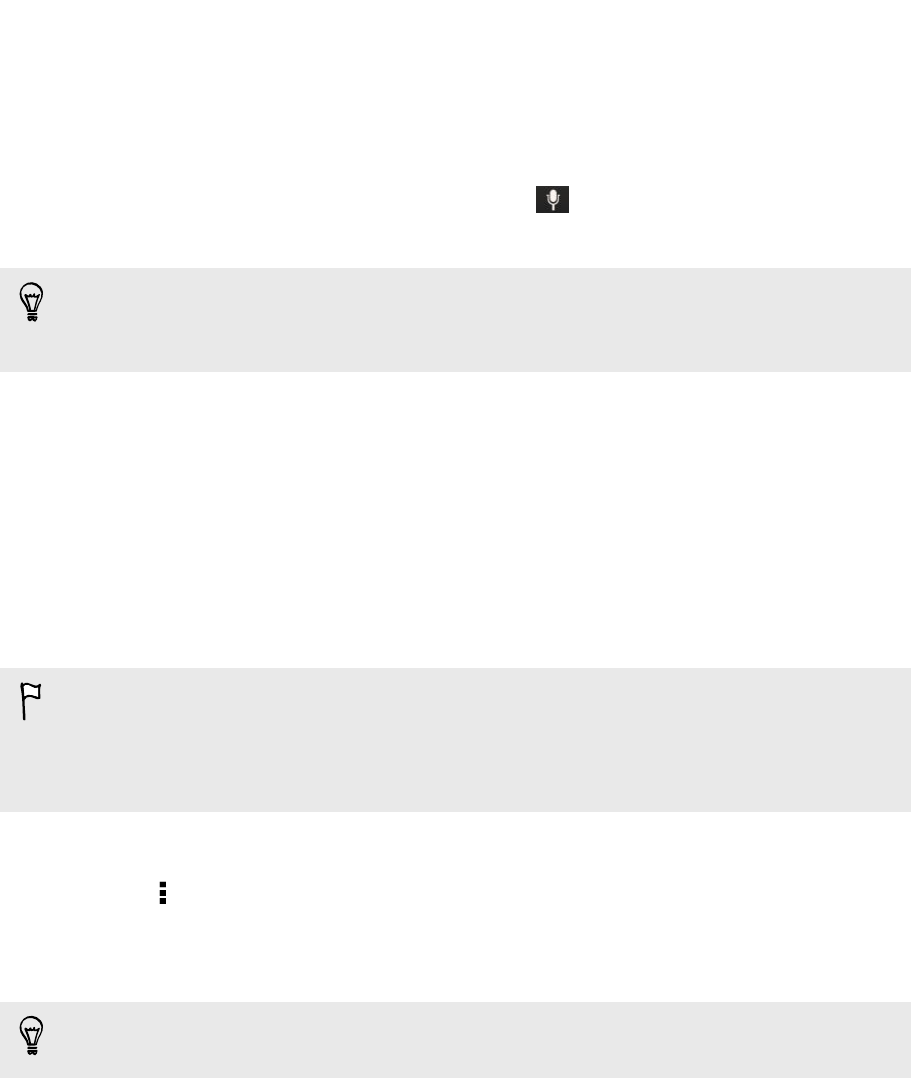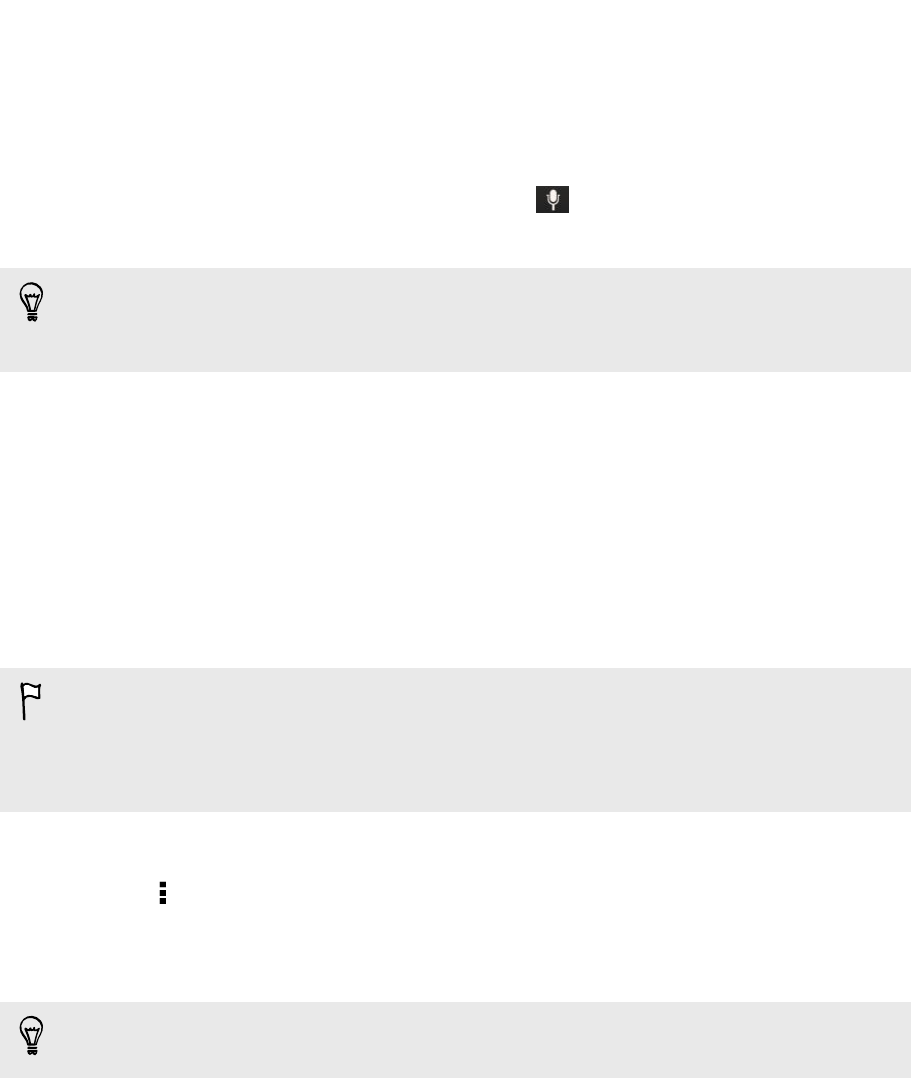
Entering text by speaking
No time to type? Try speaking the words to enter them.
1. Tap an area where you want to enter text.
2. On the onscreen keyboard, press and hold .
3. When you see the microphone image, speak out the words you want to type.
To set the voice input language, tap the language bar above the microphone
image. You can choose one or more languages. Available languages depend on the
voice input languages supported by Google.
4. If a word doesn't match what you've spoken and it's underlined, tap the
underlined word to delete it or to see more choices.
5. Enter punctuation marks by saying the name (for example, say "comma").
Wi‑Fi printing
Connect HTC Butterfly to a supported printer via Wi‑Fi and print out documents,
email, photos, and more.
§ Both printer and HTC Butterfly must be turned on and connected to the same
local network. Connect HTC Butterfly to the local network using Wi‑Fi. To learn
how to connect the printer to a local network, refer to your printer user guide.
§ The local network must not be behind a firewall.
1. While in an app (such as Mail or Calendar), open the item you want to print.
2. Tap > Print (or More > Print).
3. On the Print screen, tap the printer you want to use.
4. If there's more than one page to print, set the page range that you want.
Tap Advanced to set the page size, print layout, and page orientation, and choose
if you want to print in color or black and white.
5. Tap Print.
You can check the printing details by opening the Notifications panel, and then
tapping the item you're printing.
199 Other essentials