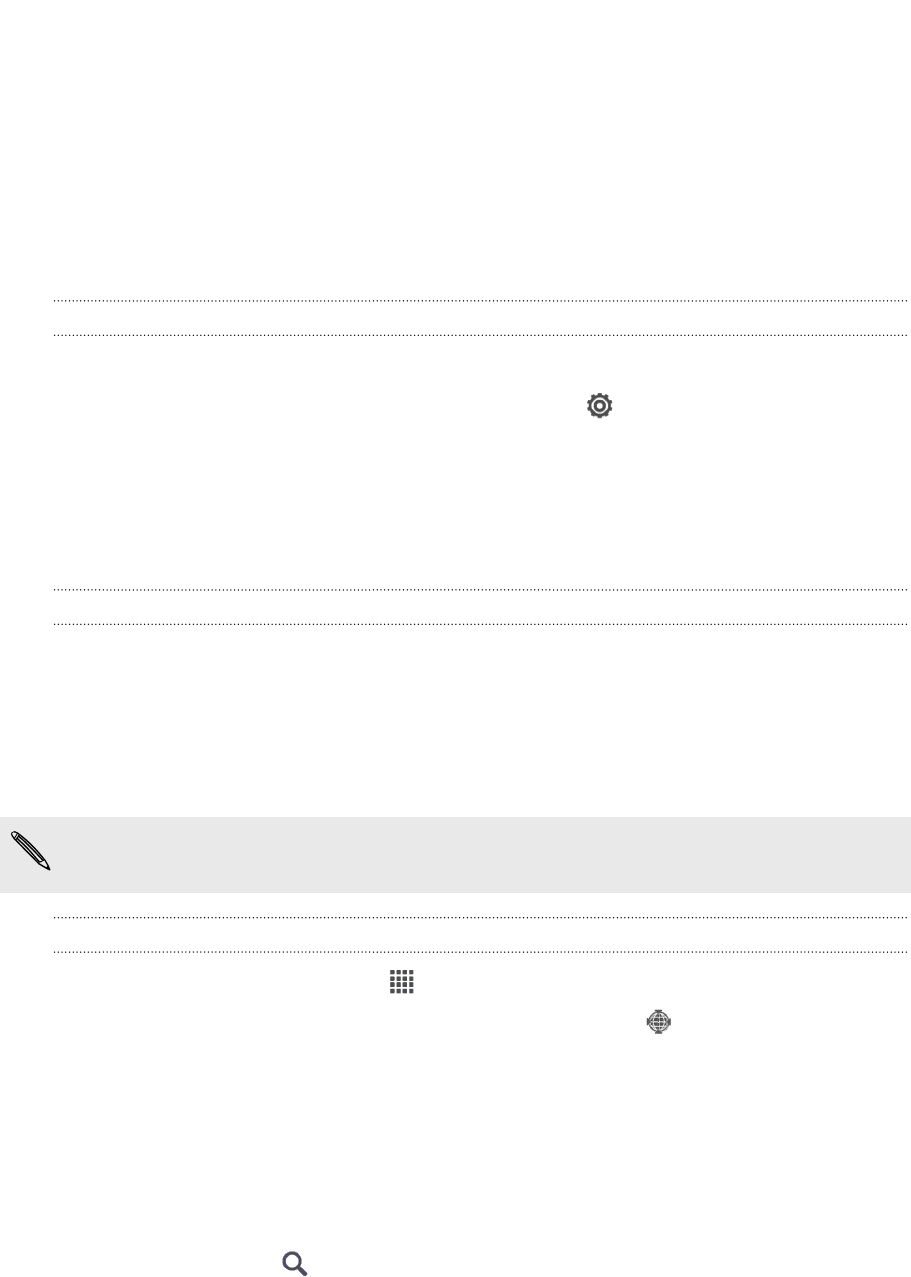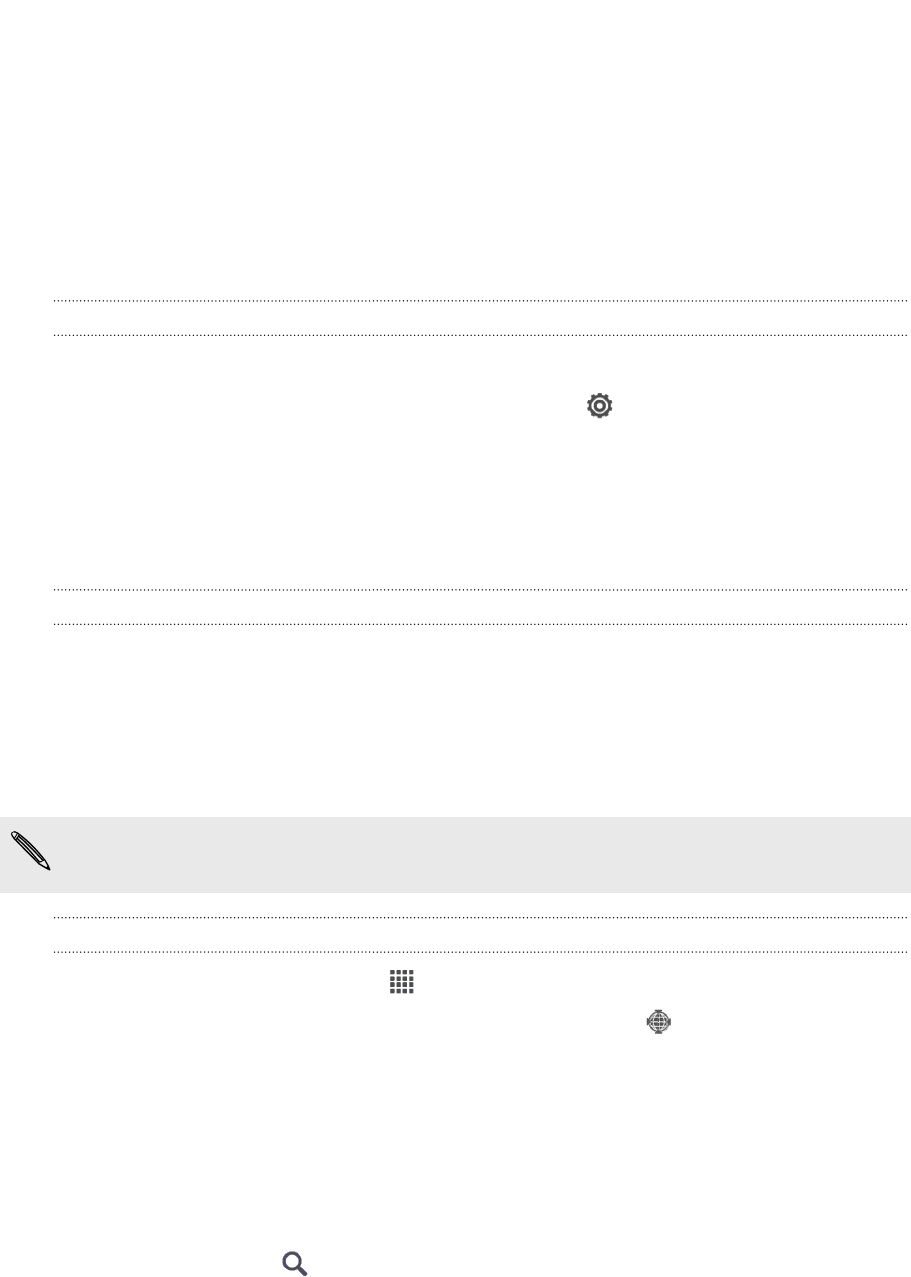
Travel and maps
Location settings
Turning location services on or off
In order to find your location on HTC Butterfly, you need to enable location sources.
1. Slide the Notifications panel open, and then tap > Location.
2. Select or clear the location sources you want to turn on or off.
Locations
About Locations
Search for places of interest, get directions to places you want to go to, and drive
using turn-by-turn GPS navigation with Locations. Locations is also your perfect travel
companion, whether you’re at home or when you’re in a different country. With
Locations, you can download maps beforehand so you don’t have to worry about
having an Internet connection while on the road or costly data roaming charges when
abroad.
If you are in an area where there are a lot of surrounding buildings, Locations may
have a hard time pinpointing your location.
Finding your location and what’s around you
1. From the Home screen, tap > Locations.
2. If you don't see your current location on the map, tap .
3. Tap Quick links > Nearby.
4. Select a category that you’re interested in to see the places that are close by.
Searching for a place of interest
You can search for a name of an establishment, street, or city. Suggested matches will
be shown while you type.
1. In Locations, tap .
2. Tap Points of interest.
147 Travel and maps