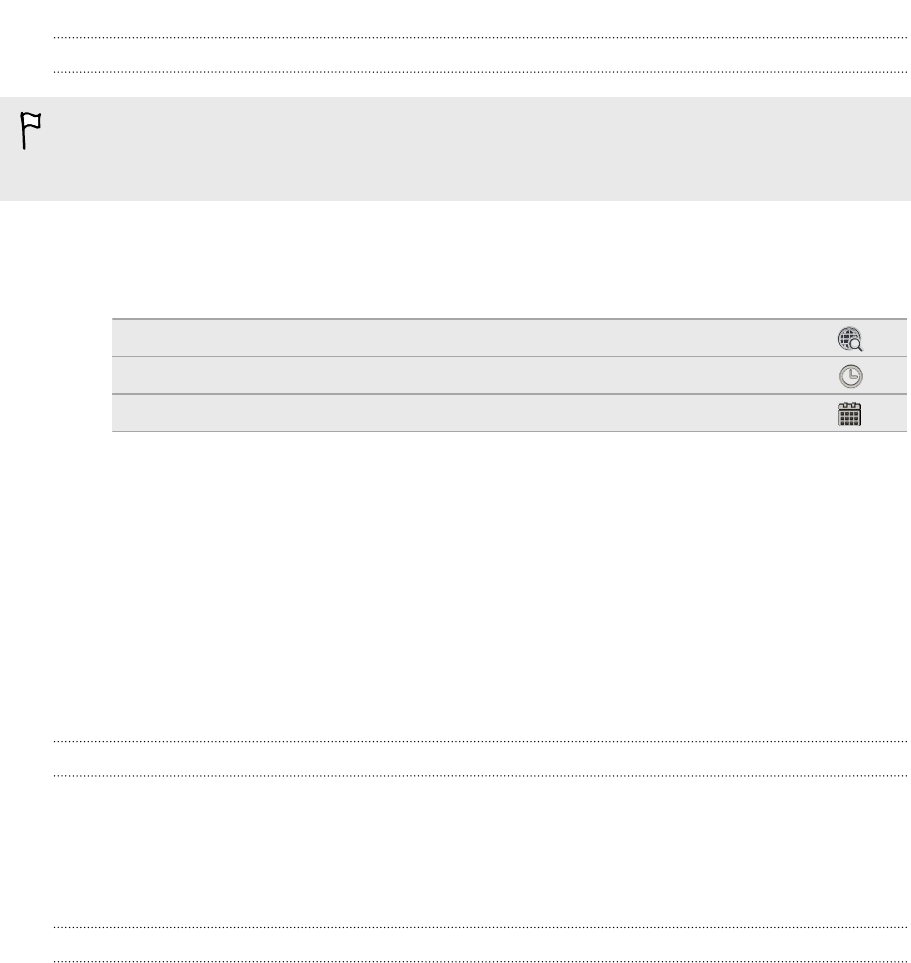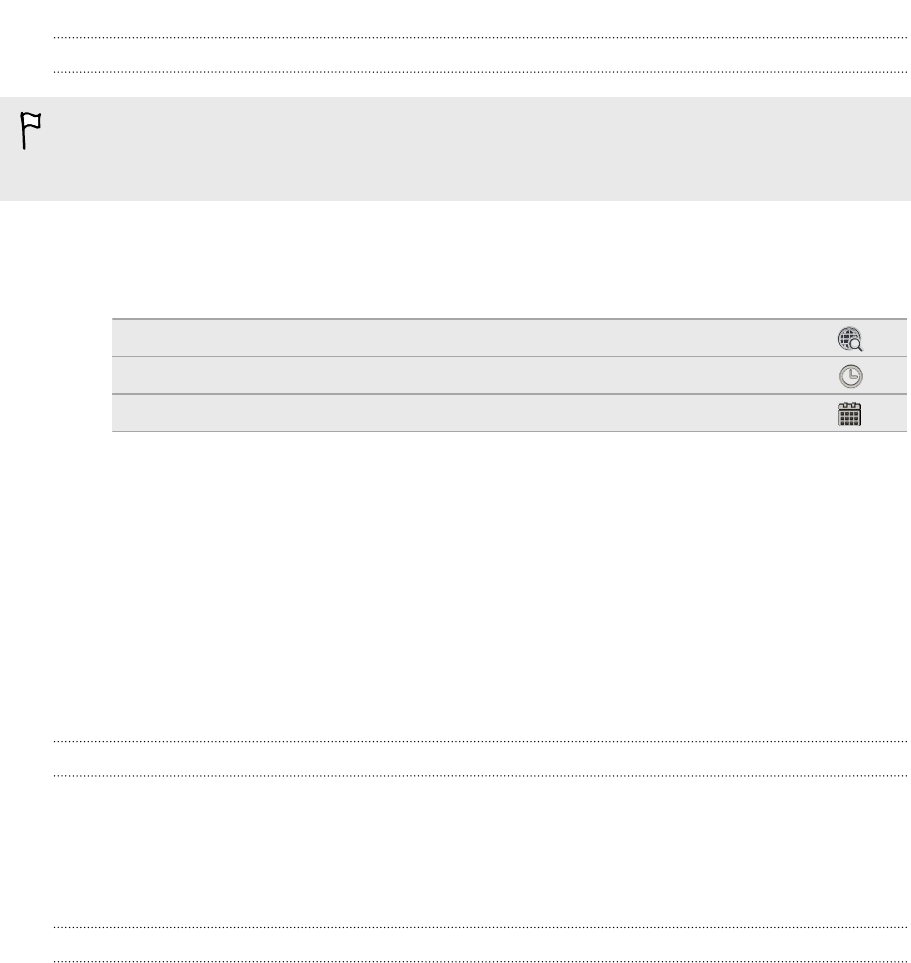
Getting directions in HTC Car
By default, HTC Car uses Google Maps
™
as the navigation app. In countries where
Google Maps doesn't support turn-by-turn navigation, you can set HTC Car to use
the HTC Locations app.
1. Swipe right until you see the Navigation panel.
2. You can:
Search for a new place Tap .
Look up a previously searched place Tap .
Get directions for an upcoming event in Calendar Tap .
3. Tap an item to see the beginning and end points on the map.
4. Tap Start navigation to get the directions.
Staying connected to your contacts
Just because you're driving doesn't mean you have to be isolated from the rest of the
world. With HTC Car, you can take calls, make calls, and get notifications.
Handling incoming calls in HTC Car
With one simple gesture, you can choose how you want to handle an incoming call.
§ Swipe right to answer.
§ Swipe left to decline.
Making phone calls in HTC Car
§ On the main panel, tap the Phone shortcut to open the dialpad.
§ To make a call from your phonebook, swipe across the screen until you see the
People panel. Then slide up from the bottom to go to your phonebook.
Changing HTC Car settings
Choose your default Bluetooth accessories, set HTC Car to launch automatically, and
more.
On the main panel, tap the status icons below the clock.
146 HTC Car