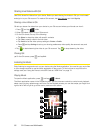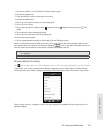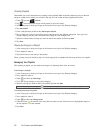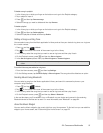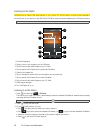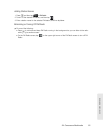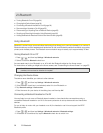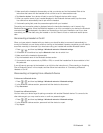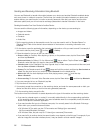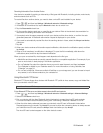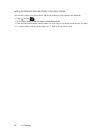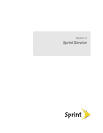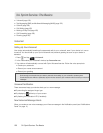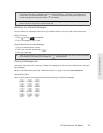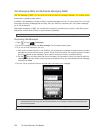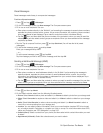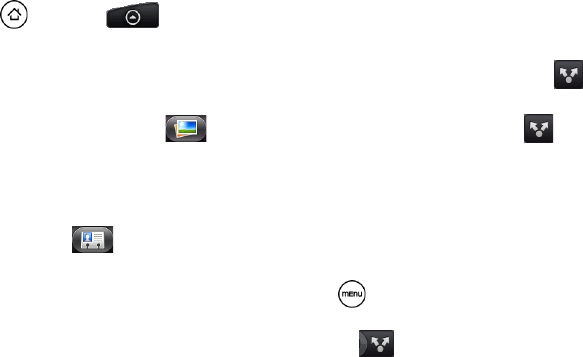
96 2I. Bluetooth
Sending and Receiving Information Using Bluetooth
You can use Bluetooth to transfer information between your device and another Bluetooth-enabled device
such as a phone or notebook computer. The first time you transfer information between your device and
another device, you need to enter or confirm a security passcode. After that, your device and the other
device are paired, and you will not need to exchange passcodes to transfer information in the future.
Sending Information From Your Device to Another Device
You can send the following types of information, depending on the device you are sending to:
Ⅲ Images and videos
Ⅲ Calendar events
Ⅲ Contacts
Ⅲ Audio files
1. Set the receiving device to discoverable mode. You may also need to set it to “Receive Beams” or
“Receive Files”. Refer to the device’s documentation for instructions on receiving information over
Bluetooth.
2. On the device, open the application that contains the information or file you want to send. For example, if
you want to send a photo, press and tap
> Gallery.
3. Follow the steps for the type of item you want to send:
Ⅲ Photo or video (in Camera). After capturing a photo, on the preview screen, tap the Share button ,
and then tap
Bluetooth.
Ⅲ Photos and videos (in Gallery). On the Albums tab , tap an album. Tap the Share button , tap
Bluetooth, select the items you want to share, and then tap
Next.
Ⅲ Calendar event. In the Calendar’s Day view, Agenda view, or Week view, press and hold the event, and
then tap
Share vCalendar > Bluetooth.
Ⅲ Contact. On the People screen’s All tab , press and hold the contact, and then tap Send contact as
vCard
. Tap the down arrow icon, and then select Bluetooth from the displayed list.
Ⅲ Music track. With the track displayed on the Now playing screen, press , and then tap
Share > Bluetooth.
Ⅲ Voice recording. On the main Voice Recorder screen, tap the Share button , and then tap Bluetooth.
4. If you are prompted to turn on Bluetooth, tap Yes.
5. Tap the name of the receiving device.
6. If prompted, accept the connection on the receiving device, and enter the same passcode on both your
device and the other device, or confirm the auto-generated passcode.
7. On the receiving device, accept the file.
The location where the information is saved depends on the type of information and the receiving device:
Ⅲ If you send a calendar event or contact, it is normally added directly to the corresponding application
on the receiving device. For example, if you send a calendar event to a compatible phone, the event is
shown in that phone’s calendar application.
Ⅲ If you send another file type to a Windows computer, it is normally saved in the Bluetooth Exchange
folder within your personal document folders.
● On Windows XP, the path may be: C:\Documents and Settings\[your username]\
My Documents\Bluetooth Exchange.
● On Windows Vista, the path may be: C:\Users\[your username]\Documents.
Ⅲ If you send a file to another device, the saved location may depend on the file type. For example, if you
send an image file to another wireless phone, it may be saved in a folder named “Images.”